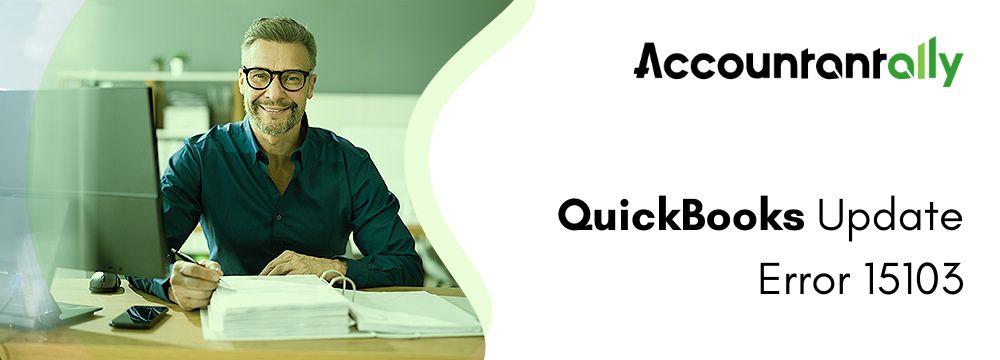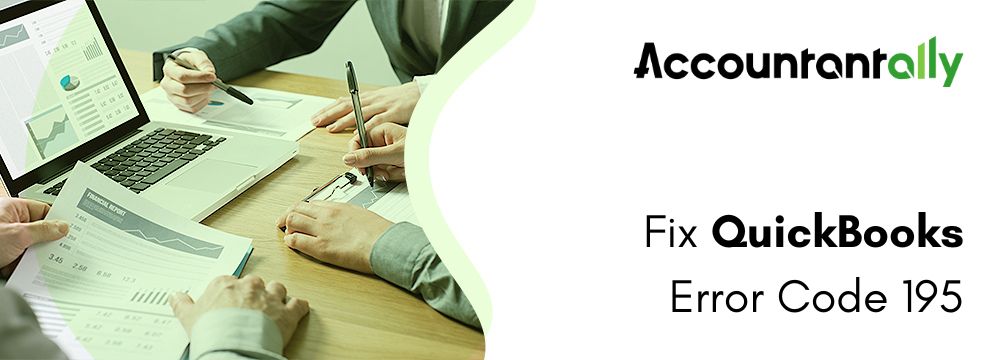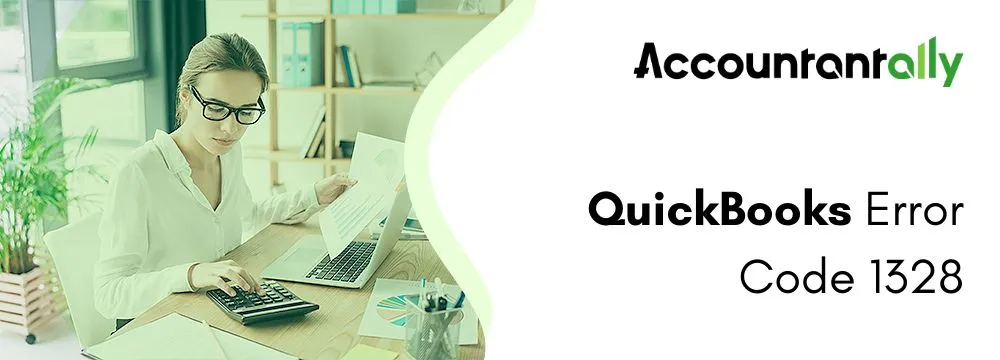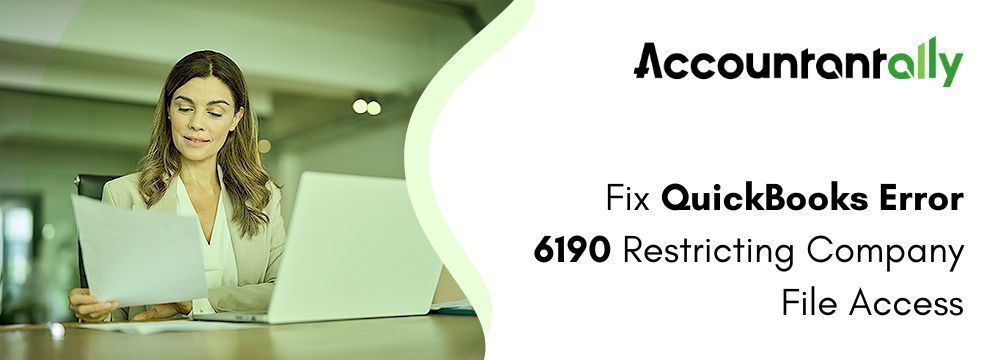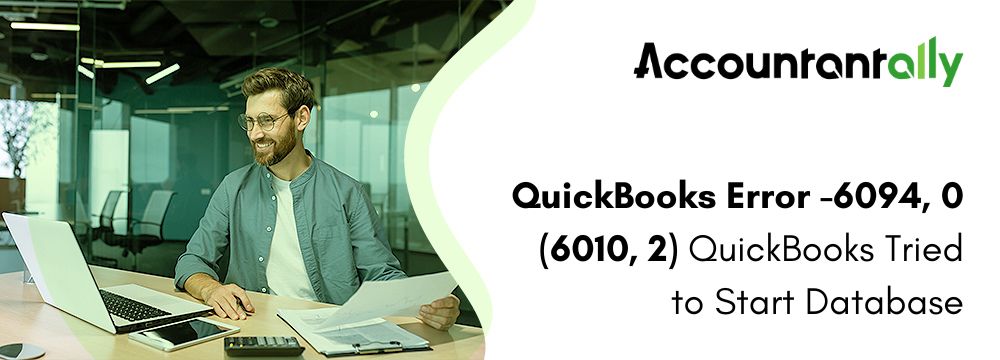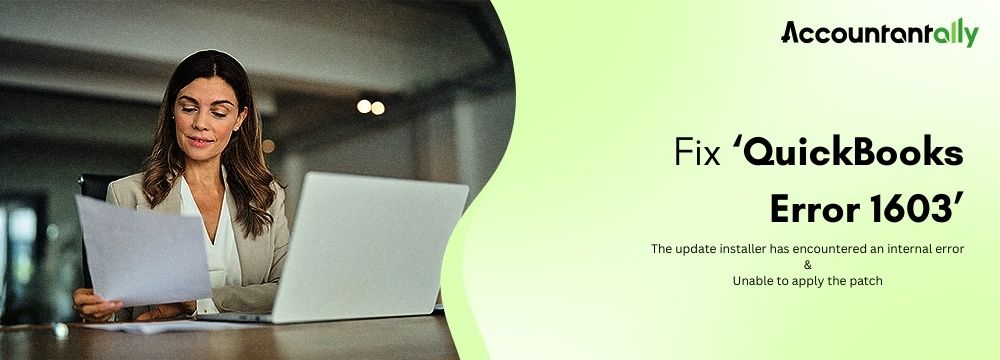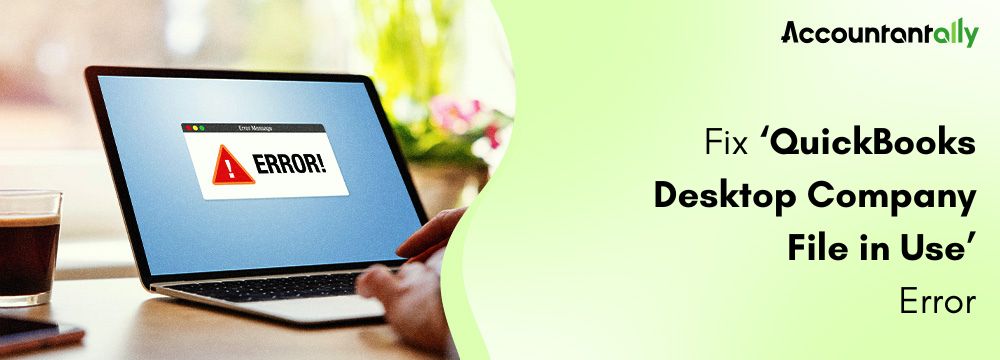Error code 15103 occurs when the user is updating QuickBooks payroll or Desktop. QuickBooks error 15103 is caused by a missing component or file for payroll updates, an unverified digital signature, damaged Windows files, a shared drive remaining unmatched, incorrect firewall settings, and disabled File Copy Service (FCS).
Users need not worry if they are facing error 15103 in QuickBooks Desktop, as it can resolved easily without the help of an IT expert. You must download the updates, run a scan, repair QuickBooks, and Reinstall QuickBooks. A step-by-step guide to resolve QuickBooks error 15103 has been mentioned below along with the causes and prerequisites.
Error 15103
Error 15103: The updated program is damaged or the updated program cannot be opened.
Troubleshooting QuickBooks Error 15103
Here are the steps to fix QuickBooks error 15103 by updating or downloading the latest tax table update.
Solution 1: You Must QuickBooks Download Updates
By running as an administrator, you are required to download the updates available in QuickBooks Desktop accounting software. Follow the steps given below to download updates by running as an administrator.
- You must exit from the company files completely along with the QuickBooks Desktop.
- Choose Run as Administrator after right-clicking on the QuickBooks Desktop’s icon.
- When prompted, “Do you want to allow this program to make changes to your computer?” click on the “Yes” button.
- Redownload the most recent payroll tax table update or the most recent QuickBooks Desktop product upgrades
If you are unable to resolve this error, refer to the other methods provided below.
Solution 2: Downloading of the fresh digital signature
The system will not permit the installation of an update file unless a valid digital signature is present. The QuickBooks update error 15103 indicates that the digital signatures are not being recognized by the system. Take the following actions to fix the same:
- Both the Company file and QuickBooks Desktop should be closed. In the search bar on the Windows button, enter QBW32.exe.
- Okay After choosing Properties, click the option.
- Under the list of digital signatures, including Intuit.inc.
- From the > Details menu Check Out the Digital Certificate Here Install the Certificate
- Try again to download the update without any disruptions.
Solution 3: Users will have to Run QuicFix My Program
Any commonly occurring error in QuickBooks can be resolved by running QuickFix My Program. To resolve error 15103 in QuickBooks software follow the steps given below.
1. Download QuickBooks Tools Hub and Install It
- In order to use the tool hub, the QuickBooks software has to be closed along with all the related tabs. It is highly recommended to use Tool Hub on Windows 10, 64-bit, for optimal performance.
- Close QuickBooks.
- You must now download the latest QuickBooks Tool Hub version.
- Also remember that you must save the downloaded file in an accessible location, such as your Windows desktop or Downloads folder.
Note: You will not be able to determine which version of Tool Hub you have if you have already installed it.- Choose the Home tab. You will find the details of the version at the bottom.
- You must launch QuickBooksToolHub.exe, the program you downloaded.
- Install and accept the terms and conditions by following the instructions displayed on your computer screens.
- Double-clicking the icon on your Windows desktop will launch the tool hub after the installation is complete.
Note: Search for QuickBooks Tool Hub in Windows and select the application if you can't find the icon.2. You are Required to Run the Quick Fix My Program provided in the Tools Hub
After you are done using this tool, you will be able to successfully close all the ongoing software that is running in the background, while you are using QuickBooks accounting. This is how it will run an immediate repair for the downloaded software. Here are the steps that you must follow to fix error 15103 by using QuickBooks Fix My Program.
- Choose Program Issues from the QuickBooks Tools Hub.
- Choose Quick Fix My Program.
Are you still encountering this error, refer to other solutions!
Solution 4: Repair QuickBooks
Users are required to resolve QuickBooks errors by using the QuickBooks Install Diagnostic Tool. This tool is highly recommended to fix such common errors. Follow the steps given below to use the QuickBooks Diagnostic Tool present in the QuickBooks Tool Hub.
- Choose Installation Issues after launching the QuickBooks Tool Hub.
- Choose the QuickBooks Install Diagnostic Tool option. After this, you must run the tool and then wait up to 20 minutes as this much time will required to complete the process.
- Open your data file after the tool finishes running, you will have to restart your computer, and then launch QuickBooks Desktop.
- Install the most recent version of QuickBooks. This guarantees that you have the most recent security updates and patches.
Error persists? Follow the last method provided below!
Solution 5: Re-install QuickBooks
Reinstalling QuickBooks Desktop will allow Windows to resolve any problems with your company files, which will ultimately assist you in resolving QuickBooks error 15103.
1. Deleted QuickBooks Desktop Accounting Software
- Launch the Start menu in Windows. Open Control Panel after searching for “Control Panel.”
- You must either uninstall this software or choose Programs and Features.
- Choose the QuickBooks Desktop version you wish to delete from the list of applications.
- Now, you will have to choose the Remove, Uninstall/Change option, and then click on the Next button.
- Sign out and back into Windows as an administrator (or a user with administrator access) if you don’t see this option.
2. You Must Again Install QuickBooks Desktop
Install QuickBooks Desktop accounting software once again. QuickBooks will rename your old folders and install new ones automatically when you reinstall.
If none of these methods help you to resolve this Error 15103 in QuickBooks Desktop, then you must talk to customer support.
Solution 6: Install a firewall and an antivirus program
Install an antivirus defense program to fix the file and server misconfiguration.
- In the QuickBooks software, select Preferences from the Edit menu.
- Permit communication between QuickBooks Desktop in the Networks window, then save the modifications.
- Launch the installed antivirus program on your PC now.
- Activate the QuickBooks ports in the firewall.
Solution 6: Downloading of the fresh digital signature
The system will not permit the installation of an update file unless a valid digital signature is present. The QuickBooks update error 15103 indicates that the digital signatures are not being recognized by the system. Take the following actions to fix the same:
- Both the Company file and QuickBooks Desktop should be closed. In the search bar on the Windows button, enter QBW32.exe.
- Okay After choosing Properties, click the option.
- Under the list of digital signatures, including Intuit.inc.
- From the > Details menu Check Out the Digital Certificate Here Install the Certificate
- When the installation is finished, proceed to the next step.
- Try again to download the update without any disruptions.
Reasons for Error 15103 QuickBooks Desktop
A warning about an unsuccessful update installation appears in QuickBooks Desktop with error 15103. There are several reasons why this error occurs, ranging from a bad Windows setting to not having administrator rights before placing QuickBooks.
- This problem could arise if the shared download drive wasn’t properly mapped.
- A corrupted company files in QuickBooks.
- Not requiring full administrative rights to install an update.
- QuickBooks File Copy Service is disabled
- Digital signatures are invalid.
- Corrupt registry in Windows.
- Should a file or component necessary for payroll updates be missing or if any Windows files are damaged
- QuickBooks Desktop Payroll updates be blocked by a firewall setting
- The QB file copy service is not available.
- Such a mistake can be seen if you cannot validate digital signatures.
Conclusion
When you’ve tried all the different ways we listed to resolve QuickBooks error 15103. We trust that you are happy and that you have determined what is best for you. If you are still unable to resolve the issue, kindly let us know your thoughts and get in contact with us.
Here are a few of the articles that are from the QuickBooks 15000 series errors…
Frequently Asked Questions
The error code 15013 in QuickBooks mainly occurs whenever you are trying to update QuickBooks payroll or Desktop. In general, error 15103 means something is not working right with the update process.
If you encounter QuickBooks error code 15103, then don’t worry. You will be able to easily fix this error all by yourself without needing an IT expert. You will have to start by closing company files, selecting run as administrator, and downloading the recently updated version of QuickBooks.
The user can attempt to resolve the problem by following these steps:
* Start by launching QuickBooks Desktop.
* Choose Update QuickBooks Desktop under Help.
* Click on Update Right Now.
* Tick the box to reset the update.
Ans. The user may attempt to resolve this problem by following these steps:
* First, download and launch QuickBooks File Doctor from the QuickBooks Tools Hub.
* Update QuickBooks.
* Verify the firewall settings.
* Configure permissions for your folders.
Yes, downloading updates as an administrator can resolve QuickBooks error 15103. To download updates as an administrator, you will first have to close your company files and QuickBooks. Then, right-click the QuickBooks Desktop icon and select “Run as Administrator.” After confirming the changes, download the latest updates for QuickBooks Desktop and the payroll tax table.
The Quick Fix My Program feature is part of the QuickBooks Tools Hub. It helps fix common issues with QuickBooks. When you run this tool, it stops any background processes and quickly repairs the program, helping to solve problems like Error 15103.
You can repair or reinstall QuickBooks to fix error code 15103 by using the QuickBooks Install Diagnostic Tool. This tool will help you check for and fix common installation errors in QuickBooks. If this Method doesn’t work out for you, then reinstalling QuickBooks can help. This allows Windows to repair any problems with your company files, which may resolve the error.