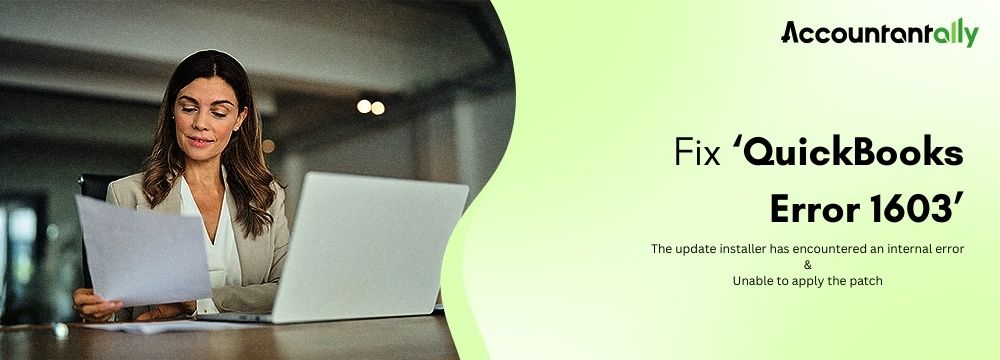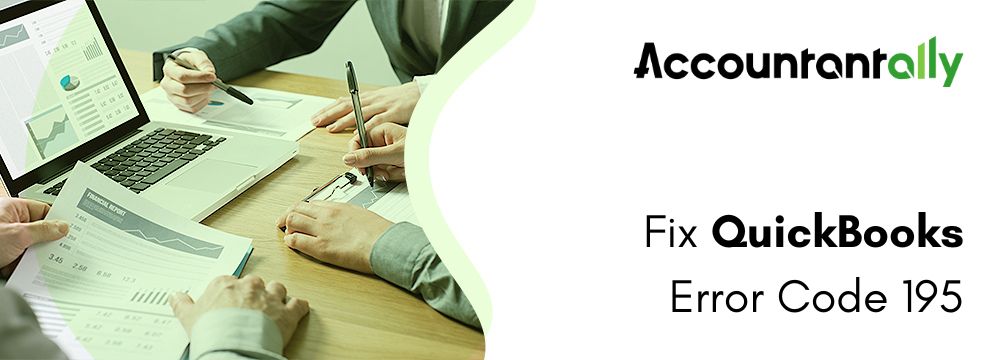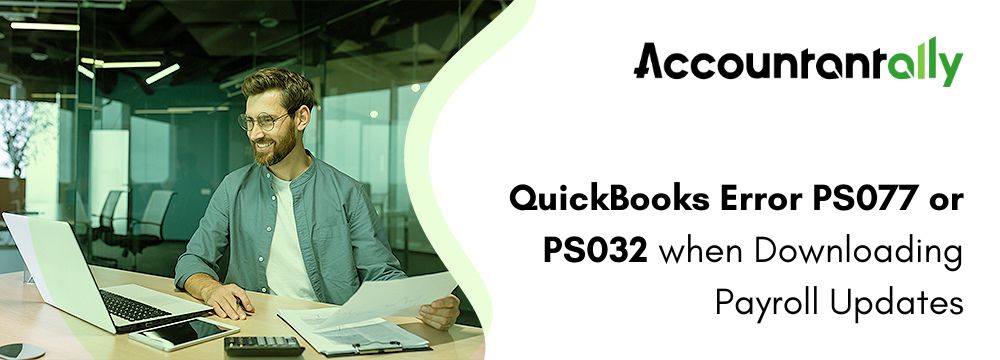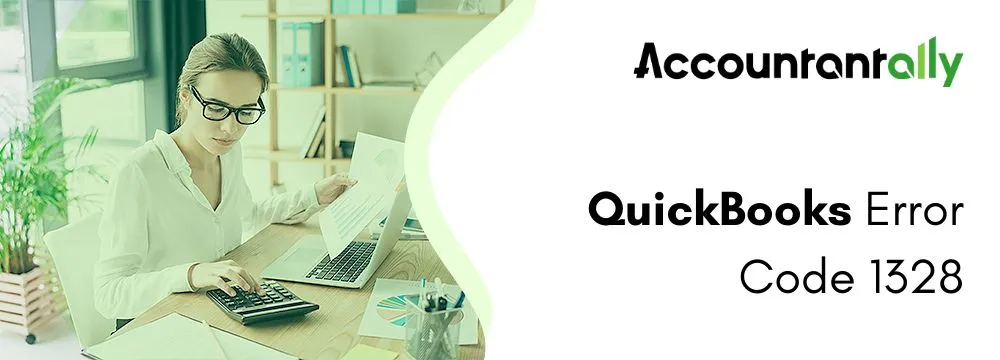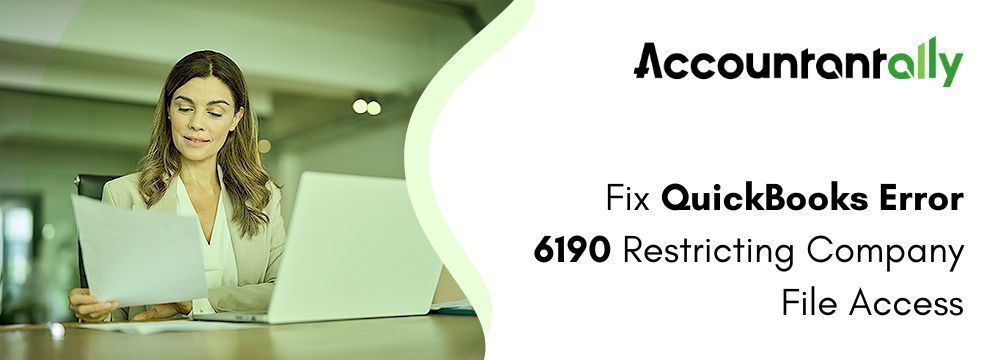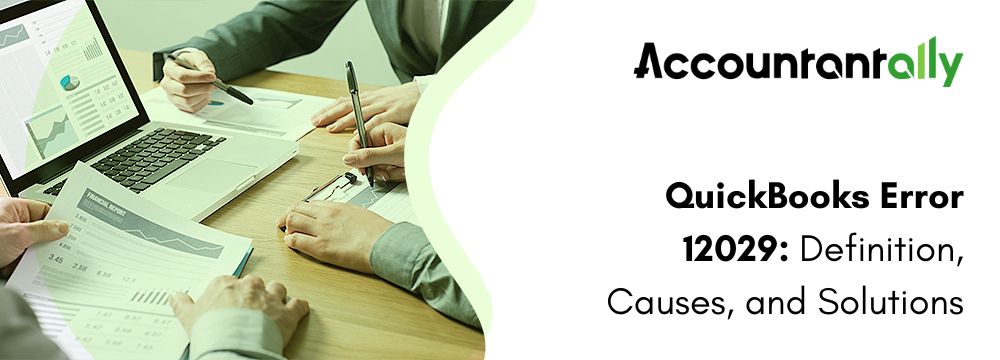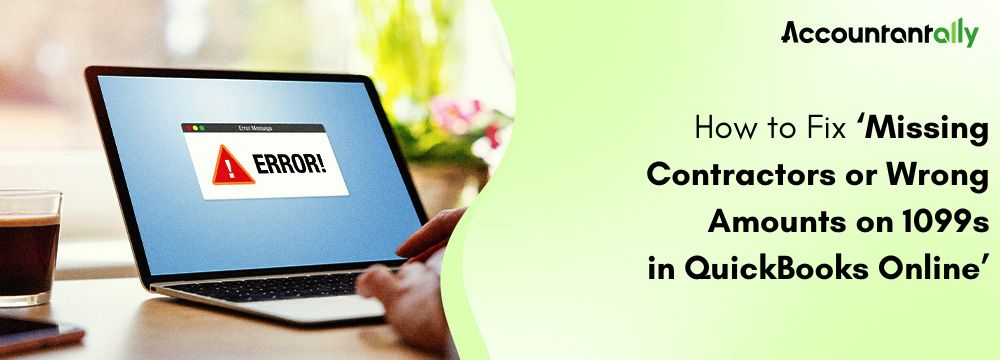Error code 1603 is an installation error that generally occurs while opening or installing the QuickBooks Desktop application. This HTML or installation error code 1603 is resolved in several ways, and it will be shared in this guide. This guide explains the QuickBooks error 1603 in detail, it covers its causes, symptoms, and effective troubleshooting steps for resolution.
What is QuickBooks Error 1603
Error 1603 is an installation or update error that gets triggered while updating or installing. To avoid the occurrence of this installation error, ensure that QuickBooks and its updates are downloaded from the official Intuit website. It is recommended to perform a clean installation of QuickBooks, in case QuickBooks will not open error is displayed. The QuickBooks Desktop error 1603 will be displayed on the screen with the following warning messages:
Error Status 1603: The update installer has encountered an internal error.
Error Status 1603: Unable to apply the patch.
MSI returned 1603: Fatal error during installation.
“Install Error 1603: There was a problem installing Microsoft .NET Framework.”
How to Fix the QuickBooks Error 1603
Fixing QuickBooks update error 1603 requires particular steps to resolve update, installation, or repair problems on Windows Systems. QuickBooks error 1603 often arises because of Windows registry issues, software conflicts, or faulty system files. Run the QuickBooks Tool Hub and QuickBooks Install Diagnostic tool to classify and resolve installation issues. Update QuickBooks Desktop and Windows to the current version to prevent this installation error.
If the issue persists, conduct a clean install of QuickBooks to remove all leftovers from the previous installation. Look for issues with the Windows Installer service. Fix corrupted system files using the System File Checker tool.
Solution 1: Run the Install Diagnostic Tool from Tool Hub
Step 1: Download the QuickBooksToolHub.exe file and Run it
Update your Tool hub to its latest version 1.5.0.0. Follow the steps below to download and run it in case you have not:
- Shut down QuickBooks. Download the latest version of the Tool Hub.
- Open the downloaded file. Implement the instructions appearing on the screen to run the tool.
- Go to the section, “Installation Issues”. Press the option, “QuickBooks Install Diagnostic tool”.
- The tool will determine and fix all the problems in QuickBooks automatically.
- It will take 20-30 minutes to finish the process.
Step 2: Use QuickBooks Install Diagnostic Tool
The QuickBooks Install Diagnostic Tool helps fix Error 1603 by classifying and resolving installation issues.
The tool scans the system for issues like damaged components or conflicting programs. After analysis, it provides repair recommendations. It resolves runtime errors, damaged frameworks, and other installation problems, ensuring smooth QuickBooks installation and functionality.
Solution 2: Download and Install Windows Updates
Download the current Windows updates to resolve common QuickBooks errors. Here are the steps to check for updates:
On Windows 7
- Press the Start button.
- Now go to the Control Panel.
- Press the option, “System and Security”.
- Click the tab, Windows Updates.
- Now press “Check for Updates”.
On Windows 10, 8.1 or 8
- Press the Windows icon.
- Go to the Settings tab.
- Go to the Update and Security tab.
- Press the “Check for Updates” tab.
Solution 3: Fix Microsoft MSXML 4.0
Microsoft XML Core Services (MSXML) is important for applications that utilize XML for data processing. QuickBooks Desktop depends on MSXML for functions like importing, exporting, and communicating with web-based services.
If MSXML is missing or damaged, QuickBooks Desktop will malfunction or fail to start. To fix MSXML, insert the CD into your system and shut down all open programs. Choose the installation type and follow the instructions below to begin the MSXML installation for your operating system:
For Windows 7 or Vista:
- Click the “Start” button.
- In the search box, add msiexec.exe /fvaum “D:\QBOOKS\msxml.msi”. Click “Enter”.
- Replace D if the CD drive letter is different.
For Windows XP:
- Click the Windows + R keys together.
- A Run box shows up on the left side of the screen.
- Enter msiexec.exe /fvaum “D:\QBOOKS\msxml.msi”. Press “OK”.
Note: QuickBooks Windows installer error 1603 or "Download QuickBooks installer setup failed" occurs on any Microsoft Windows OS, including Windows XP, Vista, 7, 8, 8.1, 10, and 11.Solution 4: Fix Microsoft .NET Framework
Fix QuickBooks Error 1603 by repairing the Microsoft .NET framework using the steps given below:
- Go to the Control Panel.
- Open “Programs and Features”.
- Press “Window Features”.
- Now locate the .NET version and click it twice.
- Find the .NET Framework 3.4.5 and 4.5 option.
- Press “Uninstall a Program”.
- A notification appears to Repair or Remove the program.
- Press the Repair option and then click Restart the system.
- Check the .NET Framework 3.5.1 and 4.5 options once more.
- Restart the system again.
Solution 5: Install QuickBooks Desktop using Selective Startup
To uninstall or install QuickBooks, shift to Selective Startup and try once more. Here are the steps to shift to Selective Startup and install QuickBooks again:
- Click the Windows + R keys to open the Run command.
- Type “msconfig” and then press “OK”.
- Choose “Selective Startup” and “Load System Services” in the General tab.
- Go to the Services tab, and choose “Hide all Microsoft Services”.
- Choose the Disable All option.
- Now uncheck all the Microsoft services.
- Choose Windows Installer from the services list.
- Choose “OK”.
- Choose “Restart” from the System Configuration screen.
Uninstall or install QuickBooks Desktop.
To uninstall or install QuickBooks Desktop, follow the steps in the given order:
- Press the Windows + R keys to open the Run command.
- Type the control panel, then click “OK”.
- In the Program tab, select “Uninstall a Program”.
- Find QuickBooks and right-click on it.
- Click Uninstall.
- Reinstall QuickBooks and restart your operating system to implement the changes.
What are the Primary Causes that Trigger QuickBooks Error Code 1603
QuickBooks update error 1603 is generally triggered by improper shutdowns, system crashes, file corruption, outdated software, or improper installations.
Here is a comprehensive overview of the root causes due to which error 1603 QuickBooks keeps turning up:
- System gets Hanged
System crashes or freezing during QuickBooks Desktop operations disrupt the workflow and adversely impact the tasks. Application crashing during setup disrupts the performance and functionality of QuickBooks.
- Viruses and Malware
Malware damages system files like QuickBooks company files. Consequently, the functioning of the QuickBooks Desktop application is adversely impacted.
- The MS NET 1.1 SP1 Installer is not working or the MS Windows Installer is corrupted.
Damaged or corrupted Windows install features like MS/Windows Installer/MS NET 1.1 SP1 Installer impact the smooth functionality of system applications like QuickBooks.
- Sudden System Shutdown
Sudden shutting down of company files or the system often triggers the error. Furthermore, sudden shutting down impacts the transactions in the file and leads to significant data loss.
- File Removal by Security Programs
Loss of company files is equivalent to loss of data. The security system automatically erases a file due to various reasons, adversely impacting the processing of QuickBooks data. Furthermore, the issue often erases all unsaved data, leading to inconvenience.
- The application is not updated.
The presence of the latest QuickBooks Desktop version is a matter of concern for users of old Windows. Both the software and the application should be updated to its latest version to avoid issues.
- Improper Installation Procedure
Sudden interruption or power loss while updating or installing often triggers the Installation error 1603.
- Unsanctioned User
Installing or modifying QuickBooks demands administration permission to empower the application to complete specific tasks. Using an unauthorized account triggers the QuickBooks update error 1603.
Final Words
In this guide, all the key information related to the topic of QuickBooks error 1603 has been shared. All the important aspects like the causes, symptoms, and different troubleshooting steps have been shared in this article. Still, if you get stuck or need professional assistance, feel free to call us at xxx-xxx-xxx. Our experts will help you to deal with your technical complications and resolve the issue as soon as possible.