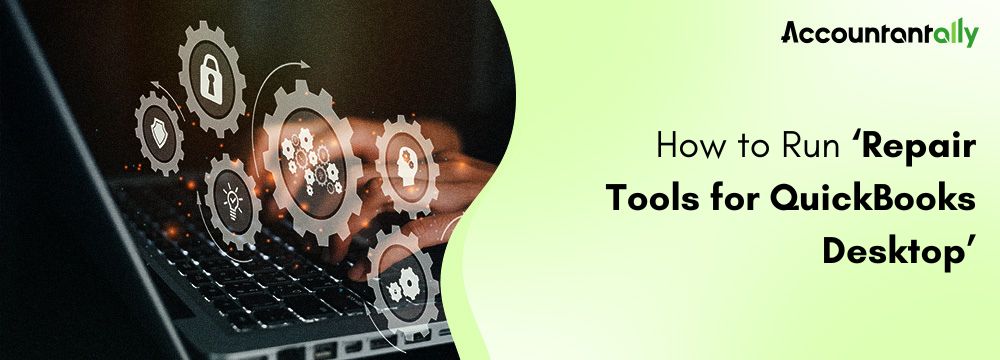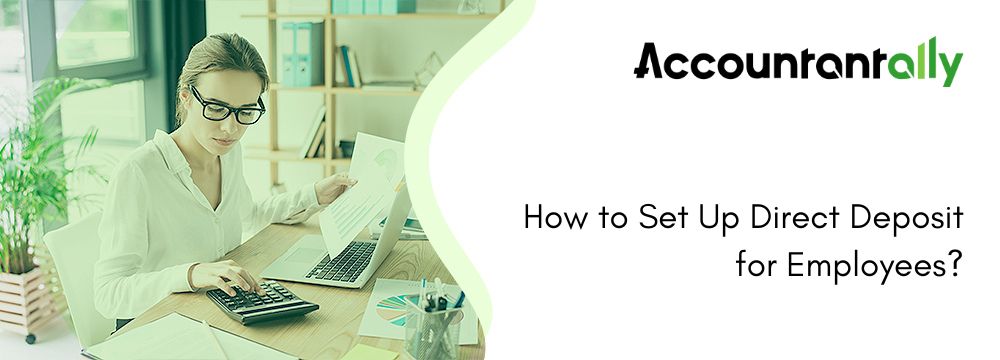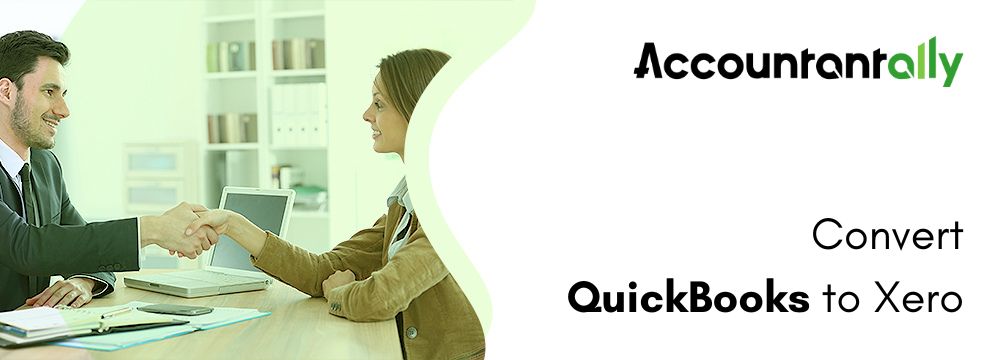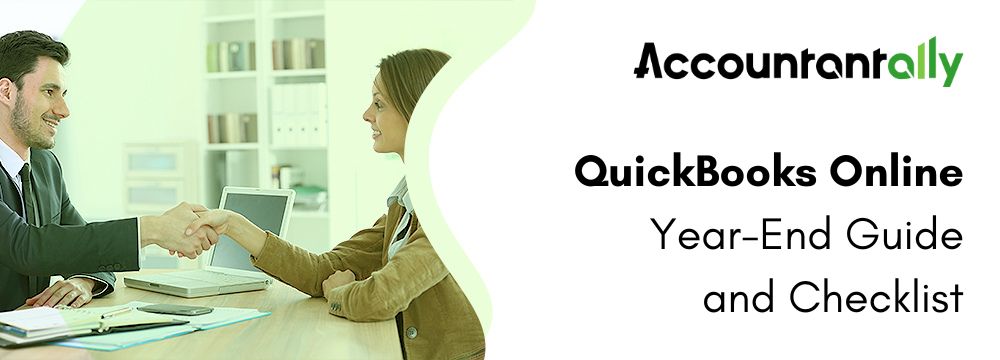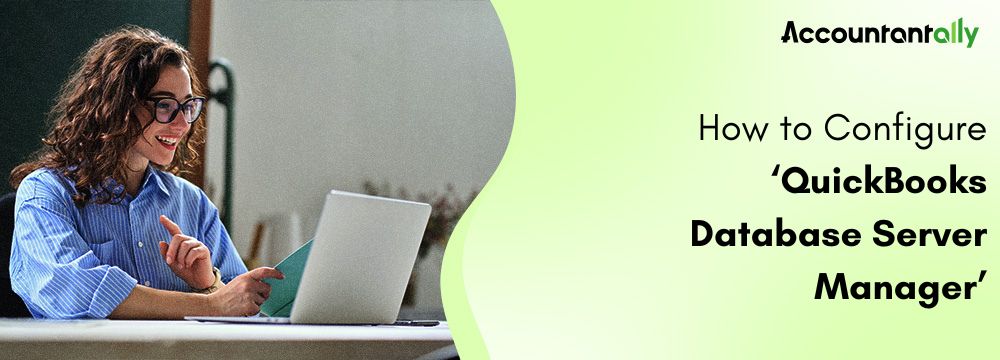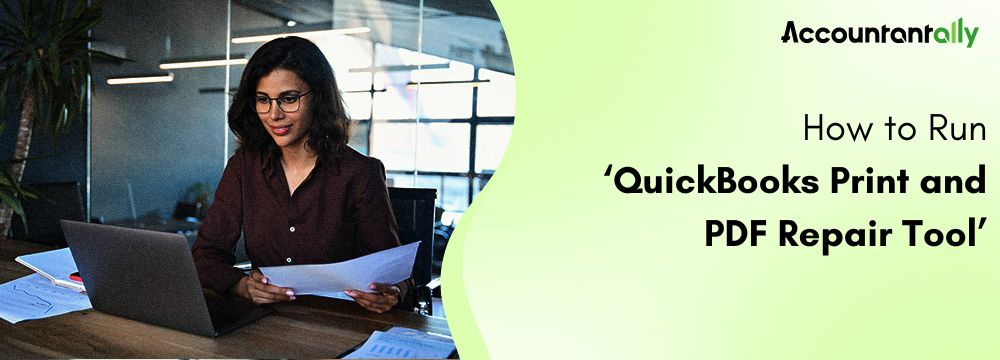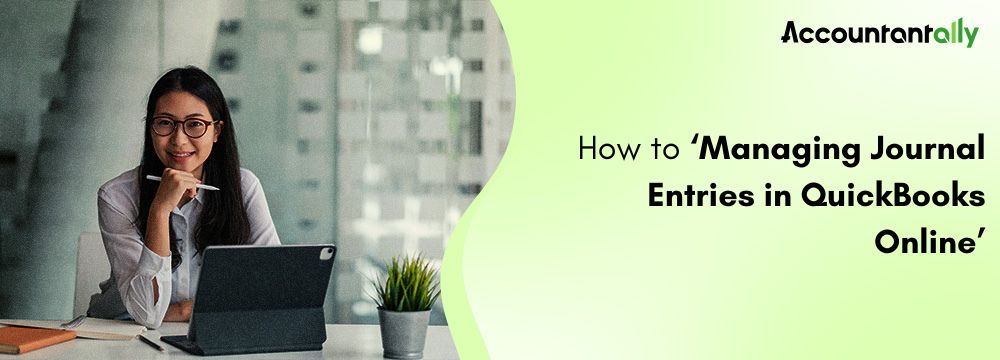QuickBooks is one of the most widely used accounting software solutions that provide a wide variety of features to manage finances, including invoicing, payroll, inventory, and tax preparation. Still, with its reliability, problems may occasionally appear with the application. Company file damage, slow performance, and software failure are the factors that tend to arise with such issues. QuickBooks Repair Tools help users identify, diagnose, and solve problems more effectively. Here, you’ll read about different QuickBooks repair tools along with what each does and how they turn out to be useful for keeping your QuickBooks performing efficiently and your data safe.
What is QuickBooks Repair Tool?
QuickBooks Repair Tools are a set of utilities from the software developer Intuit and third-party solutions that will help with most problems that may arise by utilizing QuickBooks Desktop. They specifically target particular errors and specific problems that might be present in any QuickBooks file or configuration, thus letting users debug without reinstalling the whole software or risking data loss.
Common Problems QuickBooks Repair Tools Can Fix
QuickBooks repair tools can resolve the entire spectrum of common problems, some of which include:
- 6000 Errors: Typically, QuickBooks 6000 errors are related to company file corruption.
- H101, H202, H303, and H505 Errors: Common Network Configuration Issues.
- Update errors: Errors like 15271 or 15215 that arise during the QuickBooks update process.
- PDF/Printing Issues: QuickBooks PDF & Print repair tool would help in the debugging of the creation of PDFs and printing of forms relevant to the invoicing or record-keeping purposes.
- Performance Issues: It might help fix problems related to this kind of poor response time and freezes, etc.
Steps to Run the Repair Tool for QuickBooks Desktop for Windows
Running the QuickBooks Desktop Repair Tool on Windows can help remove errors for a program, company file corruption, or installation issues. To achieve this, here are the steps given below to download the QuickBooks repair tool and then run it successfully.
Step 1: Downloading and Installing QB Tool Hub
- QuickBooks Tool Hub: This is a comprehensive utility that gives you access to various repair tools within QuickBooks, which may include QuickBooks File Doctor and Quick Fix My Program.
- Download the QuickBooks Tool Hub: Click on download the most recent version of QuickBooks Tool Hub.
- Install Tool Hub: Run the installed file and follow the installation instructions for Tool Hub.
- Open the Tool Hub from QuickBooks: For installation, simply open the tool hub by double-clicking on its icon on the desktop.
Step 2: Open the Appropriate Tool from QuickBooks Tool Hub
Numerous repair tools that focus on certain problems are available from the Tool Hub.
Here’s how to apply each tool in solving different kinds of QuickBooks Desktop-related issues.
QuickBooks File Doctor Tool to Resolve Company File Issues
If you have problems in your company file, including file corruption or some series of QuickBooks error 6000, then the QuickBooks File Doctor tool would work for you.
- Access the Tab for Company File Issues in the Tool Hub and click Run QuickBooks, File Doctor.
- Select Your Company File through File Doctor: Locate the company file that you’d like to fix and select it.
- Select Check File: Continue to diagnose and repair the file.
- Wait for the Process to Complete: Depending on the file size, that may take a while. If it is completed, try QuickBooks again in the hopes that it resolves the issue.
QuickBooks Install Diagnostic Tool to Resolve Installation Issues
The QuickBooks Install Diagnostic Tool can be used to resolve installation errors or problems relating to the missing component quite frequently.
Go to Tool Hub Installation Issues.
- Run QuickBooks Install Diagnostic Tool: Clicking this will initiate scanning and fixing your installation problems within QuickBooks, including lost or damaged components of .NET Framework, MSXML, and C++.
- Restart Computer: Once the scan is completed, restart your computer and then reopen QuickBooks to check whether the problem is gone.
Solve Program Problems with Quick Fix My Program
Quick Fix My Program can be used to fix most software issues associated with freezing, crashing, and other performance problems.
Click Tool Hub then Program Problems.
- Quick Fix My Program: This utility will shut down any open background processes related to QuickBooks and will repair the problems within the program files.
- Wait for the Tool to Run: After running this tool, you simply need to restart QuickBooks Desktop; hopefully, the problem is still gone.
QuickBooks Database Server Manager Tool to Resolve Network Problems
If you are having a problem opening QuickBooks in multi-user mode, it can be repaired with the help of the QuickBooks Database Server Manager because it is one of the tools that can easily correct issues related to the network, for example, H202, H505, etc.
- Go to Tool Hub, then click Network Issues.
- You can opt to run QuickBooks Database Server Manager to scan your network for any connectivity problems.
- Choose the Folder That Contains Your Company File: This option makes it possible for the server to generate network data files (.ND files) that will be helpful in multi-user access.
- Retry Multi-User Mode: Once you have updated your network configuration, try opening QuickBooks in multi-user mode again.
Step 3: Reboot the QuickBooks Desktop
Once you’ve completed the repair process by running one or more of the repair tools, reopen QuickBooks Desktop to see if the problem is still there.
Additional Safety Tips When Running QuickBooks Repair Tools
- Always back up your data: You should back up your company files and data before using any repair tool to prevent you from losing data.
- Keep Tool Hub Updated: QuickBooks also continually updates Tool Hub for further functionality and features.
- Follow the prompts carefully: Every tool has an individual process; hence, pay attention to the instructions for the best result.
Benefits of Using Repair Tool for QuickBooks Desktop
Some of the advantages of using the QuickBooks Repair Tool, which can be downloaded from the QuickBooks Tool Hub include being very instrumental in the quick use of troubleshooting and improving performance as well as protecting data integrity. The major benefits achieved by making use of this tool include:
- Quick Fix of Common Errors
The QuickBooks Desktop repair tool is very easy for repairing the most common errors. It addresses each of the following errors:
- Issues with company files, which include file corruption-related errors from the 6000 series
- H202 or H505 types of connectivity errors, when dealing with the multi-user mode in a network environment
- Installation problems: software fails to install or update correctly
The solution offered by this tool instantly solves the error and saves the person hundreds of hours of time in their work while ensuring the least possible disturbance in the workflow.
- Protection against Data Loss
QuickBooks has a few errors that can corrupt data and put your financial data at risk. The QuickBooks File Doctor is a tool mainly built to repair data files or prevent the loss of data. By frequently running it, the tool ensures that your data is safeguarded and preserves that integrity and sense.
- Performance and Stability Enhanced
QuickBooks Repair Tools improve the performance of the software by fixing some bugs, corrupted files, and network issues that may cause the freezing or slowing of a program. For instance, the Tool Hub has the Quick Fix My Program tool, which can close background processes to reorder the files in order to smoothen up the performance of the software.
- Saves Time and Reduces Downtime
Because it houses a collection of repair tools under one roof, the Tool Hub will cut diagnosis time for any issues because users do not have to follow different troubleshooting steps to fix different problems. This all-in-one approach will save them more time as well as bring them back into business much faster due to less downtime.
- Free, User-Friendly, Backed by Intuit
The QuickBooks Tool Hub is free and available to any licensed QuickBooks user. Also, it gives step-by-step guidance for any tool, so even those with little technical knowledge can easily have access to it. Intuit will support Tool Hub to keep it up-to-date and QuickBooks Desktop-compatible.
- Resolves Installation and Update Issues
Installation problems or update issues may cause QuickBooks to either fail to work efficiently or not be able to access new features at all. The Install Diagnostic Tool fixes such issues by diagnosing the problems in the vital components that QuickBooks leans on, such as .NET Framework, MSXML, and C++. This ensures smooth installations and updates and keeps your software updated.
- Makes Multi-User Access Feasible
For organizations that are working in QuickBooks in multi-user mode, network problems often prevent access. The QuickBooks Database Server Manager will often diagnose and resolve many of the network-related errors that prevent multiple users from accessing the company file at once.
- Security and Compliance
Apart from correcting file errors regarding data, the QuickBooks Repair Tool corrects network-related problems and, hence, makes financial information more secure. In general terms, to ensure that due standards are followed in financial reporting and record-keeping, information must be valid and updated.
- Prepare QuickBooks for Further Use
Using the repair tools regularly whenever the problem appears keeps QuickBooks in a steady, optimized state that will help prevent possible later occurrences and ensure the efficiency of accounting software to meet the business requirements fluently and reliably.
Final Words
If these repair tools cannot aid in solving the error, then maybe there is a need to consult a certified QuickBooks ProAdvisor or technical support professional. The difficulty of the issues would depend on its extent of file corruption or the severity of the network configuration. Experts would have to intervene in restoring the data against potential loss and getting the software back to its full functionality.