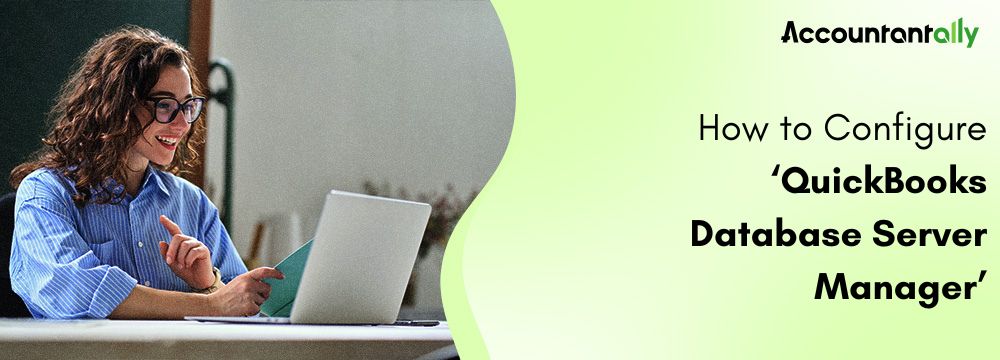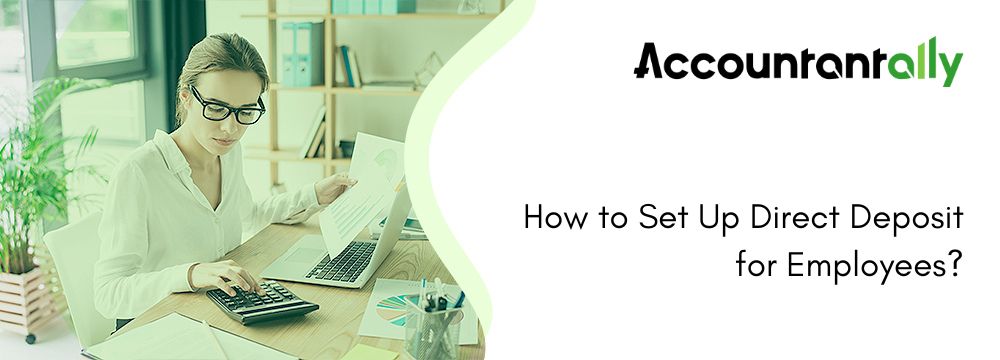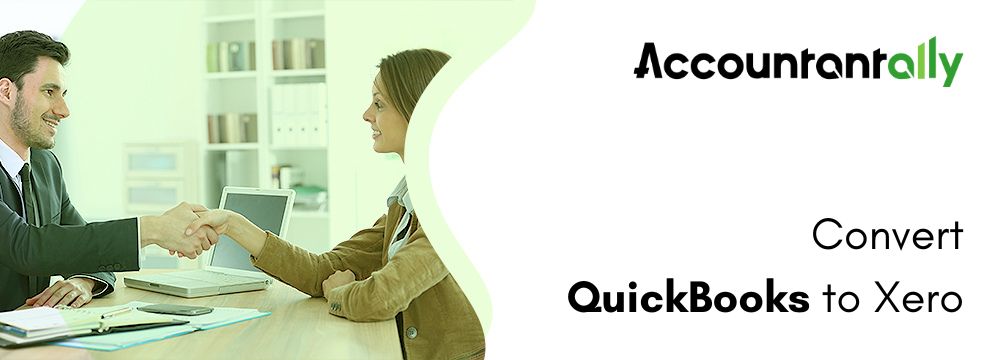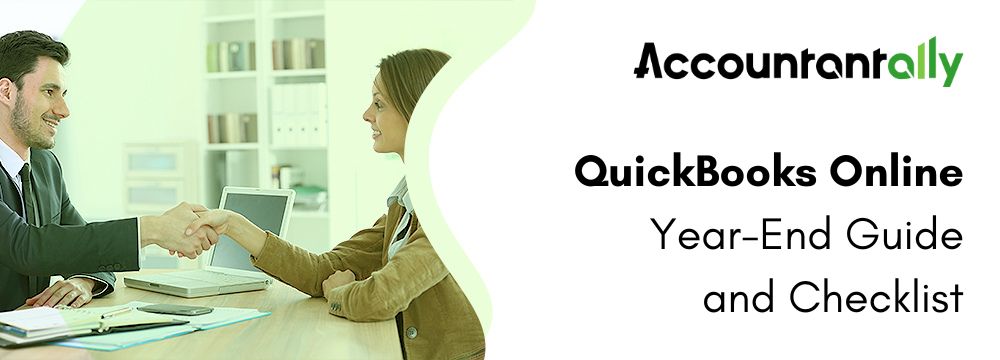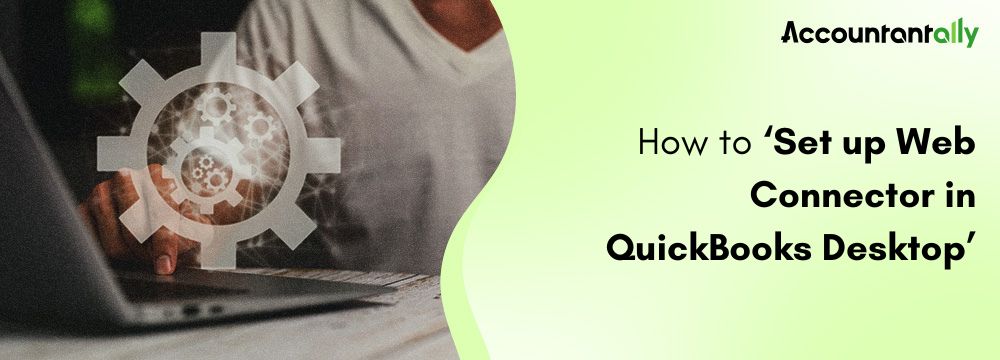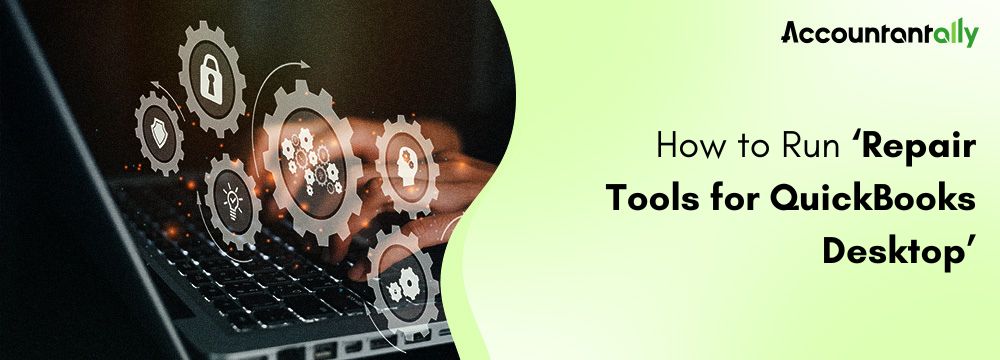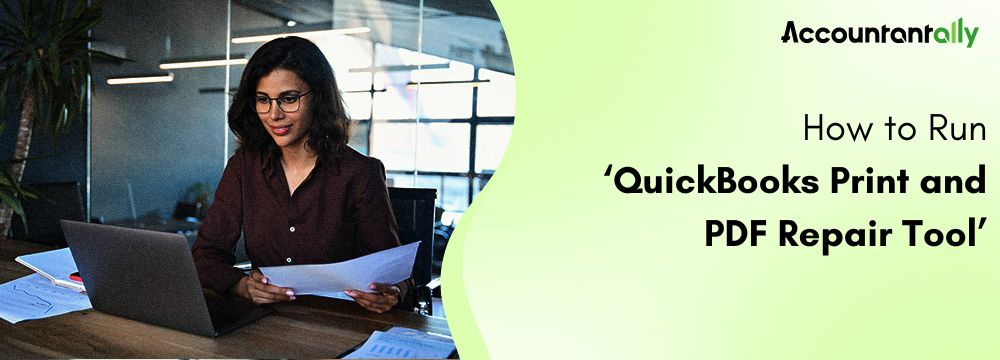Do you require access to your QuickBooks company file in multi-user mode? The first and foremost mandate is to install QuickBooks Database Server Manager on your system. QuickBooks Database Server Manager is an important tool for handling QuickBooks Desktop across a network. It enables users to work with several versions of QuickBooks Desktop.
This article will share the complete process of setting up QuickBooks Database Server Manager and the methods of updating this tool.
About QuickBooks Database Server Manager Tool
The QuickBooks Database Server Manager tool is a key utility, introduced by Intuit. It organizes the QuickBooks server folder that permits the multi-user mode. In the absence of Database Server Manager in QuickBooks, the multi-user mode will not work.
Furthermore, the absence of this database tool limits software access and hampers productivity. This is because this tool shares company files with different systems across the network.
Why is the QuickBooks Database Server Manager Tool Required?
The QuickBooks Database Server Manager is a very crucial part of QuickBooks Desktop accounting software. Here is the list of the reasons why setting up Database Server Manager in QuickBooks Desktop is needed:
- QuickBooks Database Server Manager creates Network Data Files (.ND files) on the host system.
- Even though QuickBooks Desktop Server Manager supports several versions of processes, it fails to support numerous versions of the software itself.
- Database services work in the background for the version of each year. Use these services via the Windows Control Panel.
- Install QuickBooks Desktop in chronological order. Installing from oldest to newest enables a user to use several versions of QuickBooks Desktop.
- Every QuickBooks version adds a unique user during the installation of the Database Server Manager. For instance, QBDataServiceUser27 for 2017, QBDataServiceUser28 for 2018.
Note: You must ensure that the current QuickBooks Database Server Manager version is installed and running in your computer system.Similar Tools- Run QuickBooks Install Diagnostic Tool
How to Setup QuickBooks Database Server Manager Tool?
Let’s follow the listed steps below to set up the QuickBooks Database Server Manager tool.
Step 1- Download the QuickBooks Database Server Manager
- Begin by downloading the QuickBooks tool hub from the official website of Intuit.
- Go to the Downloads section by clicking the Ctrl + J keys together.
- Now hit the QuickBooksToolshub.exe file.
- Now press on the Yes tab to accept the terms and conditions of the license.
Step 2- Installation Process for QuickBooks Database Server Manager
After downloading the setup, install the QuickBooks Database Server Manager on your server system. Ensure it is the system that hosts the company files.
Note: In case you host multiple versions of QuickBooks Desktop, install them in order. Start with the oldest version and finish with the most recent.- Shut down all open programs on your server system, like QuickBooks.
- Now open the install file that has been downloaded. It is named as Setup_QuickBooks.exe.
- Implement the instructions appearing onscreen.
- When QuickBooks prompts to select an install type, choose Custom or Network Options.
- Now choose Next. Do not choose Express.
Note: The Express option installs QuickBooks Desktop over the earlier QuickBooks Desktop version. The previous version is required for assessment and troubleshooting reasons.- Select the best option for your network setup.
- Now choose Next. Both options help install the Database Server Manager tool. In case QuickBooks is installed on the server system already, it will not overwrite any data already existing.
- To install both Database Server Manager and QuickBooks Desktop on your server, choose the option “I’ll be using QuickBooks Desktop on this computer” and “I’ll be storing our company file here so it can be shared over our network.” This option is advised.
- To install only Database Server Manager, select “I will NOT be using QuickBooks Desktop on this computer.”
- Implement the remaining instructions appearing onscreen. Once ready, choose Install. Windows will request permission.
Step 3- Configure Database Server Manager
Here are the steps to configure Database Server Manager in QuickBooks:
- Launch the Windows Start menu.
- Enter Services in the search bar and open Services.
- Choose and open QuickBooksDBXX (XX is the version number).
- Now head to the General tab and locate Service status. If it is running, choose Stop.
- From the Startup type, choose Automatic.
- Now head to Log on and choose the Local System account.
- Head to Recovery and choose Restart the Service from each of these: First failure, Second failure, and Subsequent failures.
- Head back to General and choose Start to restart Database Server Manager.
Note: In case firewall permissions are not set, review the firewall and antivirus permissions. Ensure that you provide the Database Server Manager permission to make the server system work.Similar Tools: Run QuickBooks PDF & Print Repair Tool
How to Update QuickBooks Database Server Manager?
Once all the installing and downloading of the QuickBooks Database Server Manager is complete, learn about the updating process too. Follow these steps to update the QuickBooks Desktop Database Server Manager:
- Go to the official Intuit website.
- Now download the updated QuickBooks Database Server Manager patch.
- You should root the server post-update.
- A message appears stating, “You need to update the company file to work with this version of QuickBooks Desktop.”
- Now take a backup of the file after the server is ready to perform changes.
- Implement the changes on the screen.
- The file is now ready to open.
Read more: Run Repair Tools for QuickBooks Desktop
Conclusion
QuickBooks Database Server Manager is a useful feature for users who want to access company files in a multi-user environment. However, it can be frustrating if you are unfamiliar with the tool or new to it. In this article, we have explained all the important topics related to setting up QuickBooks Database Server Manager. We have shared how to install and download the Database Server Manager tools in QuickBooks. Still, it is quite likely that some of you will have certain doubts regarding the topic. In such a scenario, feel free to call us. Connect with us at +1 800-5960-806.