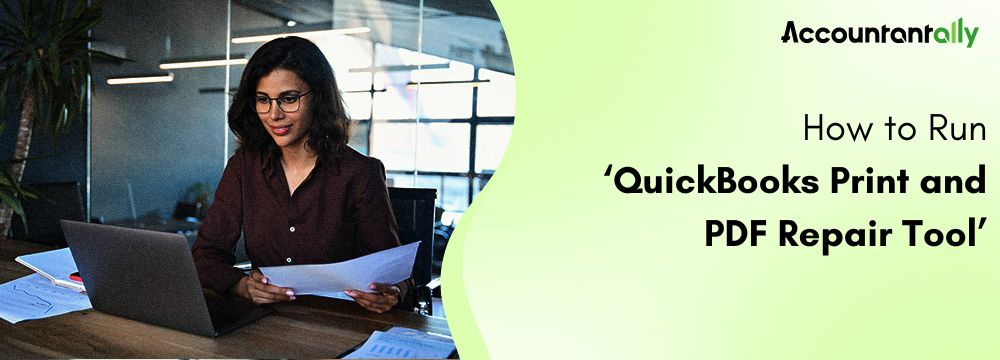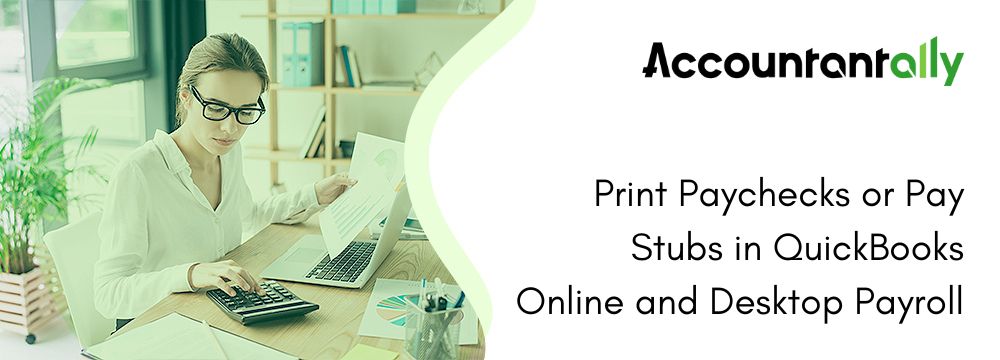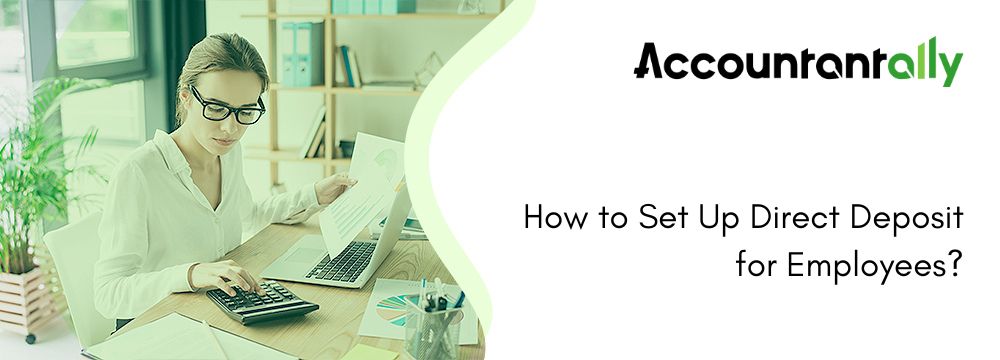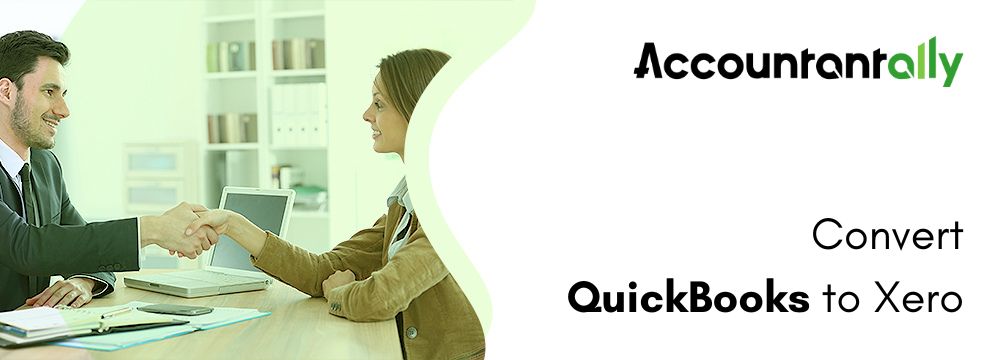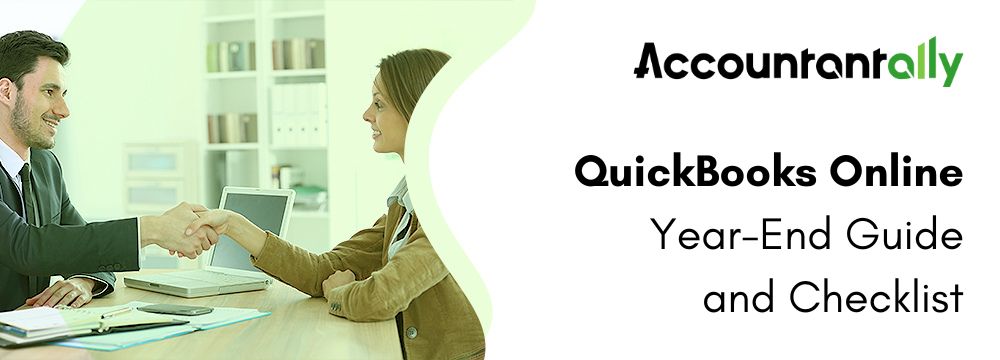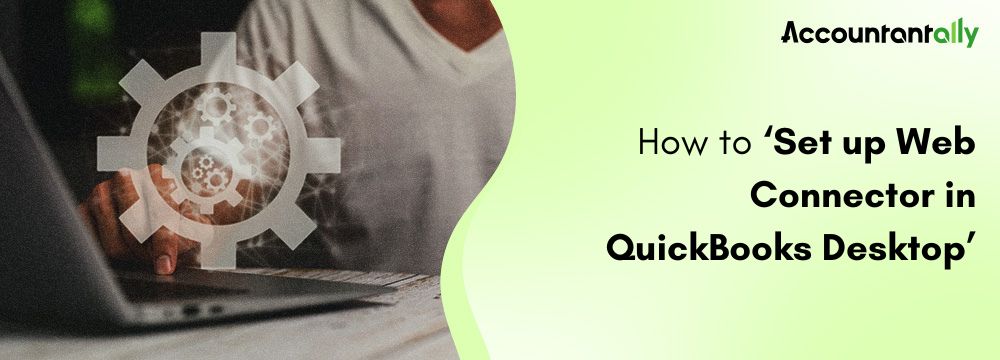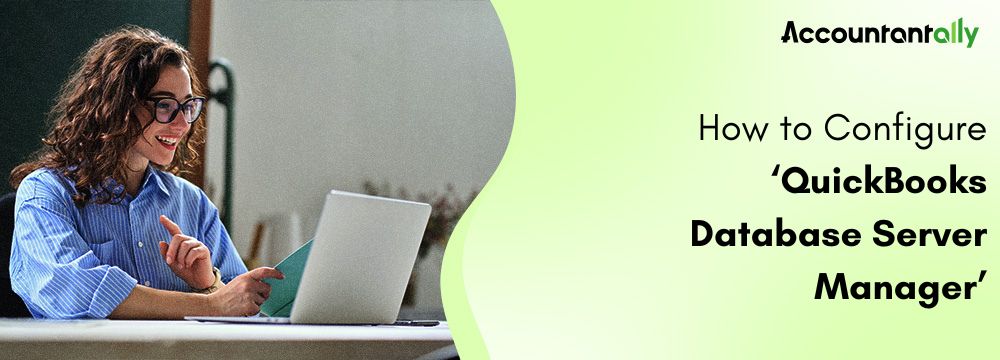QuickBooks is one of the accounting software solutions used by nearly thousands of small and medium-sized businesses in finance, invoicing, payroll, and much more. While its flexibility and comprehensive features are unbeatable, users face complications when generating or printing PDF documents like invoices, reports, and even purchase orders. Such a problem can bring the operations to a standstill and cause unwanted delays.
The QuickBooks Print and PDF Repair tool assists you in bringing such PDF and print-related errors back into line in a matter of a few seconds. This is an article that elaborates in detail on the QuickBooks PDF and Print Repair tool, its features, benefits, usage, and troubleshooting steps.
Introduction to QuickBooks Print and PDF Repair Tool
The QuickBooks Tool Hub includes the PDF and Print Repair Tool, designed specifically to address QuickBooks PDF and printing-related problems. It simplifies the diagnostic process, so the user can easily resolve the typical errors without any technical expertise.
The QuickBooks PDF and Print Fix Tool Top Features
- PDF and Print Diagnostics: The main cause of the PDF problems is taken, and corresponding solutions are provided.
- Automatic Troubleshooting: The tool identifies and resolves QuickBooks PDF converter and other associated issues.
- Compatibility: The tool is quite compatible with most of the recent versions of QuickBooks Desktop Pro, Premier, and Enterprise.
- Ease to Use: A step-by-step interface allows the repair process to be executed.
- Excellent compatibility: All kinds of errors are solved, saving errors to PDF problems on emails.
Related Tools- Run QuickBooks Install Diagnostic Tool
QuickBooks Print and PDF Repair Tool’s Access Instructions
The QuickBooks Print and PDF repair tool is one of the tools in QuickBooks, which is a single utility that bundles a couple of repair tools within it for QuickBooks Desktop. For how to access the tool:
Step 1- Download and install the QuickBooks print and PDF repair tool
QuickBooks’ PDF repair tool is a part of Tool Hub, so you can’t directly download it.
- Click on the Intuit website and download the latest version of the Tool Hub 1.6.0.5.
- Save this file anywhere you want.
- Open the downloaded file, QuickBooksToolHub.exe, and just follow the on-screen instructions and agree to the terms and conditions to install it.
Step 2- Run the QuickBooks PDF repair tool
- Run the Tool Hub after installing.
- From the window of Tool Hub, go to the tab of Programs Problems.
- Click QuickBooks PDF & Print Repair Tool to perform the repair.
- Restart your computer once the tool completes its repairing process and allows changes to take effect.
- Open QuickBooks and try printing out or saving it as a PDF. If it doesn’t print again after this step, then go to the additional troubleshooting steps.
Troubleshooting Tips for Stuck Issues
1. Update QuickBooks Desktop
An outdated version of QuickBooks might not be compatible with newer system configurations. Update QuickBooks to the latest version:
- Help > Update QuickBooks Desktop.
- Install all updates and restart QuickBooks.
- Check Printer Settings Issues
- Incorrect printer settings may cause PDF issues.
- Make sure your default printer is properly set up
- Make sure the Microsoft Print to PDF option is active.
- Repairing Installation of QuickBooks
A problem with PDF can be due to the corrupted installation of QuickBooks. Repair it this way:
- Control Panel > Programs and Features.
- Select QuickBooks and click Repair.
- Install the PDF Converter Once Again
Reinstall the PDF converter if it fails or is missing:
- Close QuickBooks and access the Devices and Printers section in the Control Panel.
- Remove the PDF converter for QuickBooks.
- Restart your system and open QuickBooks to reinstall the converter.
- System Permissions
Confirm the QuickBooks permissions to access system files and folders
- Click on the icon of QuickBooks Desktop while keeping the right click pressed, then select Run as Administrator.
Related Tool- Setting up QuickBooks Database Server Manager Tool
Future Elimination of PDF Issues
To reduce the chances of hitting QuickBooks Printing errors in the future, follow these best practices:
- Update Regularly: Keep your QuickBooks and operating system updated.
- Routine Maintenance Procedures: Run utilities like QuickBooks Tool Hub periodically for troubleshooting potential issues.
- Save Your Data: Save a QuickBooks company file regularly to avoid loss of data in case you have to troubleshoot your way to solving the problem.
- Monitor Your Printer Settings: Any time you have updates across the system, you should check your PDF and printer settings.
Read more: QuickBooks Print PDF or Paychecks
Issues that the QuickBooks Print and PDF Repair Tool Can Resolve
QuickBooks Print and PDF repair tool is the utility that specifically repairs errors in generating, printing, or emailing PDF reports in QuickBooks Desktop. This tool can repair the common errors listed below:
Printing Errors
These occur when QuickBooks can’t talk to the printer or PDF converter. Error messages such as the following may appear:
Error message: “QuickBooks can’t complete the current action because a component is missing.”
- It can’t print invoices, checks, reports, or purchase orders.
- It prints blank pages from QuickBooks.
- The document does not get printed at all.
Save as PDF Errors
There can be issues saved as PDFs or reports due to conversion issues with the PDF converter. For instance:
Error message: “QuickBooks could not save your form as a PDF file.”
- PDFs fail to generate after several attempts.
- Saving as PDFs in blank or incomplete form.
- Forms disappear after selecting the “Save as PDF” option.
Email Errors
QuickBooks can automatically create PDFs to email invoices, purchase orders, or reports. Issues in this category may include:
Error Message: “QuickBooks is unable to send your email to Outlook.”
- Since the PDF is not attached to the email.
- Attach PDF files to emails, QuickBooks freezes or crashes.
- Attach PDFs but sometimes the recipient won’t be able to access them because they appear corrupted.
PDF Conversion Errors
The QuickBooks PDF Converter, powered by Microsoft XPS Document Writer, is required to print to .PDF. Problems with the converter might result in the following error message when you try to print to the QuickBooks PDF Converter:
Error Message: Could not print to the QuickBooks PDF Converter.
Error Message: Your forms were not sent because QuickBooks could not create the necessary PDF file.
- The converter fails to install or function properly as a PDF.
- Corruption or absence of Microsoft XPS Document Writer.
Churned or Tampered PDFs
Ideally, incorrect formatting or missing data usually point to a problem that has been generated within QuickBooks or system settings. Symptoms include:
- Missing logos, images, or text in the produced PDF.
- Misaligned tables or fields in invoices and reports.
- The pages appear blank or print incorrectly when trying to open the document.
Compatibility Issues
Out-of-date or incompatible printer drivers or operating systems, for example, may be involved in some errors:
Error Message: “Component required for PDF printing is unavailable.”
Error Message: “Your version of QuickBooks does not support this printer configuration.”
- Malfunctions with “Microsoft Print to PDF”.
Technical Errors Corrected by the Tool
- “Error Code -41”: Caused by a conflict with the PDF printer driver.
- “QB Print and PDF Repair Error”: Damaged print elements of QuickBooks.
- “ActiveX Component Can’t Create Object”: That is the problem of system compatibility.
- “QuickBooks Could Not Connect to Printer”: Usually, the outcome of missing drivers or permissions.
Related Tools: Run Repair Tools for QuickBooks Desktop
Advantages of the Use of QuickBooks Print and PDF Repair Tool
The QuickBooks Print and PDF Repair Tool is a powerful utility within the QuickBooks Tool Hub. It easily resolves issues with PDF printing, saving, or emailing. Using this tool offers many benefits, and some of the main advantages are discussed below:
- Saves Time and Effort
Automate the troubleshooting process for errors concerning PDF and printing issues, thereby decreasing the degree of human interaction. It scans and detects the root cause pretty quickly and eliminates speculation from the discussion. Since this would save technical support that would take extra time or be a long diagnostic process.
- User-Friendly and Accessible
The interface is intuitive so that non-technical users would have fewer problems operating it.
It is available within the QuickBooks Tool Hub, making it free to download and having an easy installation process. Users can repair the issues themselves without requiring extensive technical knowledge.
- Comprehensive Issue Resolution
This tool provides solutions to different issues, including saving forms as PDF errors. Print any error on the invoice, report, or other purchase orders. Not able to send it through e-mail because of a PDF attachment. Either corrupted or not working properly, the QuickBooks PDF Converter or the Microsoft XPS Document Writer.
- Cost-Effective Solution
It is totally free for all users of QuickBooks, which means it saves one from buying third-party software or hiring technical support. This means lower downtime and operational delays save related costs from disrupted business processes.
- Improves System Compatibility
It replaces or installs critical components like QuickBooks PDF Converter or Microsoft XPS Document Writer. QuickBooks and system driver compatibility with printers improves. It resets the default printer and PDF settings or updates them to match the present system configuration.
- Reduces Errors and Downtime
It reduces the time workflow is interrupted by errors by resolving problems immediately. It eliminates repeating PDF or printing errors, allowing QuickBooks to run more smoothly.
This enables batch processing of documents such as invoices and reports, thus eliminating the possibility of bottlenecks.
- Improves Document Accuracy
It solves misprinted, blanked, or missing info conditions for PDF documents. Also, ensures financial documents, such as invoices and purchase orders, are in the correct format. It helps keep integrity in emailing or saving reports and forms.
Read More: Fix the QuickBooks Invoice Disappearing Issue
Final Words
Ensure you update your QuickBooks software, printer drivers, and operating system to resolve frequent PDF problems. For deeply entrenched or difficult problems, contact Intuit support or a certified QuickBooks ProAdvisor.