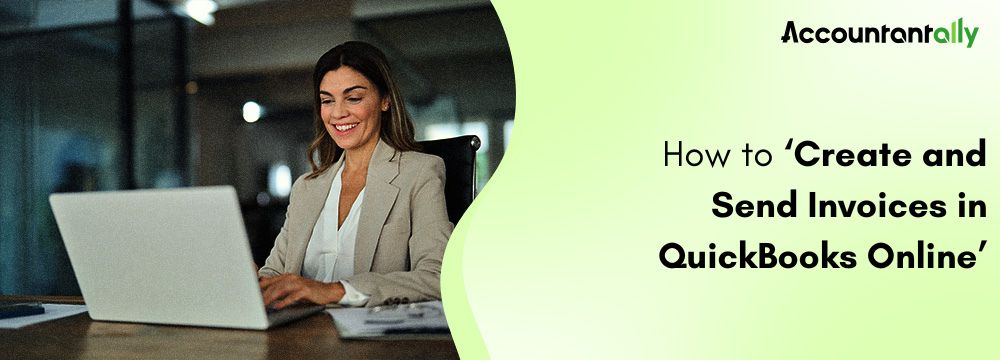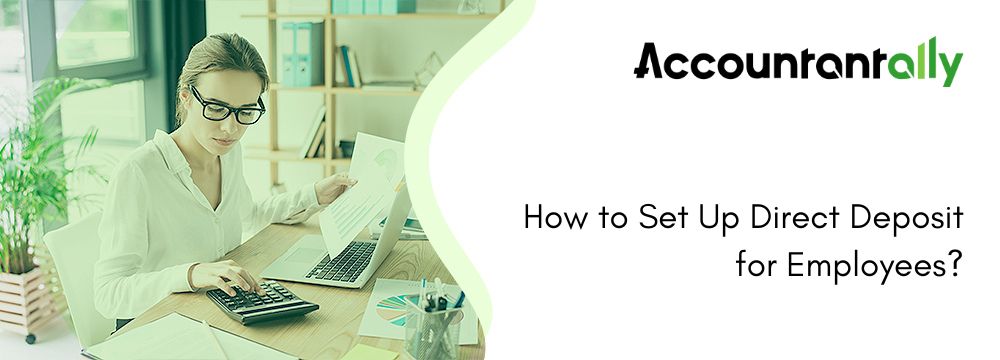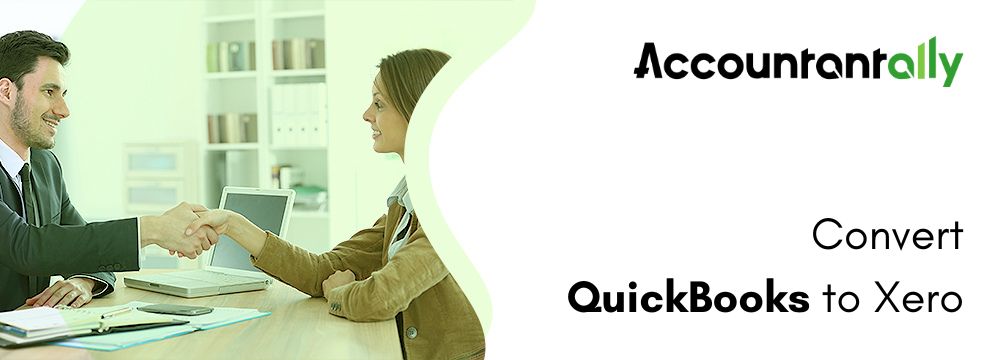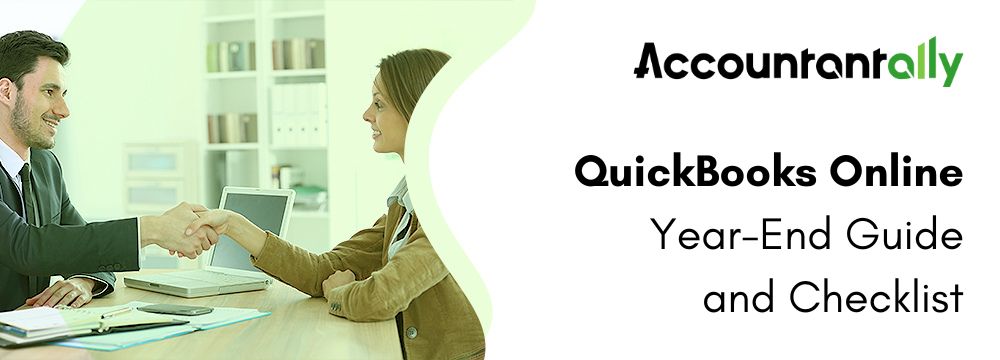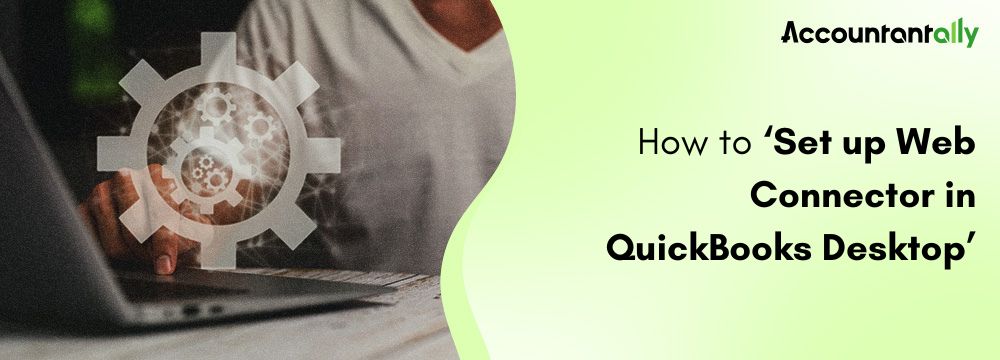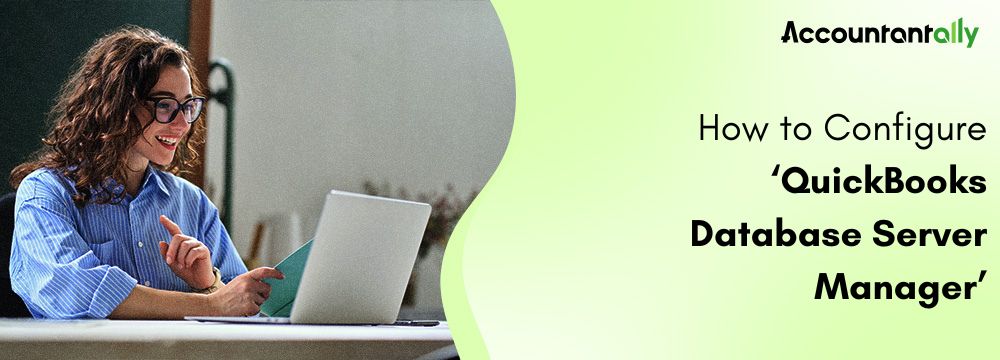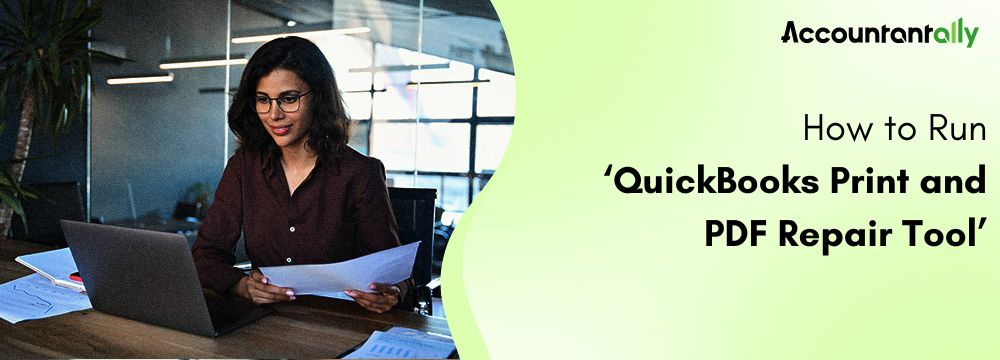Create invoices in QuickBooks Online to request payments for products or services. In addition to it, customize invoices, send them to customers, and track payments effortlessly with QuickBooks invoices. This guide explains the different types of invoices and how to create an invoice in QuickBooks Online. In addition to it, this guide explains why creating invoices in QuickBooks Online ensures accurate records and smooth billing.
What are the Different Types of Invoices in QuickBooks Online?
QuickBooks Online supports various invoice types for billing and payments. Comprehending these invoices assists businesses in managing transactions competently. Here is the list of the different invoices in QuickBooks Online.
- Standard Invoice
- A seller issues this to request payment from a buyer.
- It displays the total amount outstanding for products or services.
- For Instance: A consultant bills a client for 40 hours at an hourly rate.
- Credit Memo
- A seller issues this to minimize the amount a buyer owes.
- It is used for refunds, discounts, billing corrections, or pricing disputes.
- The amount on this invoice is always bad.
- Debit Memo
- A seller issues this to boost the amount a buyer owes.
- It is used for extra charges or billing adjustments.
- Banks use it to subtract fees from customer accounts.
- Mixed Invoice
- It contains both positive and negative amounts.
- It is used when matching invoices to purchase orders.
- It helps modify pricing or quantities within a single invoice.
- Prepayment Invoice
- A seller issues this to record a buyer’s advance payment.
- Example: A client pays a USD 1,000 deposit for a consulting project.
- A buyer may submit this invoice as a negative amount.
- Withholding Tax Invoice
- It records taxes subtracted from payments before sending funds to the tax authority.
- Businesses use it for payroll withholdings or other tax responsibilities.
- It can be issued manually or automatically during invoice validation.
- Expense Report
- It monitors business-related costs sustained by employees.
- It assists businesses in compensating employees and maintaining tax records.
- PO Default Invoice
- It modifies the price difference between an initial invoice and a new purchase order.
- It allows price adjustment without modifying the billed quantity.
- Quick Match Invoice
- It accelerates the invoice validation procedure.
- Businesses use it for big volumes of invoices that do not need extensive verification.
- These invoices are introduced into the payables system for automated processing.
Accessing the right invoice type assists businesses in maintaining precise financial records and boosts billing efficiency.
What are the Steps to Create an Invoice in QuickBooks Online?
Send an invoice to customers while anticipating payment for products or services. QuickBooks Payments enables customers to pay online. Users of other payment processors should record payments manually in QuickBooks. QuickBooks Online offers several ways to create an invoice. Convert a sanctioned estimate into an invoice or create one from the beginning.
Follow these steps to create an invoice in QuickBooks Online:
- Choose the option “+ New”, then select the option “Invoice”.
- Choose a customer from the “Add customer” dropdown.
- Confirm the customer details, especially the email address.
- Review the “Invoice date”, “Due date”, and “Terms”. Update if required.
- Net in the Terms field states the days until payment is outstanding.
- Choose a product or service for every line item from the dropdown.
- Include more line items by choosing the option “Add product or service”.
- Select how to determine charges: flat rate, hourly, or per item. Include quantity and rate if needed.
- Customize invoice information or design by choosing “Manage”. QuickBooks saves such settings for future invoices.
- Choose the option “Save and close” or “Send and save” to email the invoice.
Note: This process guarantees precise billing and smooth payment tracking.How to Review Invoice Status in QuickBooks Online?
Access and track the invoices statuses easily in QBO, using these steps:
- Go to the “Sales” option and click the “Invoices” tab.
- Check the Status column to monitor invoice progress:
- Due in [days] – Invoice not emailed.
- Due in [days] Sent – Invoice emailed to the customer.
- Due in [days] Viewed – Customer opened the invoice.
- Deposited – Customer paid the invoice.
- Overdue [days] – Invoice past due and unpaid.
- Overdue [days] Viewed – Customer opened but did not pay.
- Delivery issue – Invoice undelivered. Verify and resend.
- Voided – Invoice voided in QuickBooks.
Note: Unpaid invoices go to the “Accounts Receivable” account. This account is displayed on the Balance Sheet and other financial reports.What are the Post-Requisites after Creating an Invoice in QuickBooks Online?
After creating an invoice, it must be sent to the customer in QuickBooks. This guarantees that the customer has received the billing details.
When the customer makes a payment, it needs to be recorded in QuickBooks Online. There are two ways to process payments in the QuickBooks Online accounting software:
- QuickBooks Payments
- Customers can pay via credit card, Venmo, PayPal, or ACH transfer.
- QuickBooks automatically processes the payment and registers it in the correct accounts.
- External Payment Platforms
- Manually record the payment in QuickBooks Online while using a different payment processor.
- This process guarantees precise financial monitoring and record-keeping.
Similar Article: How to Create an Invoice in QuickBooks Desktop
What Free Invoice Generator Tools are Compatible with QBO?
QuickBooks Online provides a free invoice generator for creating professional invoices quickly. This tool enables customization with business information, logos, and precise details. Users can download invoices as PDFs and share them with their respective clients.
Here is a list of other free Invoice Generators compatible with QuickBooks Online:
- Invoice-Generator.com
- Simple interface for generating and downloading invoices.
- No account is needed.
- Log My Hours
- Customizable invoices with items, taxes, and discounts.
- Allows printing of professional invoices.
- Bloom
- Integrates with Zelle, Cash App, Venmo, and PayPal.
- Supports easy payment processing.
Note: These tools help simplify invoicing and work competently with QuickBooks OnlineFinal Words
QuickBooks Online simplifies invoice creation and delivery. Users can customize invoices with business information and branding in QuickBooks Online to uphold a professional appearance. In this guide, all the crucial steps to create an invoice in QuickBooks Online are clearly stated. Still, if there are certain doubts or queries regarding the topic, feel free to talk to our QuickBooks experts call us at 1800-974-3985.
FAQs