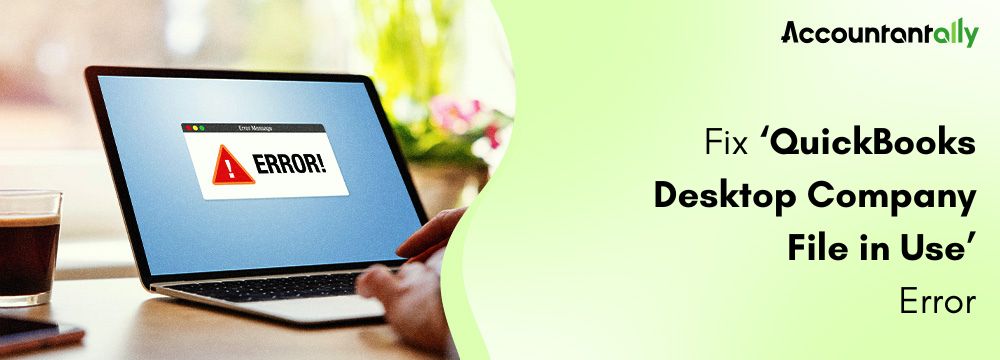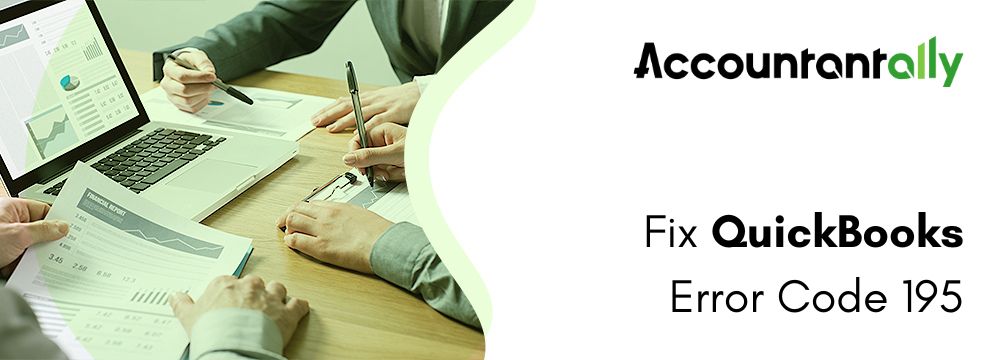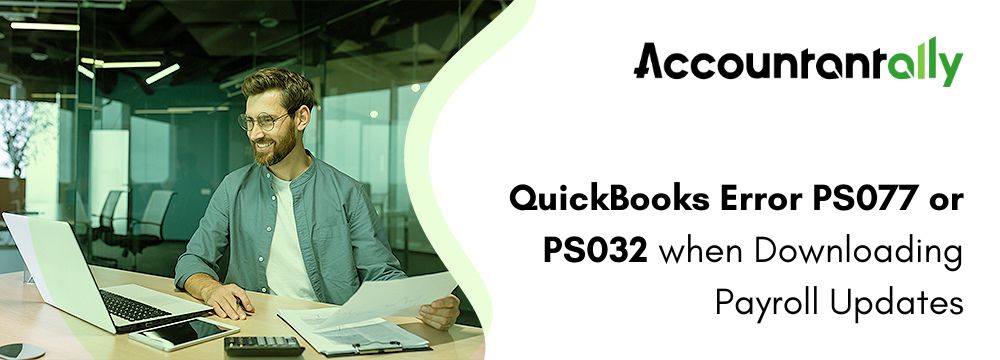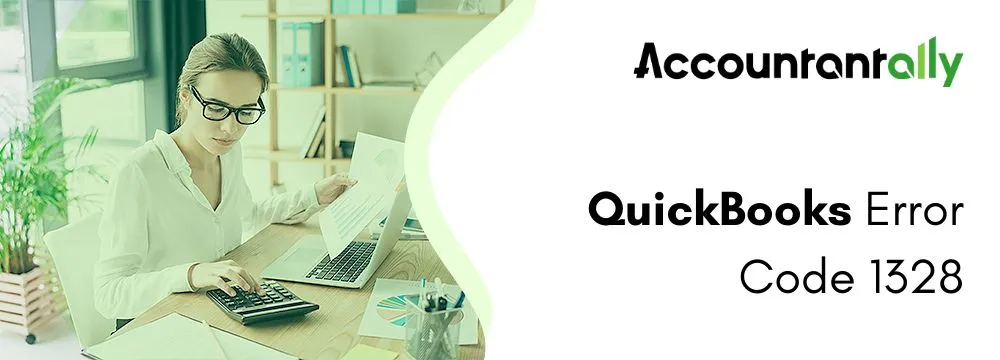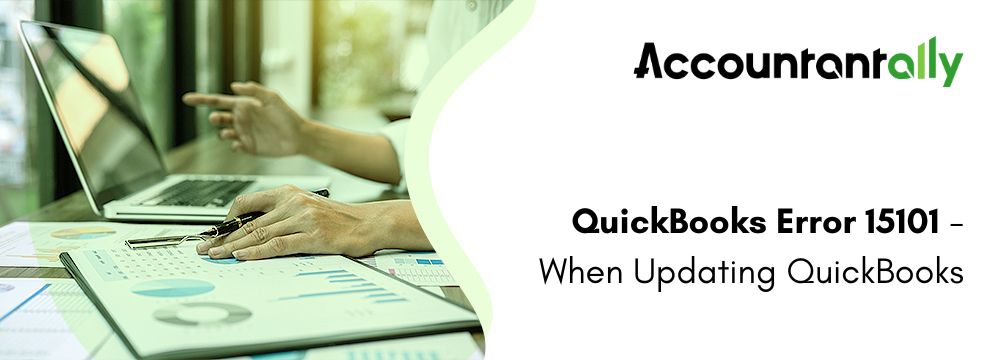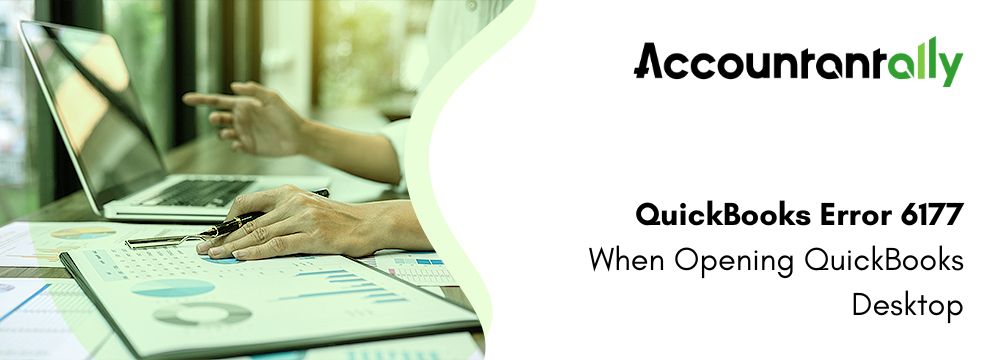QuickBooks Desktop is an example of one of the most popular accounting applications designed for work with small and midsize companies. Nevertheless, it is one of the most efficient tools, and the users face several problems occasionally. One such challenge is locked file errors. These errors appear in the form of messages like “another QuickBooks user is currently performing a task,” “QuickBooks company file in use, please wait,” or just “QuickBooks company file in use.” Realizing these mistakes and their fixes for smooth activities in many user configurations is crucial.
This article looks at the root of locked file errors in QuickBooks Desktop, the typical error messages you are likely to come across, and the solutions and ways to avoid them.
What are Locked File Errors or Files in Use
Locked file problems result in conflicts that happen when a group of users or processes are trying to access the QuickBooks company file at one time. This kind of problem happens more often with multi-user settings where the QuickBooks file is placed on a server and accessed by numerous workstations.
This means that during locking, a file might not be accessed easily; it could throw warnings due to error, and thus one may be unable to finish his responsibility in the specified time. The lock mechanism also prevents data corruption resulting from simultaneous editing or access.
Related Issue: Fix QuickBooks Company File Error Code 6000
Common Error Messages Related to Locked Files
- “Another QuickBooks user is currently performing a task.”
This error message simply tells that an operation is performed by another user. QuickBooks locks the file part to make sure the data is not compromised.
- “QuickBooks company file in use, please wait.”
In this error, the company file gets locked temporarily due to a process or by a user and becomes inaccessible for any new request until that task is over.
- “QuickBooks company file in use”
This is a generic error that implies the company file is in use by someone else or another process preventing simultaneous operations.
Related Issue: Fix QuickBooks Error The File Exists
Causes of File Usage Problems in QuickBooks
Locked file errors happen when the user tries to open, alter, or even delete a file, and something denies the person from accessing the computer file. Here are the common reasons for such errors:
- File in Use by Another Program
The most common reason for this is that the file is open in another application. For example, if you are trying to delete a Word document still open in Microsoft Word, it will not allow you until the file is closed.
- Insufficient Permissions
If you do not have permission to access a file or folder, let’s say, on a shared network-you may be experiencing an error in a locked file. This occurs mainly in offices or where multiple accounts are set up on one computer.
- Background Processes
Sometimes, a file may be locked because it’s in use by a background process like antivirus scanning, syncing to cloud storage (such as Google Drive or Dropbox), or being indexed by the operating system.
- File Corruption
If the file is corrupted, the operating system might consider it locked or simply inaccessible since it cannot function appropriately.
- System or Software Bugs
Often, a little glitch in a piece of software or an error by an OS makes the perception of ‘the file being locked and it cannot be used.
- Network File Usage
If the file is on a shared network or server, then somebody else on the network is possibly using the file. For instance, it may stay locked even if they don’t have to input any more information in it; the file will only unlock when they close it.
- Read-Only Attributes
Documents or directories with the “read-only” attribute may appear locked because they can’t be changed. While this does not completely lock, it may feel like it if you are trying to make changes.
- Malware or Security Software
Malware is also capable of ‘capturing’ a file and afterward denying the owner access to it. Likewise, there is a variety of security tools that quarantine files that they consider unsafe to prevent them from affecting your device.
Related Issue: Resolve QBWin.log Errors in QuickBooks Desktop
What to do if QuickBooks Says “Company File in Use” Please Try Again
A “file in use” is an error that occurs when a company file is opened by another application or if some permissions will not let you access this file. The actual remedy, however, varies with the OS and more in the context of the error. Here’s the sequence.
For Windows
Step 1: Use the file to close the application
- Only end the file if you are aware of which application is using it.
- Task Manager Application-related Background Processes.
- Press Ctrl + Shift + Esc to open the Task Manager on your keyboard.
- Click on the Process tab of the application to close the process.
Step 2: Restart
- If the file becomes frozen because it is in use by an operating system process, reloading can undo the lock.
- Verify the permissions of the file.
- Open the file and locate Properties > Security.
- Verify that the user account you are using has all the necessary rights.
Step 3: Utilize software that unlocks files
- Locked files can be found and released using programs like Process Explorer or Unlocker.
- Open Process Explorer after downloading it.
- To find the file name, press Ctrl + F.
- Select Kill Process or Close Handle from the menu when you right-click the process that is locking the file (be careful when killing processes).
For Mac
Step 1: Close the Application Using the File
- Quit the application that might be using the file.
- Use Command + Option + Esc to force quit if required
Step 2: Restart the System
- Restarting usually clears file locks.
Step 3: Unlock the File by Using the Terminal
- Open Terminal and navigate to the file.
- Find the process that is locking the file and terminate it:
Step 4: Change Permissions
- To modify permissions, use Get Info in the Finder.
- Alternatively, use the Terminal:
For Linux
Step 1: Verify the locking procedure
- To find the process using the file, use the ls command:
- Kill the process:
Step 2: Change File Permissions
- Change file permissions using chmod:
Step 3: Services Should Be Restarted
- For files used by services, the service should be restarted.
Step 4: Forced Unmounting
- If the file lives on a mounted file, then it should be forced unmounted.
Related Issue: Fix QuickBooks Desktop Stuck on Installing ABS PDF Driver
How to Avoid Locked File Error in the Future
Locked file errors in QuickBooks Desktop can be considerably decreased by taking the following preventative steps:
- Implement Access Standards: Create some schedules with which various users access the files in a manner that will prevent interference.
- Train Users: Teach team members the value of finishing tasks before quitting QuickBooks and how to use files appropriately.
- Optimized Network Configuration: A stable and reliable network connection shall be ensured between workstations and the server.
- Off-Peak Hours For Backups– Configure for automatic backups at times when the company file is not in use.
- QuickBooks and System Software Updates: Keep all software, QuickBooks in particular, up to date with the latest versions by the operating system and ensure there are no compatibility problems in the software.
- Independent Server: Hosting the company file on a dedicated QuickBooks server ensures that only minimal access conflicts arise during such operations.
- Allow Hosting on the Right Machine: Make sure that hosting is only enabled on the server computer to avoid conflicts.
Related Issue: Resolve QuickBooks Server Busy Error
Conclusion
Although most file-in-use issues can be corrected by following the steps outlined above, some cases need expert intervention. Contact QuickBooks support or a certified ProAdvisor when:
- Errors do not resolve even after trying the steps above.
- The company file is badly damaged.
- You experience frequent network-related issues.
- Your multi-user configuration needs advanced configuration.