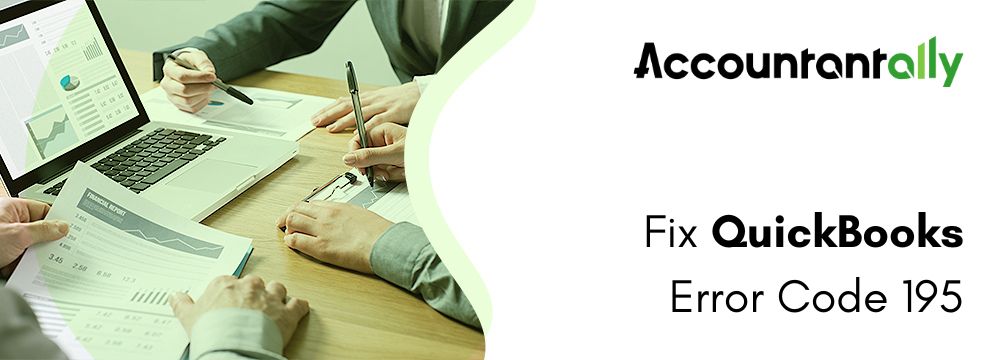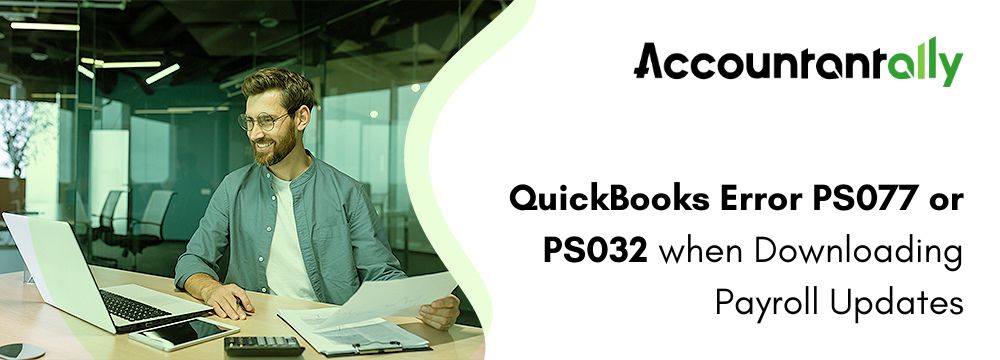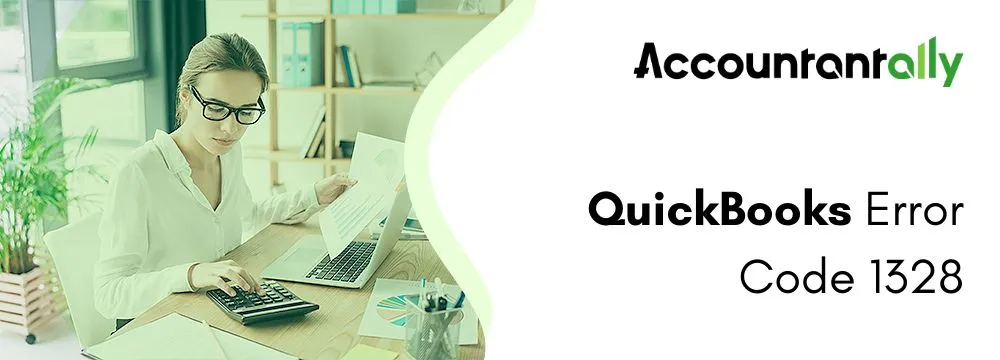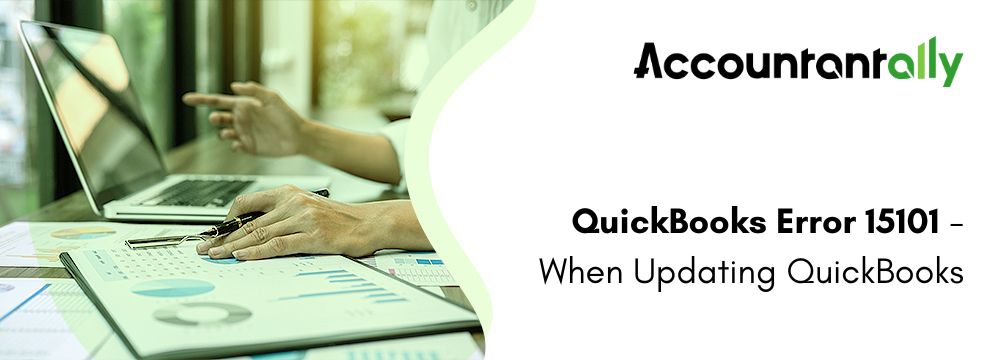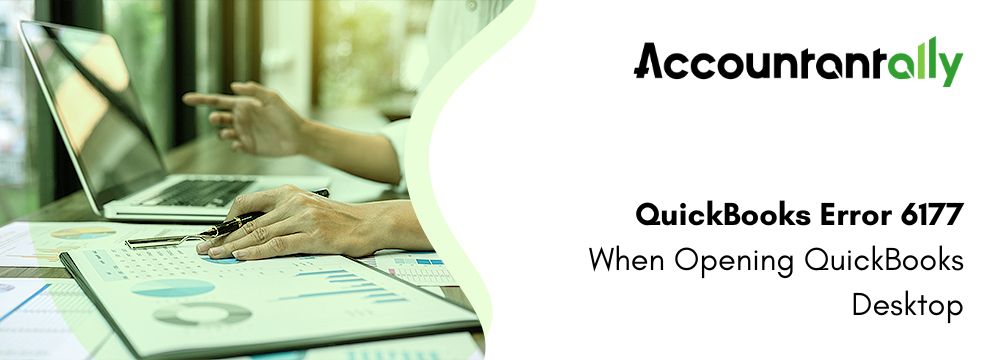QuickBooks Desktop is one of the primary accounting software applications for small and medium enterprises. From the list of features, it can generate invoices, and handle the Company’s payroll, inventory, and financial statements. As with any other software, it is nearly impossible to completely eliminate mistakes in using QuickBooks. Sometimes the users face that one of the most common problems is the “Server Busy Error.” This is one of the most fulfilling articles that explain the QuickBooks server busy error: This action cannot be completed because the other program is busy and will provide you with possible causes of the issue and the solutions. At the end of this article, you should be well-equipped to handle this kind of error and to ensure that it does not surface again.
What is the Server Busy Issue?
This mostly tends to happen if some operation is being conducted or running reports, an error about opening the software takes place, or an invoice processing error. The users will see something such as “Server Busy: This action can’t be performed because the other program is busy at this time. ‘Switch to‘ activate the busy program and fix the issue.
This message would indicate that QuickBooks was unable to access a resource that it needed, probably as another process, application, or service was blocking its attempt. The user will have the option to either re-try or go on to another process.
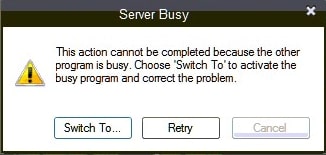
Error: Server busy
This action cannot be completed because the other program is busy.
Reasons for QuickBooks Desktop Server Busy Issue
“Server busy” error message appears when QuickBooks Desktop is waiting for a response on a particular matter from some other program, server, or process. Problems here can be quite basic and technical or of an operational nature. The most common reasons why the “QuickBooks Desktop Server Busy” problems appear are listed below:
- Conflicts with Background Processes
- Other Programs Running: Background applications such as antivirus, Windows updates, or file backup software may be interfering with QuickBooks.
- Third-Party Applications: Programs like Microsoft Excel, PDF readers, or database-related apps might block QuickBooks operations.
- Auto-Update Services: The QuickBooks or related services such as payroll service might be auto-updating causing a conflict.
- QuickBooks Database Server Issues
- QBDBMgrN Not Running: The QuickBooks Database Manager Service or QBDBMgrN allows QuickBooks to run as a Multi-user. If it is not running you might receive this error.
- Database Service Conflict: Another service can be to lock the database file, thus it becomes unavailable.
Related Issue: Fix QBDBMgrN not running
- File or Network Issues
- Company File In Use: It means that the company file could be opened by another user or another computer in the same network.
- Network Connection Issues: If QuickBooks is used in multi-user mode, slow network or connection issues may lead to this message.
- Windows Problems
- Available Windows Updates: Another thing is that if updates for Windows are available, they can limit QuickBooks’ access to system resources needed for its work.
- Lack of Permissions: QuickBooks sometimes needs to access certain files or system services and in a system where you are not an administrator, it may not be able to do so.
- QuickBooks Software Bugs
- Corrupted Installation Files: For example, the installation of QuickBooks would be compromised; hence server busy errors arise.
- Outdated QuickBooks Version: When an older release of QB is utilized then one may find that it may not be compatible with the operating systems or network resources.
- System Resource Overload
- Low System Memory (RAM) or CPU Usage: If your system is overloaded with tasks, QuickBooks may not get enough resources to finish its process.
- Disk Space Issues: Full disk space on the server or the workstation by other applications may also lead to server busy errors.
- Anti-virus or Firewall Restrictions
- Blocked Processes: Some of the antivirus or firewall settings can prevent interaction between QuickBooks and a database server.
- Scans in Progress: If any antivirus or system scans are running, then it is possible to interrupt QuickBooks.
Related Issue: Fix QuickBooks Unable To Connect To Server Error
Troubleshooting QuickBooks Server Busy Issue
The QuickBooks Desktop or ProSeries applications terms used as “Server Busy” or in some cases, “This action could not be completed”, or “QuickBooks cannot complete your update request because it is busy with another update” may indicate a conflict with other applications, background programs, or system parameters. You can see the several troubleshooting steps below to resolve this QuickBooks server busy issue or, this action could not be completed.
Solution 1: Close All Running Programs
Possible Cause: Other applications are still open such as Windows Update, Antivirus, and backup applications which take files that QuickBooks or ProSeries requires.
Solution:
- The Task Manager can be opened by using the keyboard shortcut Ctrl + Shift + Esc.
- Search for Windows Update, Adobe Reader, Antivirus, Backup applications, or File synchronization utilities such as OneDrive, Gmail, or Dropbox.
- Right-click on each one of these and click on End Task in its separate window.
- You must shut down QuickBooks or ProSeries and then run the program again.
Solution 2: Reset Your Computer System and Delete Temporary Files
Possible Cause: Cookie and temp files are problematic.
Solution:
- Delete temp files by following the steps of Win + R, %temp% and deleting all the contents in it.
- Now shut down and restart QuickBooks or ProSeries.
Solution 3: Turn off Windows Auto Update for Some Time
Possible Cause: Windows update is running in the background and slowing down QuickBooks/ProSeries programs.
Solution:
- You have to use the shortcut Windows + I to open the Settings window.
- Open Windows search and type Update & Security, then select Windows Update.
- Pause updates temporarily.
- Log off and then log back into your computer QuickBooks or ProSeries will run.
Solution 4: Run Quick Fix My Program from Tool Hub
Possible Cause: There might be some files that get lost or damaged while installation of QuickBooks.
Solution:
- The official Intuit website is where you can download and install QuickBooks Tool Hub.
- Go to the Tool Hub and click on Installation Issues.
- Open Tool Hub then select your issues “Program Problems” from the list.
- Now run the Quick Fix My Program.
Hope your issues are fixed after running the QuickBooks tool hub, if not go to the next solutions.
Solution 5: Set up a Multi-User Mode Suitable to the Business (for QuickBooks)
Possible Cause: Multi-user mode settings can affect the networks and other device-related issues.
Solution:
- To do this; open the file tab and click on use single user mode.
- Restart QuickBooks Desktop.
- If you need to have multiple database user access then you need to check the QuickBooks Database Server Manager on the host computer.
Solution 6: Update QuickBooks Desktop or ProSeries
Probable Cause: An old version of the software has known bugs.
Solution:
- It is also required that QuickBooks desktop or ProSeries is opened.
- Click Help and choose Update QuickBooks Desktop.
- Install the latest updates.
- Restart your computer.
Solution 7: Recheck User Privileges (For Multiple Users)
Possible Cause: Low permission levels in files can lead to the generation of the ‘Server Busy’ error.
Solution:
- The users should have read/write permissions to the files in the QuickBooks on the shared drive.
- Right-click the QuickBooks folder on the host machine, choose Properties, and then pick the Security tab.
- You must confirm that user accounts have total authority.
Solution 8: Reinstall QuickBooks or ProSeries
Possible cause: Corrupted installation could result in continuous “Server Busy” errors.
Solution:
- You remove QuickBooks Desktop or ProSeries via Control Panel > Programs and Features.
- Reinstall the QuickBooks Desktop software from the fresh installer.
Read More- Fix QuickBooks Error PS038
Conclusion
The QuickBooks Desktop server busy error is not something that you cannot deal with and in this guide, we have explained how you can overcome it. It is only when you understand the causes of the problem and use the right intervention measures that your productivity will be restored and your accounting software up and running. Never overlook system health, ensure you update the systems correctly and always ensure connectivity to avoid such an error to recur.
If you are still having an issue with the generic error indicated above then it would be wise to consult from Intuit or a QuickBooks ProAdvisor. Downtime shouldn’t be prolonged, and timely intervention will help to prevent your business operations from being affected.