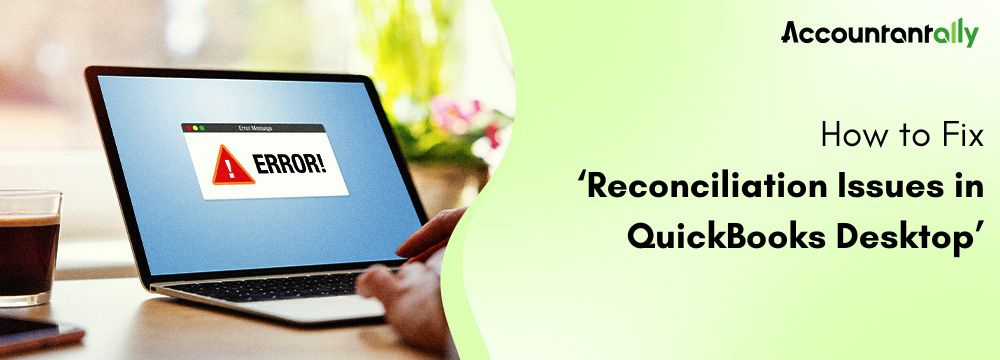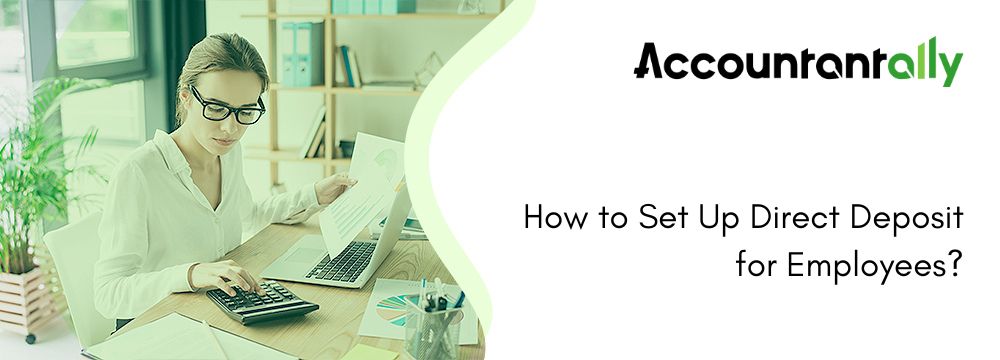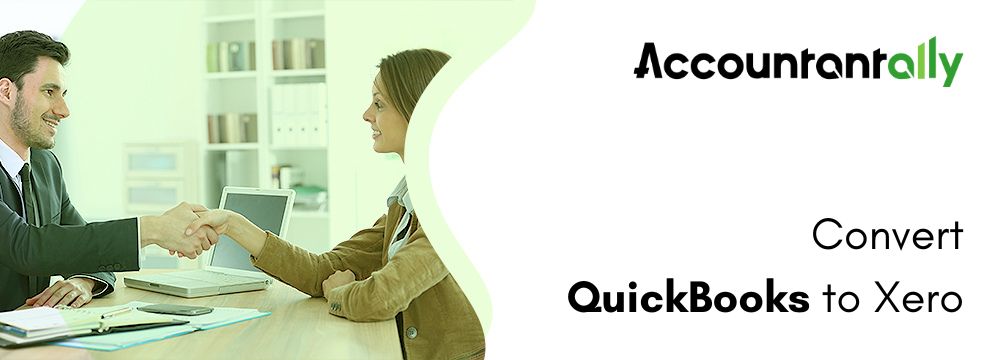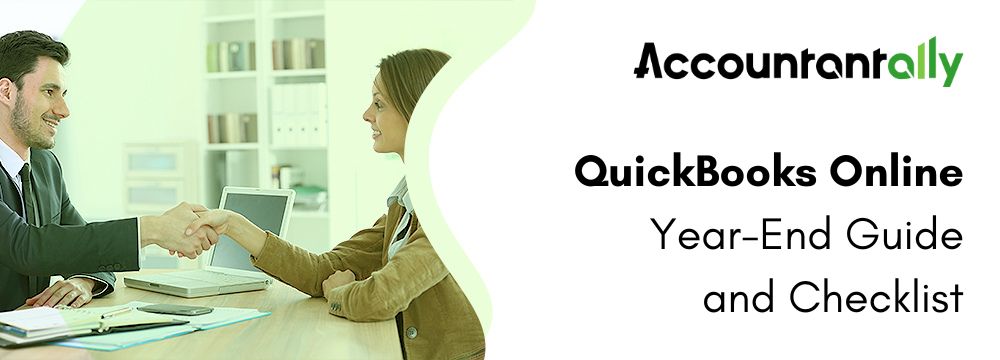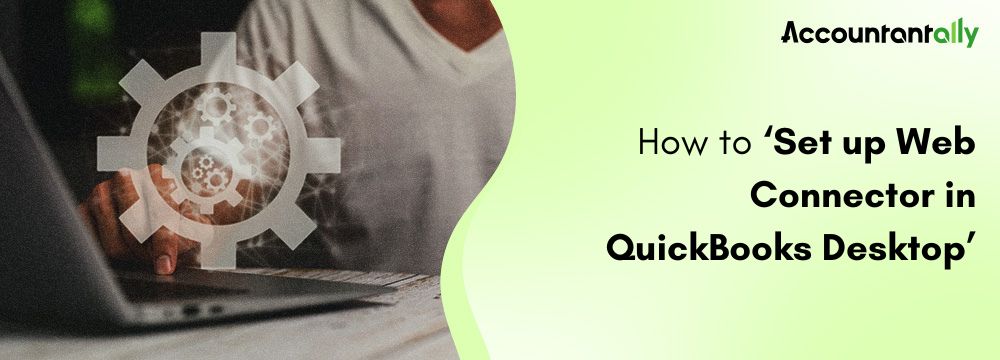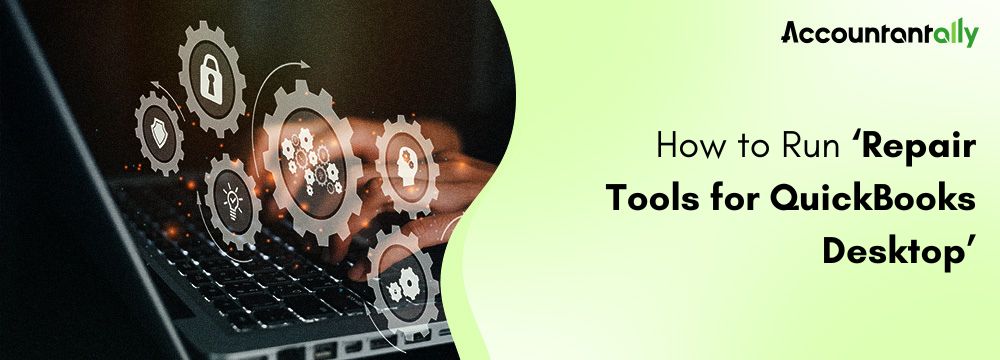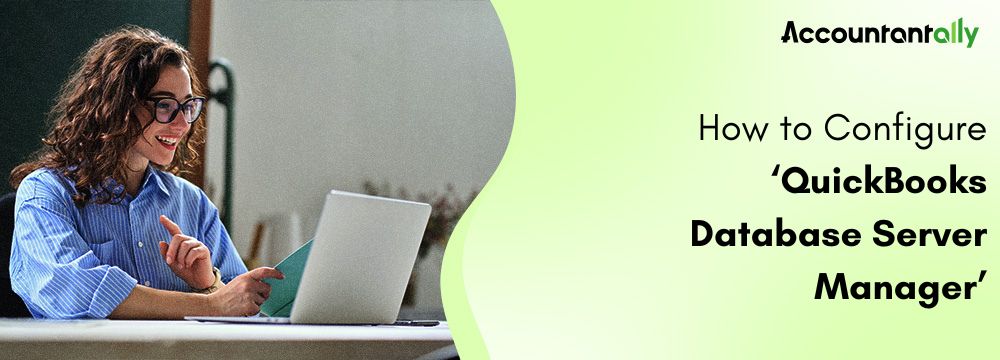While performing the account reconciliation in the QuickBooks accounting software, discrepancies might occasionally happen. There are chances that the balance will be off while doing that. There are other factors at play in the QuickBooks reconciliation discrepancy mistake than an incorrect report review. This could also be the cause of the QuickBooks reconciliation discrepancy issue if you forcefully match the report. To eliminate the reconciliation discrepancy in QuickBooks Desktop, you must find fresh modifications.
Reasons for Don’t Match Bank Statements at the End of Reconciliation
- Incorrect ending balance entry.
- Changes to reconciled transactions.
- Missing or duplicate transactions.
- Uncleared transactions.
- Reconciliation changes with journal entries.
Steps to Fix Issue: Reconciliation in QuickBooks Desktop
Ensuring the accuracy of financial records while using QuickBooks Desktop requires that, throughout the reconciliation process, your accounts match your bank statements. Don’t worry if you discover inconsistencies. To fix the reconciliation issues in QuickBooks Desktop by checking your opening balances, review changed or missing transactions, and spot any incorrect adjustments.
Step 1: Examine the Starting and Opening Balances
Before moving forward, make sure that your opening and beginning balances are accurate.
Review Opening Balance
- Access QuickBooks and open your company file.
- Go to the Chart of Accounts by clicking on the Lists menu and selecting Chart of Accounts.
- Locate the “Opening Balance Equity” account in the list.
- Review each entry in the account for potential errors, duplicate transactions, or missing data.
- Compare the Opening Balance Equity with external records, such as bank statements or previous financial statements, to identify inconsistencies.
Review Beginning Balance
- When a transaction value or date has to be changed in the correct digits.
- If your previous transaction is not reconciled.
- When you reconcile your transaction last time, then maybe due to an error, it creates a problem.
- When you delete the transaction erroneously or for some other reason.
Related Issue: Fix QuickBooks Bank Reconciliation Problems
Step 2: Review the Modified, Removed, or Added Transactions
Run a Reconciliation Discrepancy Report
- Find it by selecting Reconciliation Discrepancy from the Reports menu under Banking.
- Find whatever differences need to be addressed and consult with the person who made the changes.
Make a report on missing checks
- Go to Banking, Reports, then Missing Checks to access it.
- Check the report, not your bank statement, for any transactions.
Run a Report on Transaction Details
- You have to go to Custom Reports, which is under the Reports menu, and then you have to select Transaction Detail.
- Check the transactions between the earliest and last reconciliation dates by filtering by the account.
Step 3: Check for Reconciliation Adjustments
- Open the Chart of Accounts by selecting the Lists menu, then look at the Reconciliation Discrepancies account.
- Make sure the adjustments are accurate.
- If those corrections and adjustments disagree, then resolve the conflict.
Finalizing the Reconciliation:
- Once the problems have been resolved, go to the last step of account reconciliation.
Related Issue: Fix Beginning Balance Issues in QuickBooks Desktop
FAQs
What should I do if my QuickBooks ending balance doesn’t match my bank statement?
Start by checking your opening and beginning balances. Then, look for edited, deleted, or added transactions using the Reconciliation Discrepancy, Missing Checks, and Transaction Detail reports.