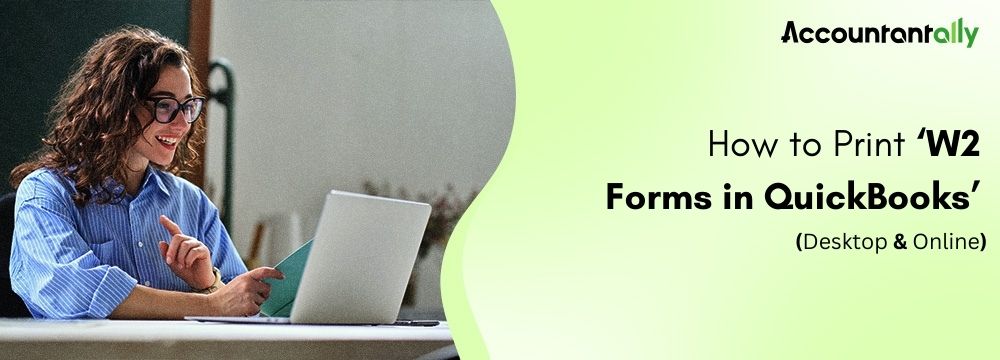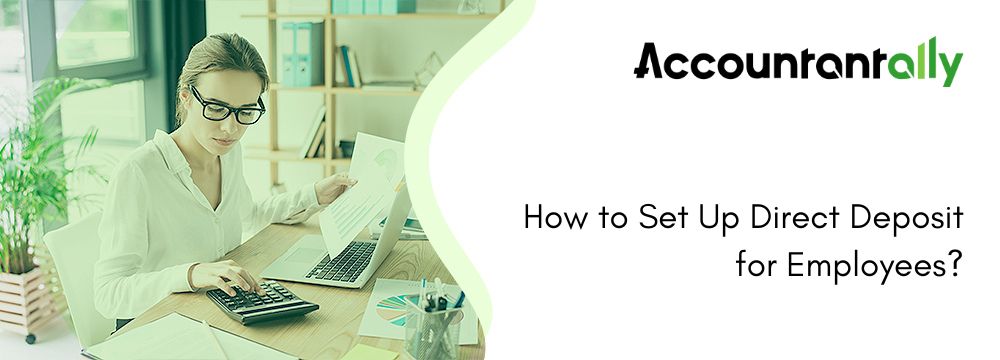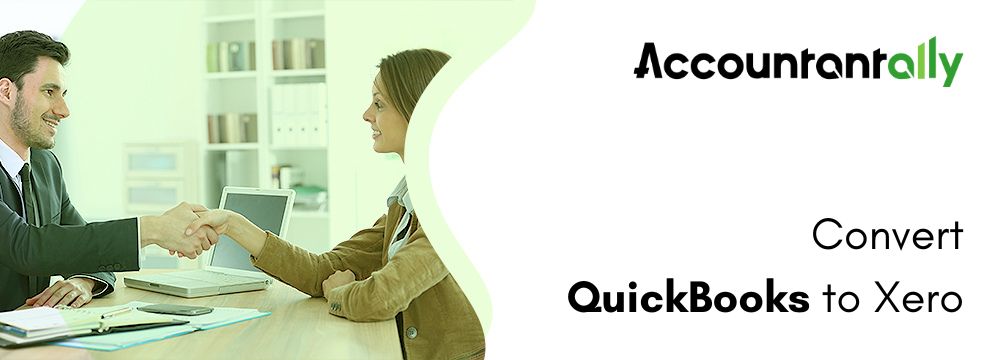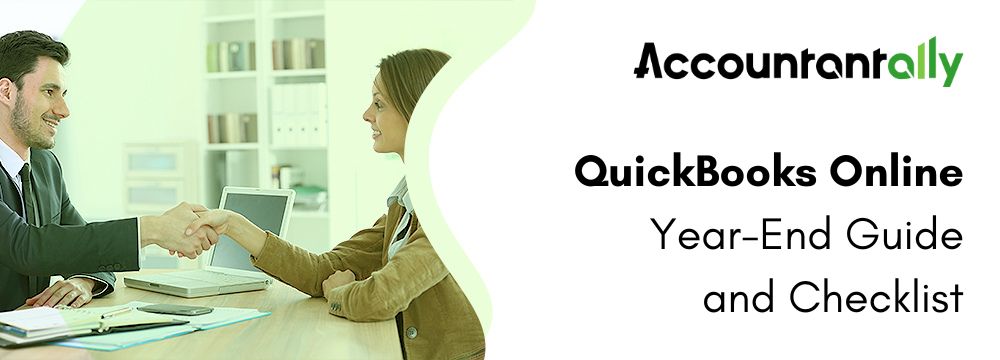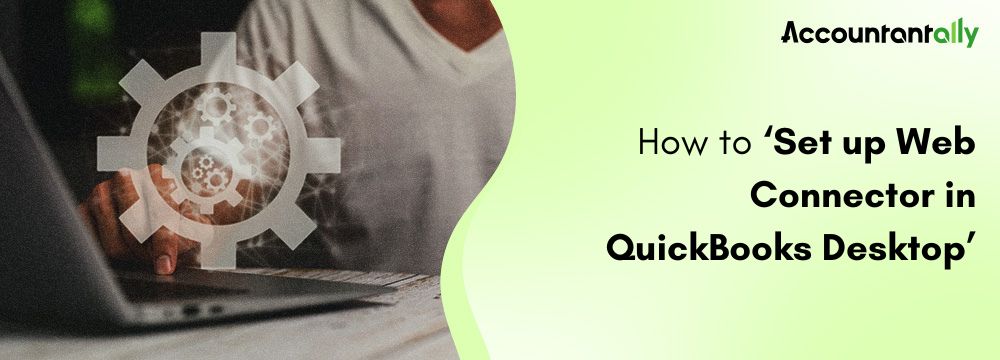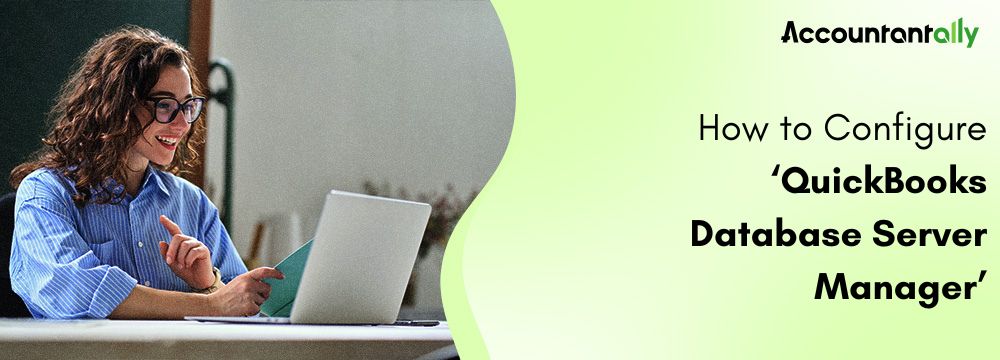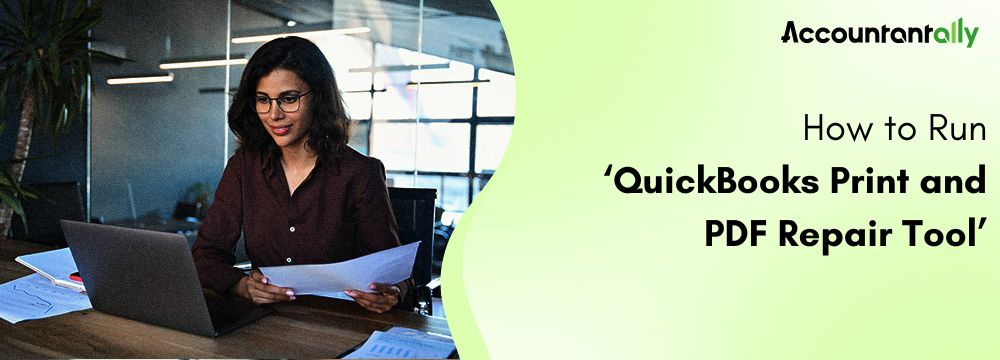Printing W-2 forms is important for companies to deliver correct employee tax statements and meet IRS regulations. QuickBooks Desktop and QuickBooks Online simplify issuing, reviewing, and printing W-2 forms directly from the application. This guide explains how to print W2 forms in QuickBooks (Desktop & Online) efficiently and avoid errors during tax season.
What is a W-2 Tax Form?
Every earning citizen pays Income Tax yearly. Governments access this tax to fund development. Such taxes are not filed by employees directly, instead, employers deduct taxes from paychecks and file them. It is mandatory for employers to report these deductions using W-2 forms.
A W-2 form is an official document showing wages earned and taxes deducted in a year. Employers give it to employees and the IRS for tax reporting. QuickBooks Online makes creating and managing such W-2 forms simple.
Related Topic: Print Paychecks or Pay Stubs in QuickBooks
How to Generate and Review the W-2 Forms in QuickBooks (Desktop & Online)?
In QuickBooks, creating, reviewing, and printing W2 forms are standard year-end payroll tasks. These forms exhibit employee wages and tax deductions for the specific year. Employers must submit them to the IRS and deliver copies to the respective employees.
Here’s a step-by-step guide to issuing and reviewing W-2 forms in both QuickBooks Online and QuickBooks Desktop:
For QuickBooks Desktop:
To generate and review W-2 forms in QuickBooks Desktop, follow these steps:
- Open your QuickBooks Desktop.
- Start QuickBooks and click on the “Employees” tab.
- Select the “Payroll Center” option.
- Choose the “Payroll Center” option, then select the “File Forms” option.
- Generate W-2 Forms.
- In the Forms Center, find W-2s and click “Create Form.”
- Review Employee Information.
- Confirm employee details, including wages, taxes, and addresses.
- Select the Employees.
- Choose one or more employees to create W-2 forms.
For QuickBooks Online:
To generate and review W-2 forms in QuickBooks Online, follow these steps:
- Sign in to your QuickBooks Online.
- Open the Taxes section on the left sidebar.
- Go to the Payroll Tax Center.
- Choose the option “Payroll Tax” from the Taxes section.
- Choose the “Filings” option.
- Generate W-2 Forms.
- Locate the W-2 section in the filings tab.
- Click the “Prepare W-2s” option to begin creating the forms.
- Select the Tax Year.
- Select the correct tax year (usually the previous calendar year).
- Check Employee Information.
- QuickBooks pre-fills the W-2 form with payroll information.
- Check employee addresses, names, wages, and taxes withheld.
- Check & Modify Employee Details.
- Confirm the accuracy of Social Security numbers, addresses, and wages.
- Rectify any errors in the employee’s profile.
Similar Topic: How to Update State Unemployment Insurance Rate in QuickBooks
How to Print W2 Forms in QuickBooks Desktop
What are the Prerequisites before Printing W2 Forms in QuickBooks
Before printing W-2 forms in QuickBooks Desktop, it is mandatory for users to ensure the following prerequisites are met:
- The printer is functional, and the driver is correctly installed.
- The QuickBooks Payroll subscription is functional and active.
- Black ink is used for printing W-2 forms.
- The latest tax table is installed.
- The QuickBooks Payroll version is compatible with the W-2 form.
Steps to Print W2 Forms in QuickBooks Desktop Payroll Assisted
Users can start printing their W2 forms from January 10, 2025, onward. Here are the steps to Print W2 forms in QuickBooks Desktop:
- Go to Employees and select Payroll Center.
- Click on the File Forms tab.
- Click on View or Print Forms and W-2s.
- Fill out the Payroll PIN and then click on the OK button.
- Click on the W-2 tab.
- Choose the Year, and then select between All Employees or Individual Employees.
- Hit the Open or Save Selected button.
- Now, you must choose the reasons behind printing the W-2 forms.
- Click on the File menu from the Adobe Reader and then click on Print.
Note: You must include a copy of W-2 guidelines and write REISSUED STATEMENT on the top of the form if you have reprinted the form because the original copy was misplaced. Steps to Print W-2 Form on QuickBooks Desktop Payroll Standard and Enhanced
Users can print their W-2 Forms on QuickBooks Desktop Payroll Standard and Enhanced from January 1, 2025, onward.
- First, you must update the Payroll tax table and QuickBooks Desktop.
- Select the Employees menu, click on Payroll Tax Forms and W2s, and then select Process Payroll Forms.
- Go to the File Forms tab, click on Annual Form W-2 or W-3, and then select Process Payroll Forms.
- Click on Create Form.
- You must choose between All Employees or Individual Employees to file the W2 form.
- Submit the Year and then hit the OK button.
- To print, again select between All Employees or Individual Employees.
- Click on Submit Form.
Note: In case your employee has misplaced the W2 form, you can reprint it. You must Add a copy of W-2 guidelines and write REISSUED STATEMENT on the top of the form after reprinting.Read more: Troubleshoot PDF and Print problems with QuickBooks
How to Print W2 Forms in QuickBooks Online
Printing W-2 forms in QuickBooks Online is an essential task during tax season. Here’s a step-by-step guide to help you print W-2 forms effortlessly.
Follow these instructions to ensure accuracy and compliance.
When Can You Print W-2 Forms?
You can print W-2 forms based on your automated taxes and forms setting:
- If Automated Taxes and Forms is OFF: You can print W-2s starting January 1.
- If Automated Taxes and Forms is ON: W-2s become printable starting January 15.
Important Note: If you’ve opted to mail W-2 forms to employees, they’ll be sent to the address listed in the employee’s profile.Steps to Print Current or Prior Year W-2 Forms
Printing Current or One-Year-Old W-2s:
- Access Payroll Tax Filings:
- Go to the Taxes menu and select Payroll Tax (or click “Take me there” for quick navigation).
- Click on Filings and then select Resources.
- Select W-2s: Choose the W-2s option to view the list of employees eligible for a printed copy.
- Check Employee Preferences: Review the employee list. W-2s won’t be printed for employees who opted for paperless copies. These employees can access and print their W-2s directly from QuickBooks Workforce.
- Adjust Print Settings (if needed): If your automated taxes and forms setting is OFF, confirm or adjust the print settings by selecting Change Setting. This lets you modify the paper type or format.
- Select the Copies You Need: Click View or Manage for the specific W-2 copy you need. Here are the two types.
- W-2 Copies B, C & 2 (Employee)
- W-2 Copies A & D (Employer)
- Print the W-2: Select View and Print, then click the Print icon on the Adobe Reader toolbar. Verify the printer settings and then hit the Print button.
Note: You will have to mention REISSUED STATEMENT at the top as well as add a w-2 Guildelines’s copy if the original copy has been misplaced.Printing W-2s for Previous Years:
- Click on the Taxes menu and select the Payroll Tax tab.
- Go to Filings and then select Resources.
- Click Archived Forms and Filings.
- Choose the relevant date range or use the search bar to locate the specific W-2 or W-3 forms.
- Select View for the form you need, click the Print icon on the Adobe Reader toolbar, and confirm by clicking Print.
By following these steps, you can easily print W-2 forms in QuickBooks Online, whether for the current year or prior tax years. Make sure to verify the details to avoid errors and keep your payroll records accurate.
Read More: Fix Missing Contractors on 1099s in QuickBooks
What Kind of Paper is used to Print the W-2 Forms?
Here are the steps to select the type of paper to be used to print the W-2 forms:
- Select the paper options: perforated, blank, or pre-printed forms.
- Choose the employees for whom you are printing.
- Click on the section for “Select an item” to print, then follow the steps in order.
- For an Employer:
- W-2 Copy D: 2 per page for your records.
- For the Government
- W-2 Copy 1: Two per page for the State or Local Tax Department.
- W-2 Copy A: Two per page for the SSA.
- Printing Blank or Perforated Paper:
- Four per page: copies B, 2, 2, C.
- Three per page: copies B, 2, and C.
- Employee Filing Instructions: Needed if not printed on paper.
- Printing Preprinted Forms:
- W-2 Copy C: Two per page for employee records
- W-2 Copy B: Two per page for employee federal tax return.W-2 Copy 2: Two per page for your State or Local Tax Department.
- Export the Form for Your PDF Reader and Begin Printing:
- Do a print test for preprinted forms.
- Choose the Print PDF option.
- Begin the printing process with the PDF reader.
Read more: Resolve the QuickBooks Stuck on Installing ABS PDF Driver
How to Fix the QuickBooks Cannot Print or View W-2 Issue?
When QuickBooks fails to print or view W-2 forms, follow these steps to resolve the issue:
- Update QuickBooks: Ensure QuickBooks is updated to the current release.
- Install Latest Payroll Updates: Launch QuickBooks, go to the “Employees” menu, select the “Get Payroll Updates” option, and click the “Update” option.
- Confirm Adobe Reader: Ensure that Adobe Reader is installed and updated. QuickBooks uses it for reviewing and printing the W-2 forms.
- Fix Adobe Reader as Default: Set Adobe Reader as the default PDF viewer in the default app settings of the computer.
- Check Printer Settings: Verify that your printer is connected. Set it as the default printer.
- Rebuild Data File: Go to the File menu, choose the Utilities option, and select the “Rebuild Data ” option to fix data issues” option.
- Clear Browser Cache (for QuickBooks Online): Clear the browser’s cache or use a different browser to access QuickBooks Online.
- Adjust Security Settings: Deactivate pop-up blockers or firewalls temporarily if they interfere.
- Test a Sample Company File: Open a sample company file to check if the issue is related to your data file.
Read more: Troubleshoot QuickBooks Online Slow Performance Issue
These steps should assist in resolving the issue.
Final Words
Printing W-2 forms in QuickBooks is easy and hassle-free if done properly. In this guide, proper explanations with complete steps to print W-2 forms in both QuickBooks Desktop and QuickBooks Online have been stated. We hope the information provided helps. Still, if you get stuck anywhere or need professional expertise to implement any of the steps, you can reach out to us.