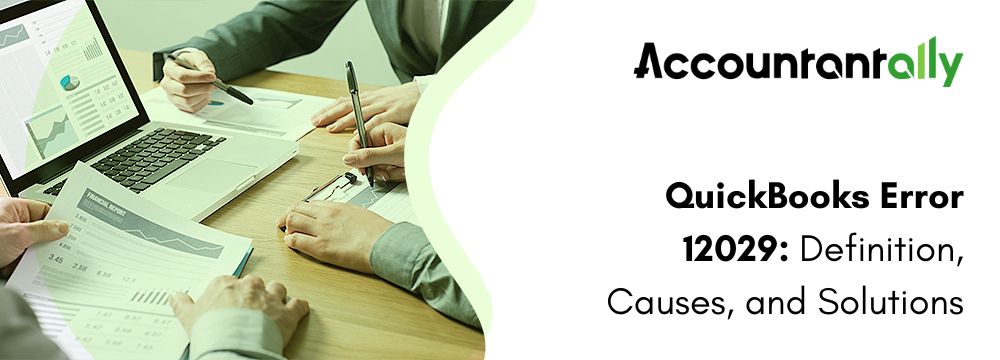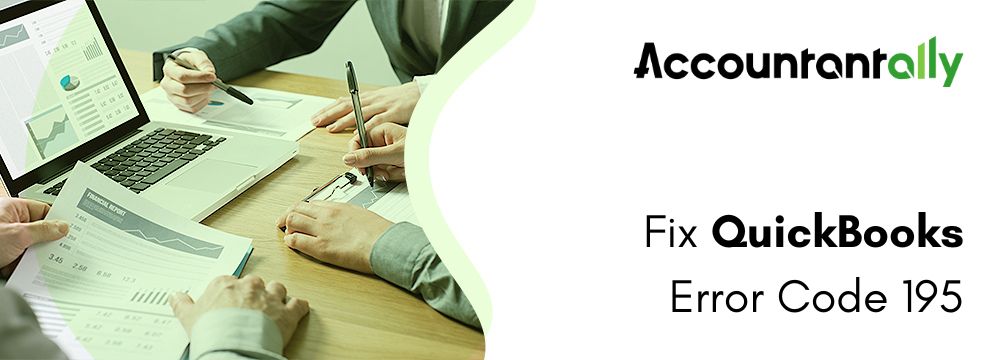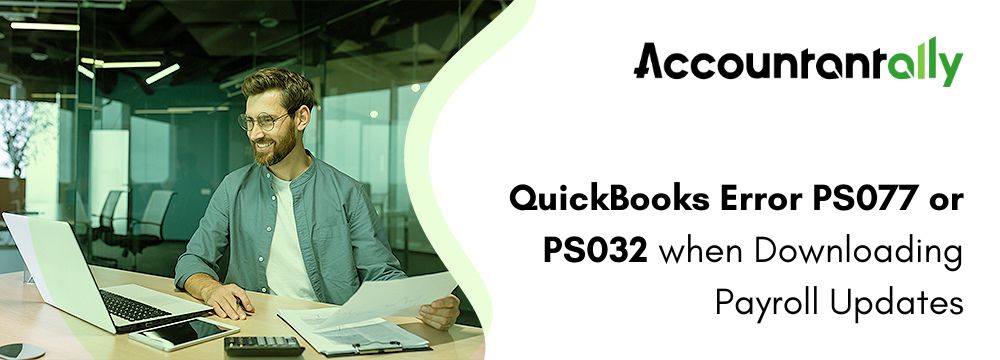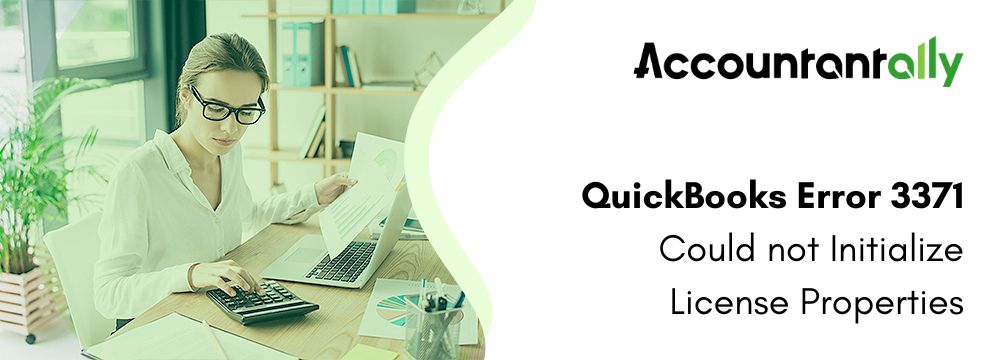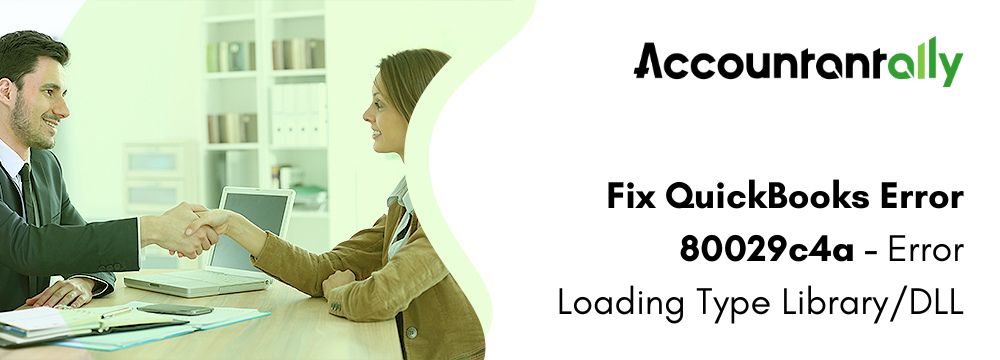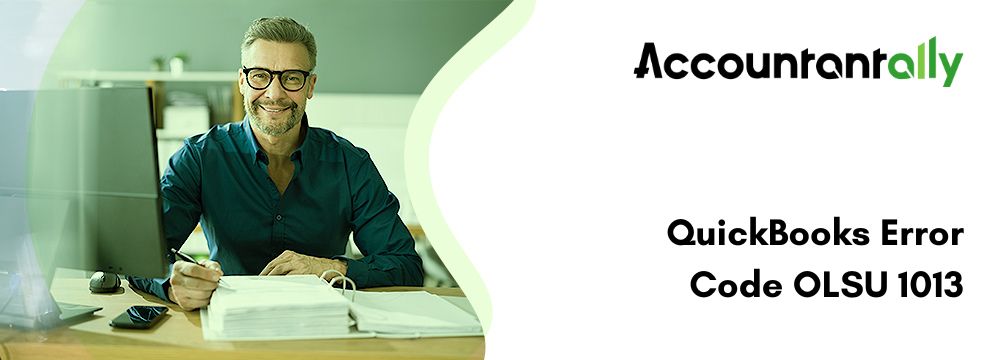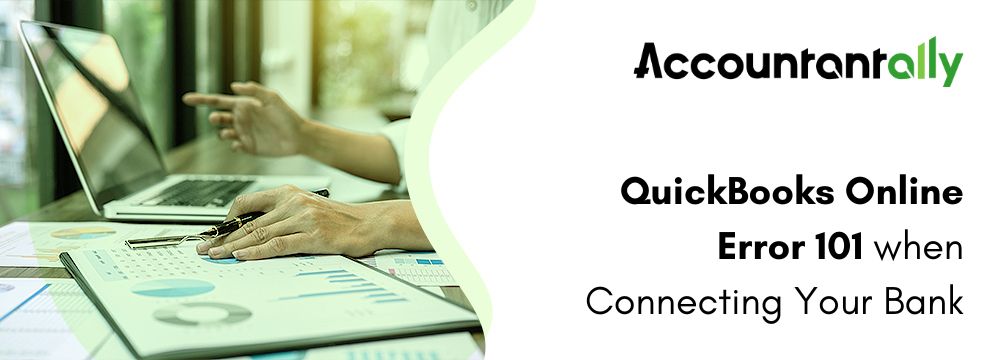Error code 12029 is a network timeout error that typically occurs when updating QuickBooks Desktop or downloading Payroll. This error arises when the software fails to connect to the server, often due to problems with the IP address or a weak internet connection. There are many factors that can trigger this QuickBooks error 12029, including firewall settings, outdated software versions, or incorrect configurations.
This article will provide insights into QuickBooks error code 12029, its causes, how to resolve it, and the prerequisites for fixing the error. Following the step-by-step methods to resolve the error 12029 in QuickBooks, you will get to experience smoother updates and uninterrupted access to QuickBooks services.
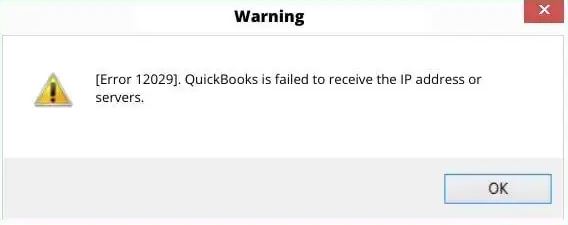
error code 12029
QuickBooks has failed to receive the IP address or servers.
Methods to Fix QuickBooks Error 12029
Try implementing the following steps to permanently remove this kind of QuickBooks error 12029.
Method 1: Check the Internet Connectivity
- You should open Internet Explorer and then you have to go to any secure website, like www.google.com, as part of this process.
- Afterward, if accessing the website can be opened without any issue, proceed with the following procedures.
- To begin with, make sure there are no configuration errors in the Internet connection.
- Next, confirm that the system’s date and time are correct.
- Now you have to open Internet Explorer and select Tools from the menu.
- Then you have to select the Internet options.
- Additionally, select the Reset/Restore defaults option located on the Advanced tab.
- Next, you have to click on Apply and then click OK options.
Method 2: Install the QuickBooks security certificate
- You must right-click the QuickBooks icon and select the properties tab to complete this process.
- Additionally, select the Open File location from the Shortcut menu and press the OK button.
- The QuickBooks.exe file needs to be right-clicked to select the Properties option.
- Select QuickBooks from the list, then select the details option located under the Digital Signatures tab.
- Select the option to View the Certificate.
- Next, select the General tab and click the Install certificate option.
- Select the current user as the store location in the Certificate Import Wizard window, and then click Next.
- Once more, select the Next tab, and then select the Finish tab.
- To finish the process, you have to select the OK tab.
Method 3: Access Windows in Safe Mode and Update
- Press the Win + I keyboard key.
- Then you have to go to the security and updates.
- Click the same after that.
- Then you have to click on the Recovery option and then you have to go to the Advanced startup.
- Make sure to properly follow the instructions, then restart the computer.
- You can see an option to open the system in Safe mode with networking by continuously pressing the F8 key when the computer restarts.
- Now you have to check if the issue persists.
Method 4: Re-configure QuickBooks payroll and redo the updates
- Firstly, unplug the Internet switch or wireless router and then you have to wait for around 10 seconds.
- Next, activate the internet switch or wireless router and check the latency of the internet.
- Then you have to open the QuickBooks and then you have to open the company file.
- Now, on the keyboard, you have to click on the Ctrl+K keys.
- Click on the Edit menu.
- Uncheck the Open Payroll setup.
- You have to wait till the completion of the process; the payroll changes will proceed automatically.
Method 5: Configure SSL settings for Internet Explorer in QuickBooks
- You must confirm that Use SSL 2.0 and Use SSL 3.0 are verified to proceed with this step.
- Choose the Connect tab next, followed by the OK tab.
- Restart QuickBooks after quitting it.
- Additionally, select the Update Now item from the Help menu.
- Now, follow the instructions below to configure SSL settings on Internet Explorer outside of QuickBooks.
- The Microsoft Internet Explorer browser must be opened in this situation.
- Next, select Internet choices under Tools.
- Select the Advanced tab.
- Select the checkboxes for SSL 3.0 and 2.0 found in the security.
- Next, select Apply and OK to end the active window.
- And this would help you with the issues to a certain extent.
Method 6: Fix System Time and Date
- First, you must perform a right-click on the taskbar’s farthest bottom-right corner.
- Select Adjust Date/Time now.
- Check to see if the time zone is accurate after that. Click on Change Time Zone if it isn’t already.
- After choosing your time zone, press Enter.
- Make sure the date and time are accurate as well.
- Click on Change Date and Time if they need to be changed.
- After entering the accurate time and date, press the Enter key.
- Once you’re done, launch QuickBooks again
Method 7: Check the security settings of the Antivirus and Firewall
Try to check whether any security software is blocking the download process if none of the above solutions were successful. The firewall or antivirus software may be the cause of this problem. To fix this issue follow the steps mentioned below:
- You have to start the QuickBooks file doctor tool from the official Intuit website to get started.
- Then you have to save and run the tool.
- The QuickBooks file doctor utility will automatically open the ports and set up the firewall.
Causes for QuickBooks Error Code 12029
There are a few possible causes of this QuickBooks error 12029, which we have mentioned below. Keep in mind that this problem is caused by both external and internal factors. Let’s understand them one by one:
External causes:
- The QuickBooks payroll update download can be one of the most common external causes.
- Also, if QuickBooks is unable to connect to the server because of a firewall or internet security system.
- If Internet Explorer is not the default browser, you can run into a similar problem.
- In case the internet plan expires.
- Incorrect SSL settings could be another factor.
Internal causes:
- Such an issue may occur for internal reasons, such as when the QuickBooks program itself is not able to set up an internet connection.
- This error might occur in QuickBooks when there are connection problems.
- Furthermore, the server blocking could cause this problem.
- If Windows has not been upgraded to the latest version.
Conclusion
When it comes to software that is packed with features and functionalities, errors are relatively common. But the most important thing is to fix the error before it causes more issues. Therefore, we think that after following the previously mentioned methods, the user may be able to resolve the issue code. We advise the user to contact our tech support team if they are unable to do this or need assistance at any point.
This error is a part of the QuickBooks 12XXX series error codes. Here are some of the other errors when downloading payroll or QuickBooks Desktop updates.