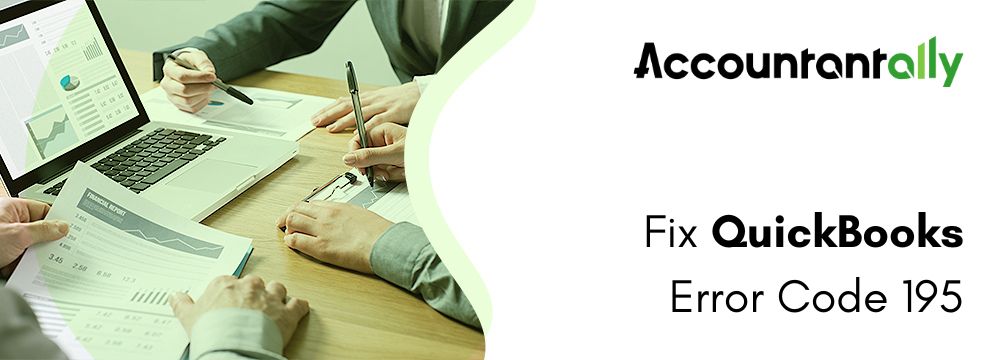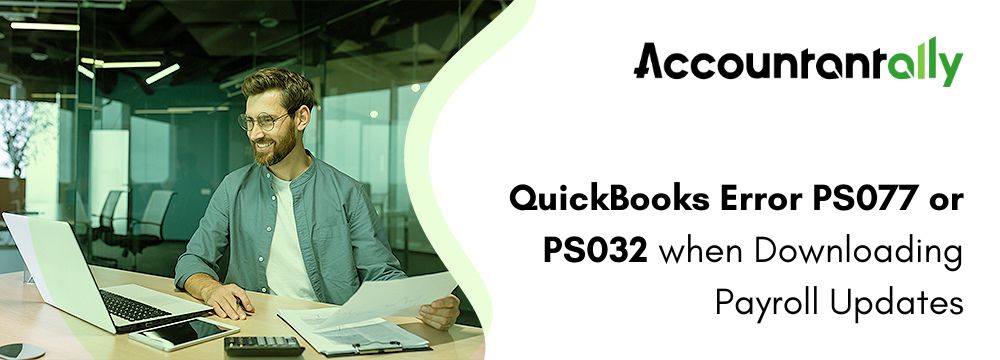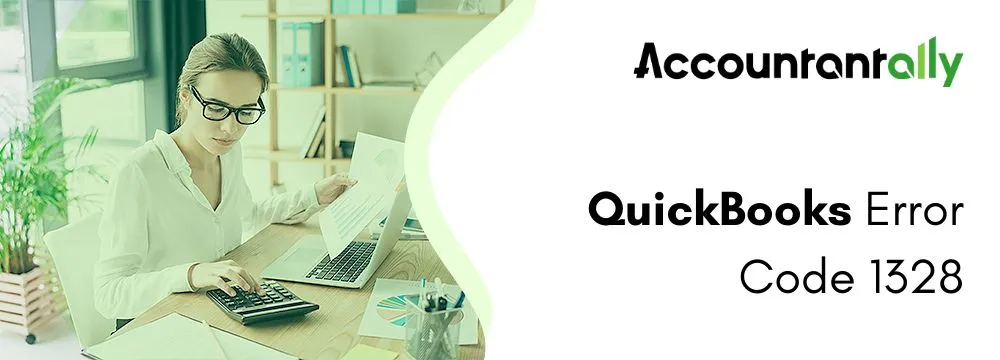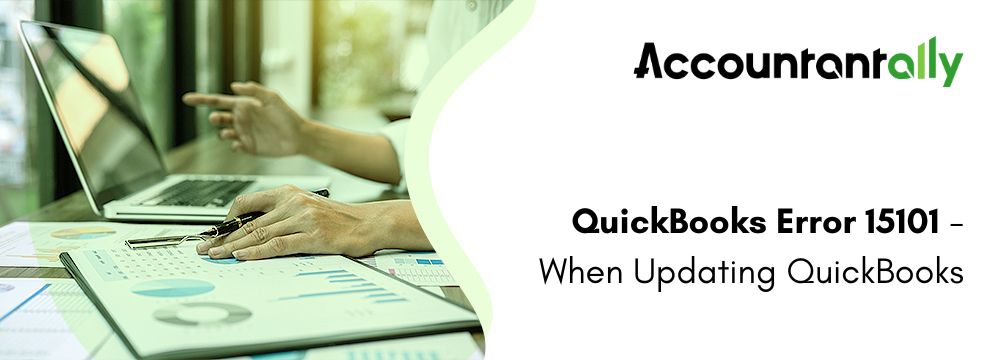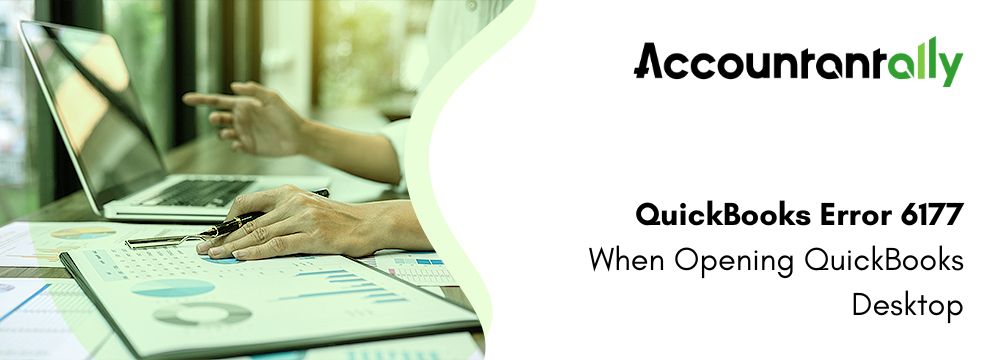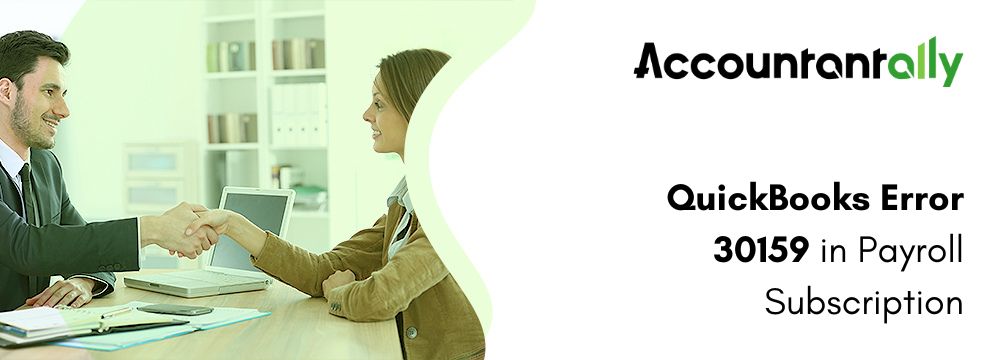Have you experienced error code 6000 XXXX while attempting to use the company file in QuickBooks Desktop? This file access error disrupts workflow and makes using company files difficult. This guide will explain QuickBooks error 6000, XXXX, in detail and provide the right steps to fix can’t open a company file.
QuickBooks company file saves crucial data and assists users in arranging and handling it efficiently. Furthermore, thanks to its user-friendly interface, QuickBooks makes complicated tasks quite simple. However, as a technical application, it may experience issues like the QuickBooks Desktop error 6000 XXXX.
QuickBooks error 6000 makes it difficult to access the application efficiently. This article explains the causes, symptoms, and simple solutions to resolve QuickBooks error 6000: unable to open a company file and restore your workflow.
What is the QuickBooks Error Code 6000 XXXX?
QuickBooks Desktop error 6000, XXXX arises when users try to open company files. QuickBooks 6000 series occurs in network and local setups with a 3-4 digit code and a message. The message explains the causes or indicates that access to the company file is restricted.
These issues disrupt access to crucial data and often create concerns related to file loss. Comprehending the reasons for the 6000-series errors and implementing the right solutions helps fix the issue effectively.
To implement the right solution, it is crucial to learn about the different QuickBooks 6000 series errors, as stated in the next section.
What are the Different 6000 Series Errors Appearing in QuickBooks Desktop?
Here’s a table outlining the different error 6000 QuickBooks codes and the accompanying messages:
| QuickBooks Error -6000, XXXX | Possible Causes/ Error Description |
| QuickBooks error -6176,0 | Windows Firewall has blocked the connection between the two computers. |
| QuickBooks error -6000, -107 | You have a damaged .TLG file. |
| QuickBooks error -6000, -1076 | You may have a corrupt or damaged QuickBooks installation. |
| QuickBooks error -6010, -100 | Another computer (not a server) may host your company file. |
| QuickBooks error -6138, -105 | Another computer (not a server) may host your company file. |
| QuickBooks error -6210, 0 | Another computer (not a server) may host your company file. |
| QuickBooks error -6189, -83 | Another computer (not a server) may host your company file. |
| QuickBooks error -6190, -83 | Another computer (not a server) may host your company file. |
| QuickBooks error -6012, -1061 | Having an incorrect network setup may cause this issue. |
| QuickBooks error -6144, -82 | Having an incorrect network setup may cause this issue. |
| QuickBooks error -6000, -82 | Having an incorrect network setup may cause this issue. |
| QuickBooks error -6129, -101 | The folder permissions are incorrect, or your QB Database Server Manager is malfunctioning. |
| QuickBooks error -6190, 816 | One of the users in the multi-user mode has switched the file to single-user access only while working. OR There can be a mismatch between the transaction log file (.tlg) and the company file (.qbw), leading to this error. |
| QuickBooks error -6190, -85 | One of the users in the multi-user mode has switched the file to single-user access only while working. OR There can be a mismatch between the transaction log file (.tlg) and the company file (.qbw), leading to this error. |
| QuickBooks error -6190, -82 | One of the users in the multi-user mode has switched the file to single-user access only while working. OR There can be a mismatch between the transaction log file (.tlg) and the company file (.qbw), leading to this error. |
| QuickBooks error -6000, -832 | The hosting settings may be ON, or the Network Data file might be functioning improperly. |
| QuickBooks error -6144, -304 | Something may have gone wrong while you tried opening QuickBooks |
| QuickBooks error -6190, 1005 | Something may have gone wrong while you tried opening QuickBooks |
| QuickBooks error -6189, 1005 | Something may have gone wrong while you tried opening QuickBooks |
| QuickBooks error -6000, -305 | Your network setup may be wrong, or the company file might be damaged. |
| QuickBooks error -6073, -816 | * Multiple computers may be hosting the company file, * Firewall settings can block the connection, * Or the company file may be damaged. |
| QuickBooks error -6144,-103 | * The .ND file does not have the correct path to your company file * Or your QuickBooks Database Manager Windows user account is damaged |
| QuickBooks error -6144, 0 | * The .ND file does not have the correct path to your company file * Or your QuickBooks Database Manager Windows user account is damaged |
| QuickBooks error -6120, 0 | * Instead of a server, one of the workstations may be hosting the company file or * The firewall port (8019), crucial for your QB version, is blocked |
| QuickBooks error -6087, 0 | You experience this error because the file is launched locally. |
| QuickBooks error -6131, 0 | When the file is open locally, you get this error. |
| QuickBooks error -6147, 0 | You access the company file or recover a company backup (.QBB) |
These symptoms highlight the troubles QuickBooks users undergo due to the QuickBooks 6000 error series. So, let’s dig deep into the rectification methods for the 6000 series error that offer reliable and quick fixes.
What are the Prerequisites Before Troubleshooting the QuickBooks Error 6000, XXXX?
To successfully troubleshoot and fix QuickBooks error 6000, you must first address the following prerequisites:
- Update QuickBooks Desktop to the current release
- First, start your QuickBooks Desktop. Now go to the “Help” menu.
- Next, choose the “Update QuickBooks Desktop” option.
- Press the “Update Now” tab and choose the option, “Get Updates”.
- Download the QuickBooks Tool Hub and run the QuickBooks File Doctor tool
- First, download the tools hub program and install it.
- Run the program after successful installation in the system.
- Go to the Company File Issues tab.
- Choose the option “Run QuickBooks File Doctor”.
- Access Auto Data Recovery (ADR) to restore backup
- The ADR tool can assist you to recover the lost file by:
- Restoring all the transactions lost with the TLG and a company file copy.
- Recovering all except the last few hours of the transactions with a TLG file and company file copy.
- The ADR tool can assist you to recover the lost file by:
Resolve QuickBooks Error 6000 XXXX: Can’t Open Company File
QuickBooks error 6000 occurs in two scenarios: when opening a file on the same system where QuickBooks is installed or over a network.
Scenario 1: When Opening a Company File Locally
This issue arises when a company file is opened locally, and can be resolved with the steps given below:
Solution 1: Restore a file backup
If the company file fails to open after moving it to a different location, try restoring a backup file to check if the issue is with the current .QBW file. Follow these steps if you encounter an error while restoring the company file:
Stop-multi-user hosting
- First, navigate to the company file.
- Now press the “File Menu” option and choose “Utilities”.
- If “Stop Hosting Multi-User” access is listed, press the icon and open the Window.
- Click “Yes”.
Company File path must not surpass 210 characters.
- Go to the Company file.
- Press the Address bar.
- Copy the path.
- Paste it on the note path and look for total characters (with spaces).
- Now attempt to restore the company file.
Solution 2: Rename the .ND and .TLG file
QuickBooks files comprise Transaction Log (.TLG) and Network Data (.ND) files. These files empower the application to use company files in a multi-user setup or a network. To safeguard the data and prevent data loss, renaming the files is the optimum solution. QuickBooks Database Server Manager reconstructs them while scanning and launches the files.
- Use the folder where the company file is placed.
- Look for the files that have the same name as your QuickBooks Company file, and have the.TLG and . ND extensions.
- Right-click on such files and press the “Rename” option. Enter “OLD” at the end of the file names and modify them to “company_file.qbw.nd.old” and “company_file.qbw.tlg.old.”
- Launch QuickBooks again and attempt to sign in to the company file. Check if the file access error still persists or not.
Solution 3: Attempt opening a Sample Company File
To identify the error, opening a sample file is the best approach. In case the sample file remains closed or fails to highlight an error, QuickBooks installation is accountable and requires troubleshooting.
- In the “No Company Open” screen, choose the option, “Open a Sample File”.
- Select anyone from the list of sample company files.
- When the sample file opens, approach a different method.
- In case the sample file displays the same problem, fixing QuickBooks installation files is highly advised.
If the solution fails to resolve the QuickBooks 6000 series error, the server or a different system may be storing the file. Use the next solution to fix the issue.
Solution 4: Copy the QuickBooks Company File and Paste it to a Desktop
Copy the file to the desktop to classify the source of the error. Open the file in a new location to confirm that the actual file location has issues triggering the QuickBooks error code 6000. In case the file opens without issues, the issue must be in the actual file location.
Copy the company file to the desktop to ascertain the error source. The original file location has issues, in case the file opens in the location, leading to QuickBooks issues. In case the file launches easily from the desktop, the issue is with the location of the company file.
- The file system path has certain limitations. However, if the file surpasses the folder number, it may trigger the errors.
- The error is triggered by the file damage if modifying the location fails to resolve the issue.
Here are the actions to implement to restore your files:
- Go to the company file folder.
- Identify and choose the file with the .QBW extension in this folder.
- Press right-click on the file and then click the “Copy” option.
- Go to your Desktop press right-click and choose the “Paste” option.
- Click the Ctrl key and open QuickBooks at the same time to start the No Company Open screen.
- Press the “Open/Restore Existing Company” option. Go to your desktop, search for the company file, then open it.
Solution 5: Utilize Auto Data Recovery
In case the company file gets corrupted and crucial company data is lost, recovery is possible via the QuickBooks Auto Data Recovery (ADR) Tool.
Here are the two ways the ADR tool works:
- The Current Company file copy and Transaction Log File can recover lost transactions.
- The Transaction Log and Company file copies can recover the last few hours of transactions.
Scenario 2: When Opening a Company File Over a Network
In this second scenario, QuickBooks error 6000 may occur when you access the company file saved on the system or computer. Here are the methods to open a company file over a network:
Solution 1: Open the QuickBooks Company File Locally
This solution helps analyze if the error is related to the file location. In case the file can be opened, it means the file is either damaged or located in a restricted path. Try moving it to a different location.
- Go to the folder where the file is saved.
- Locate the file with the .QBW extension.
- Right-click on the file and choose Copy or press Ctrl+C.
- Paste the file on the desktop using Ctrl+V.
- Hold the Ctrl key and open QuickBooks.
- Wait for the “No Company Open” window to appear.
- Select “Open” or “Restore an existing file”.
- Navigate to the company file copied on the desktop and open it.
- If the issue continues, proceed to the next solution.
Solution 2: Confirm if Hosting is Enabled on all the Workstations
It is highly advised to use one system or server to host company files:
- Press F2 in QuickBooks to open the Product Information screen.
- Check the Local Server Information section.
- Ensure that hosting is turned off.
Solution 3: Rename the Network Descriptor Files and Transaction Log
Renaming the .TLG and .ND files with .OLD lets QuickBooks reconstruct them. Run a scan with the QuickBooks Database Server Manager to issue new files. Users continue using QuickBooks in multi-user mode without any data loss.
Solution 4: Run QuickBooks Database Server Manager from the QuickBooks Tool Hub
Download QuickBooks Tool Hub successfully and use QuickBooks Database Server Manager to fix issues with the multi-user mode.
- Open QuickBooks Tool Hub and choose “Network Issues”.
- Choose “QuickBooks Database Server Manager” from this tab.
- Install QuickBooks on the server in case it is not already installed.
- In the QuickBooks Database Server Manager window, click “Start Scan”.
- Ensure your company files are visible before the scan starts.
- If the files are not noticeable, click Browse and go to your company file’s location.
- Open QuickBooks and try logging into your company file again.
Solution 5: Try to open a Sample Company File
This step determines if the problem is with the company file or the software. Opening a sample file with the same error confirms a faulty QuickBooks installation. Reinstall the software to resolve the issue.
- In the No Company Open window, click the “Select a Sample File” tab.
- Open the Sample Company File list.
- If the sample file opens successfully, proceed to the next solution.
- If the sample file shows the same error, fix the QuickBooks installation.
Solution 6: Close all QuickBooks Processes
End all QuickBooks processes via the solutions stated below to fix the 6000 series error:
- Sign in to the server computer with Admin credentials.
- Click the “Ctrl + Shift + Esc” keys to open the Task Manager.
- Click “Processes for all users,” then select “Users”.
- Right-click each QuickBooks process (QBW32.exe, QBDBMgr.exe, QBupdate.exe) and choose “End Process”.
- Launch the QuickBooks company file in multi-user mode.
Solution 7: Shift to the UNC path from a Mapped Device
This is the final method to resolve the error. Use a UNC path instead of a mapped drive. Follow the steps given below:
- Right-click the “QuickBooks” icon to launch the software.
- Press and hold the Ctrl key to run QuickBooks as an admin.
- Keep holding the Ctrl key until the “No Company Open” window appears.
- Go to the File menu and select “Restore Company”.
- Choose “Open” a company file and click “Next”.
- Click the “Network” tab and navigate to your company file’s location.
- If the folder is not found, check the folder permissions.
- Once you find the company file, click “Open”, then end the process.
How do you Identify the Presence of QuickBooks Error 6000, XXXX on your Computer?
QuickBooks error 6000 arises in several forms, depending on the 4-digit suffix linked with the error message. The symptoms differ based on the particular issue.
Some of the common indicators of the QuickBooks error code 6000 include:
- The QuickBooks software freezes or crashes while trying to open a company file.
- The company file cannot be used, limiting the user from accessing crucial financial information.
- Performance hiccups are inevitable while accessing QuickBooks like delayed response time or slow system performance.
- Users are likely to encounter issues while using the multi-user mode.
- QuickBooks fails to open the company file, with a 4-digit error code message appearing on the screen.
- The system may become unresponsive or freeze when the application is troubled with QuickBooks file access error 6000.
- The issue also highlights the use of company files by a different user, even when no one is using them.
- The loading circle may keep rotating with keyboard and mouse inputs without any outcome.
What are the Reasons Behind the QuickBooks Error 6000 XXXX?
Several factors can trigger this issue, with the most common ones listed below. Let us learn about the causes one by one:
- The QuickBooks file is corrupted.
- The QuickBooks installation is wrong or incomplete.
- The .TLG file or company file is damaged or corrupted.
- The antivirus or system firewall restricts the internet connection.
- Several users are signed into the same company file.
- The network connection is not configured properly.
- Restoration of previous backup files often triggers the error.
Conclusion
This concludes the article. We hope this blog post helps you fix QuickBooks error 6000 since we have shared the causes, symptoms, and effective troubleshooting steps to resolve this issue. We have shared all the required prerequisites and important points related to the topic. If you still get stuck while following the steps or feel confused, you can contact us If the error persists or you need assistance with any technical steps, feel free to contact our 24/7 QuickBooks support. Call us at 1800-961-4963 and our certified accounting professionals will be happy to assist you.