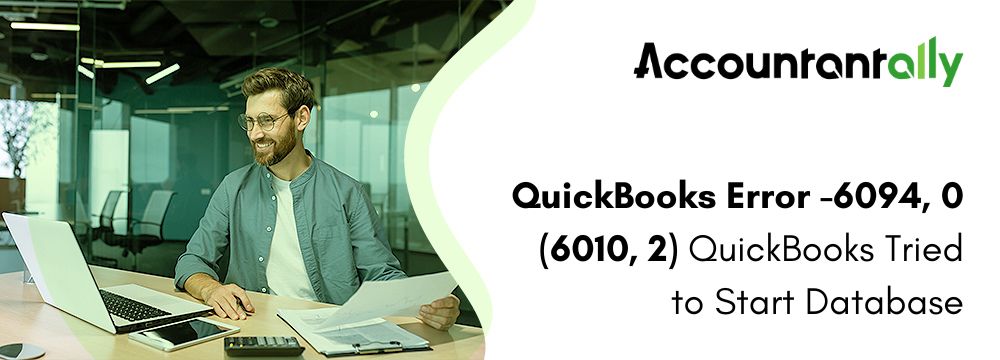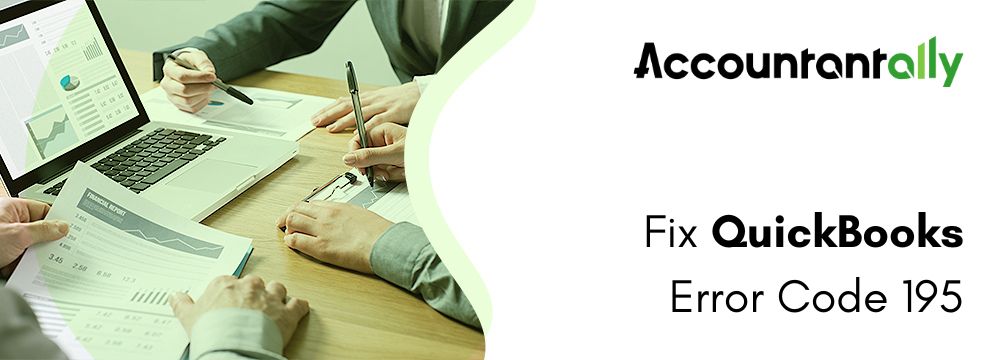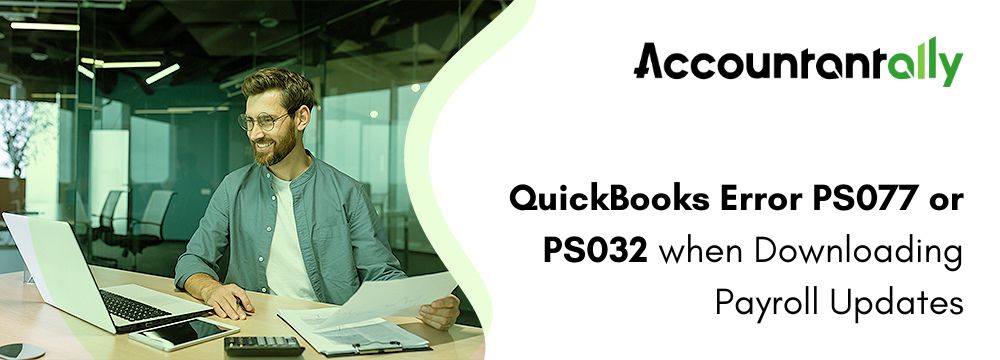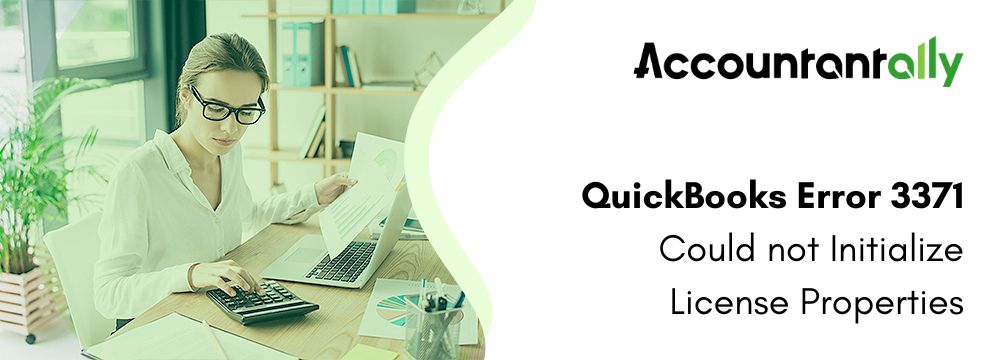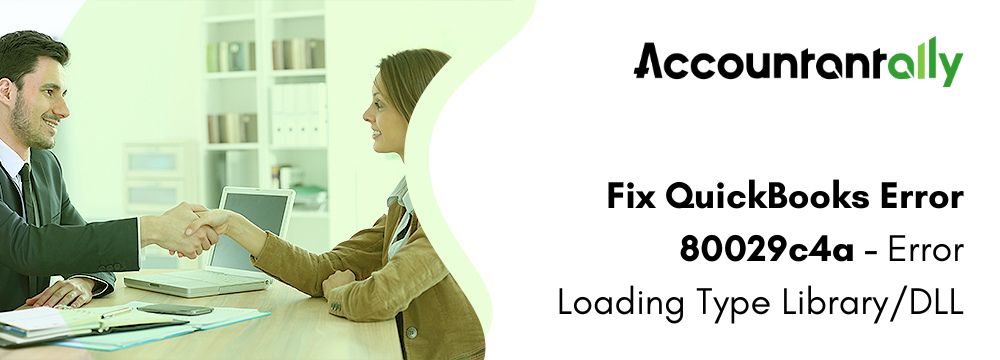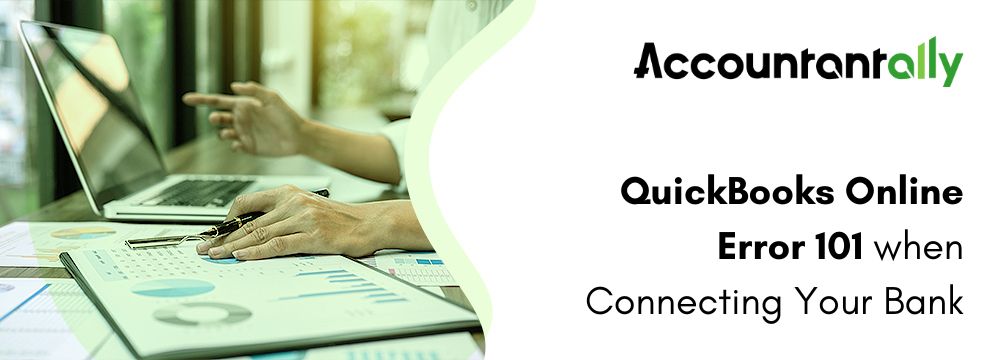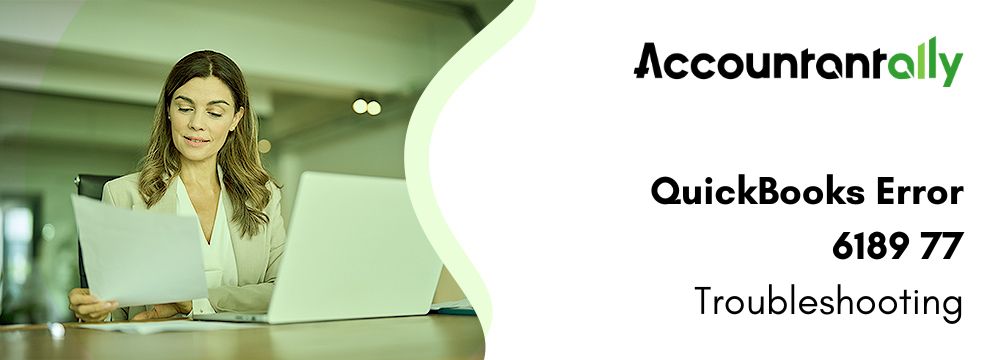Error 6094 occurs due to security restrictions of the antivirus software, its incorrect setup, or issues with the QuickBooks database server. You are likely to encounter this error while accessing the company file. Third-party antivirus software such as Spyhunter, AVG Antivirus, or PC Tools Internet Security is the primary cause of error code 6094, 0 in QuickBooks Desktop. The occurrence of QuickBooks error 6094 0 (6010, 2) results in blocking the access of the company file.
In this article, you will gain insights into the causes of QuickBooks Desktop error code 6094, its troubleshooting steps, and other prerequisites that you need to know before you begin troubleshooting this error.
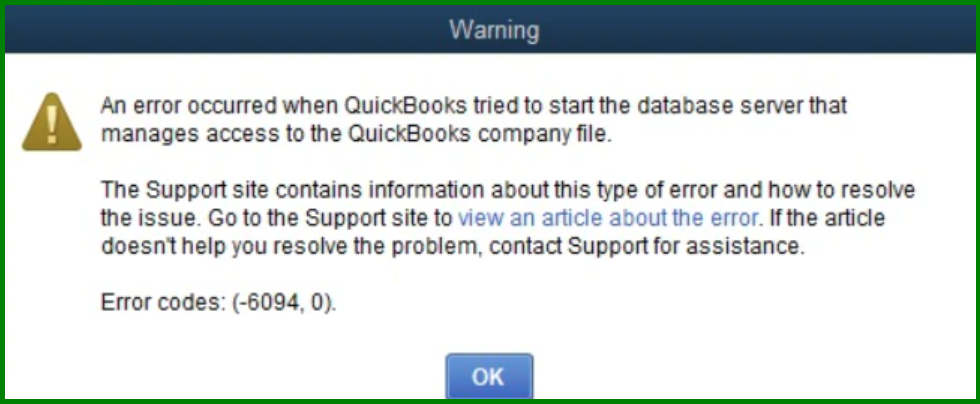
error 6094, 0 (6010, 2)
“an error occurred when QuickBooks tried to start the database”
Troubleshooting Steps for QuickBooks Error 6094, 0 (6010, 2)
After understanding the cause of QuickBooks error 6094, 0 (6010, 2), the next step is to take the right action. To fix this issue, follow the steps that are listed below. In detail, you have to follow each method:
Solution 1: Repair the QuickBooks Program
- You have to close all the QuickBooks applications.
- To protect QuickBooks data from potential data loss you have to create a backup.
- You can open the Control Panel by clicking the Start button, typing “Control Panel” into the search bar, or by using the Windows key on your keyboard.
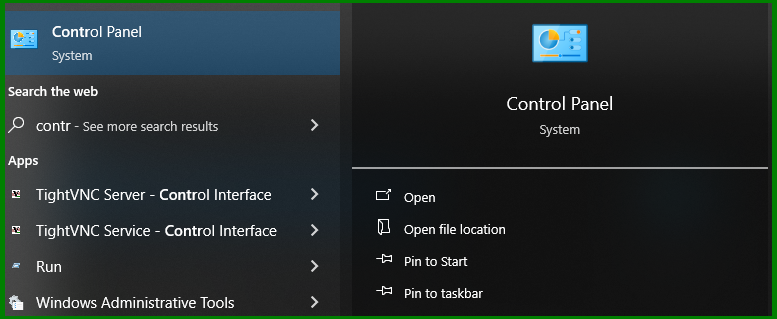
- Once in the Control Panel, find “Programs and Features” and click on it. If it’s not visible to you, choose “Programs” instead.
- Find Quickbooks in the list of installed programs and then you can click on it.
- Click “Uninstall/Change” once QuickBooks has been selected. In the QuickBooks installation window, select “Next” after selecting “Repair.” You have to wait for the repair process to finish.
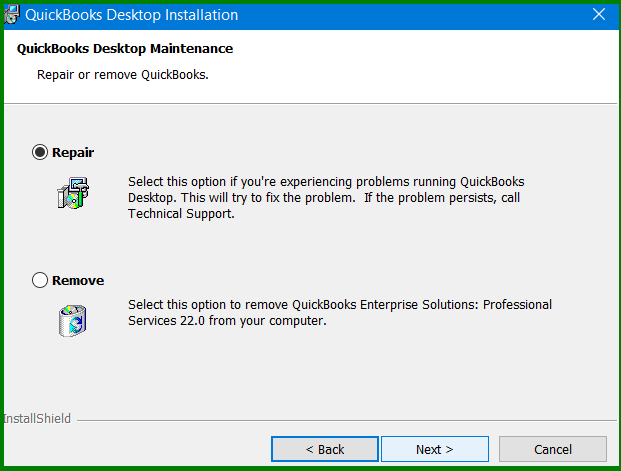
- After the completion of the repair process, you have to select Finish and then you have to restart your computer to apply the changes.
Solution 2: Adjust AVG Antivirus
Step 1: Stop QuickBooks Directory from Being Scanned
- Begin by closing QuickBooks desktop.
- Launch the user interface for AVG Antivirus.
- Then you have to double-click on Resident Shield.
- Now you have to select Manage Exceptions.
Step 2: Add Path in AVG Antivirus
- Select the “Add Path” menu item.
- Choose C:\Program Files\.intuitive. If QuickBooks is installed in a different folder, add the folder path.
- After selecting “OK,” click “Save Changes.”
Note: Restoring all of the QuickBooks files that AVG Antivirus has quarantined is important
Step 3: Check Quarantined Files
- You have to open the AVG Antivirus user interface.
- Then you have to click on History.
- Choose “Virus Vault” and locate any quarantined QuickBooks file (qb.exe, qbw32.exe, qbdbmgrn.exe, qbdbmgr.exe, etc.).
- After selecting the required files, click “Restore” and “Close.”
Step 4: Check for Renamed Files in the Installation Directory
- First, you have to close QuickBooks.
- Go to C:\Program Files\Intuit\QuickBooks and look in the install directory for any files that have been renamed (For example- QBDBMGRN_AVG_RESTORED).
- Then you have to rename the file to its original name.
- Now you have to open QuickBooks Desktop.
Solution 3: Allow QuickBooks Files in SpyHunter
QuickBooks error -6094, 0 (6010, 2) may occur if SpyHunter spyware blocks QuickBooks files. This is how those files can be unblocked:
- You have to start the SpyHunter software on your computer/.
- Select the “System Guard” menu item.
- Go to the “User Added” tab and search for files related to QuickBooks.
- Set the QuickBooks file status to “Allowed.” Return to the “Added” tab if the QuickBooks files are not visible.
- Make sure to check for any potentially harmful apps (PUP). Change the status of any QuickBooks files that you discover in this list to “Allowed.”If you find QuickBooks files blocked under PUP then you cab follow the same steps.
Hopefully, after completing these instructions, your software won’t display the QuickBooks error 6094 0.
Solution 4: Update QuickBooks Desktop Software
Sometimes the 6094 error can be fixed by just updating the QuickBooks Desktop. This is how you do it:
- Begin by opening the QuickBooks Desktop software on your computer.
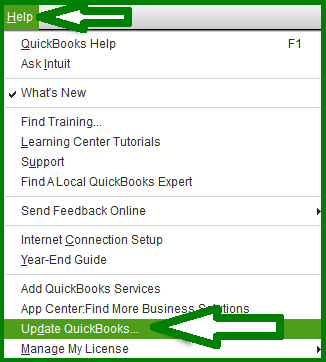
- Then you have to go to the Help option and then you have to select the Update QuickBooks Desktop option.
- Choose “Get Updates” after clicking the “Update Now” option.
- It could take some time to update. After it’s finished, you select “Close.”
Solution 5: Recover Quarantined QuickBooks Files
QuickBooks’ executable files were accidentally moved to the quarantine folder by your antivirus software because it mistakenly QuickBooks as a threat. In the below steps, there are some steps outlined on how you can restore these files to their proper location.
- From the program’s dashboard, you have to select “History.”
- Then you have to click on the Virus Vault.
- Look for and choose the file that begins with “QuickBooks or QB.”
- Lastly, you have to select the Restore option and then you have to click Close.
What are the Reasons For QuickBooks Error Code 6094, 0
While there are many possible causes of QuickBooks error 6094, 0 (6010, 2), we have mentioned them in the details below:
- Antivirus software from third parties, such as PC Tools, AVG Antivirus, or SpyHunter QuickBooks processes may mistakenly be marked as threats by Internet Security, which may then block or edit them.
- Incorrect setup of the antivirus program that is installed on your system, may cause problems for QuickBooks to work.
- Issues with the database server’s startup that control access to the company file in QuickBooks.
Conclusion
In conclusion, QuickBooks error 6094, 0 typically occurs due to interference from third-party antivirus software like AVG, SpyHunter, or PC Tools, which blocks access to your company file. To resolve this, you can repair QuickBooks, adjust antivirus settings, or update the software. Additionally, restoring quarantined files and unblocking QuickBooks files in antivirus programs can help. Ensuring your QuickBooks is updated and creating a backup before troubleshooting are important steps. By following the solutions mentioned, you should be able to resolve the error and restore full access to your QuickBooks company file.