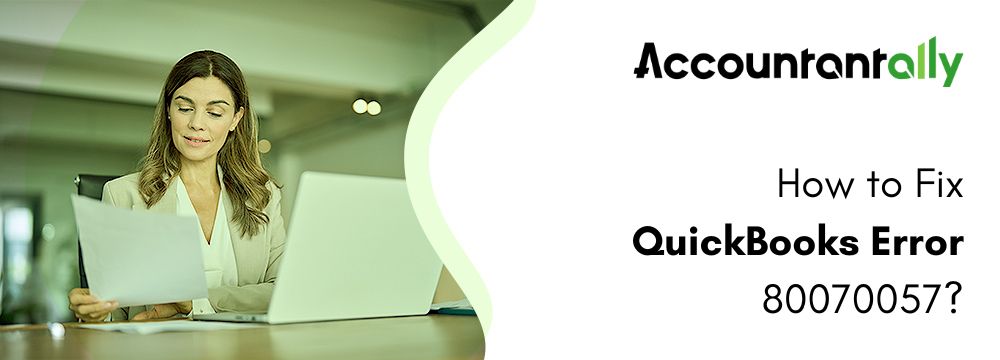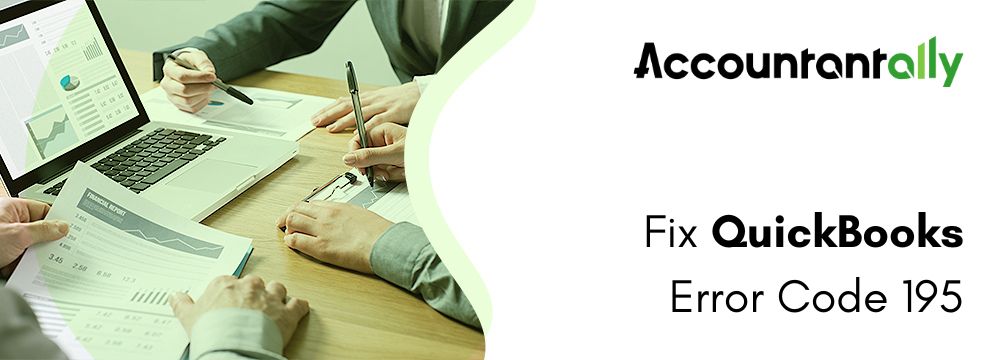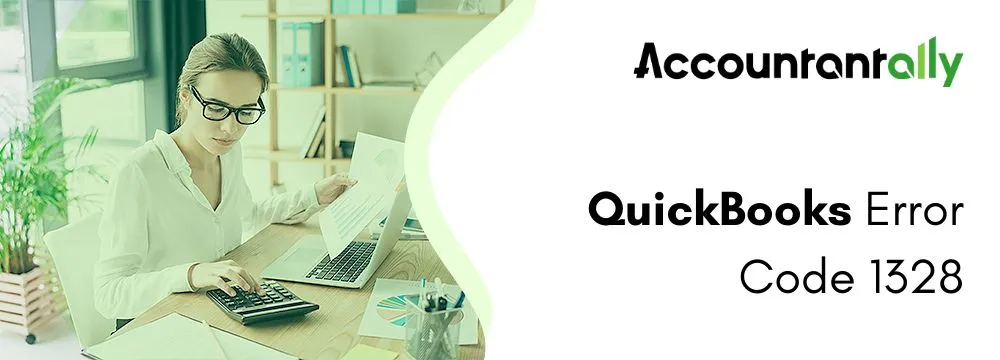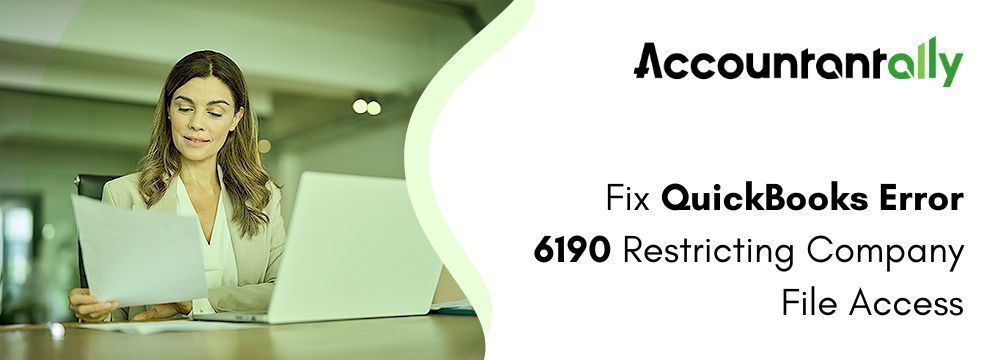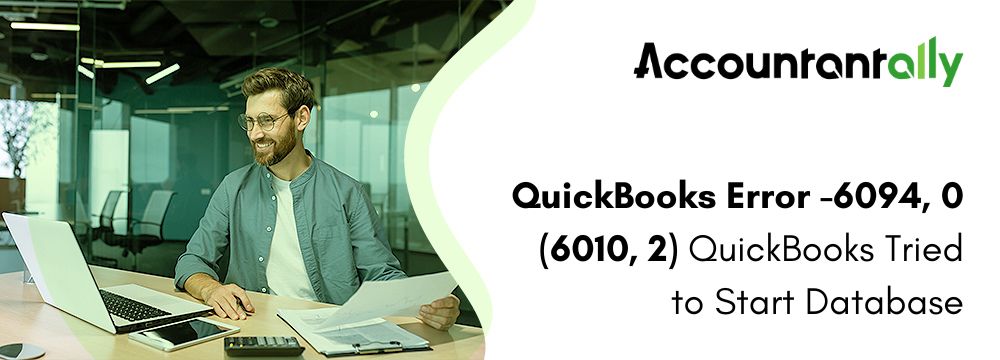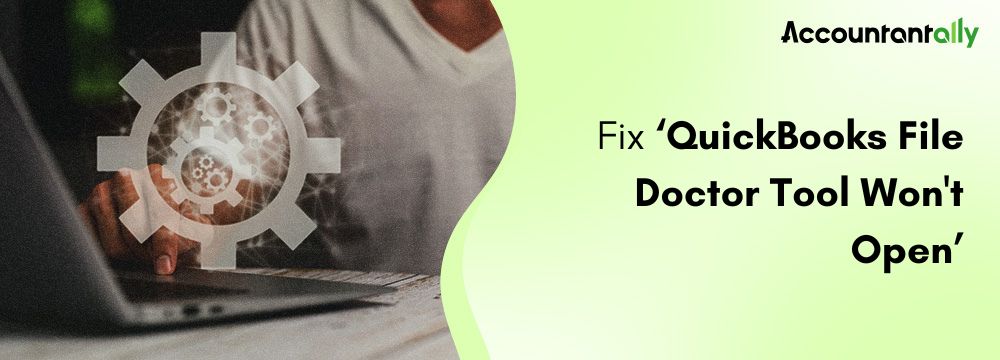Error 80070057 occurs while you are accessing your company file in QuickBooks Desktop. You will encounter this error because of improper firewall settings, antivirus interruption, and lack of admin permissions. Other reasons that can trigger this error are corrupted file installation, disconnection between the server/host network and the company file, and using outdated QuickBooks accounting software.
Users need not worry if they encounter this error as this article can help them resolve it without any problems. All you have to do to resolve QuickBooks error 80070057 is update your software to the latest version, provide the required permissions, save the company file in an appropriate location, or resolve the error manually. Want to know how to resolve this error all by yourself? Well, look no further, just keep reading this article!
Understanding QB Error 80070057 the Parameter is Incorrect
QuickBooks error code 80070057 is a runtime issue. It usually arises when trying to use a company file. It generally displays a problem with communication between the company file and QuickBooks software over a network, especially on a separate machine like a host or server.
In plain words, error code 80070057 states you do not have the required permissions to erase or handle QuickBooks files in a designated folder. To use QuickBooks in a multi-user environment, you must have the ability to read, write, and erase QuickBooks company files in that folder.
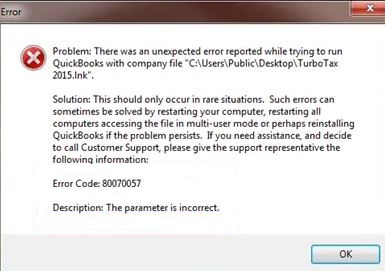
error code 80070057
The parameter is incorrect
How to Troubleshoot QuickBooks Error 80070057?
Since there are various reasons behind the occurrence of this error, the solutions for each one of them are different. Here are the methods for troubleshooting QuickBooks error 80070057.
- Prepare a copy of the company file on the external hard drive or available hard drive
- Download QuickBooks software from the website (official).
Method 1 – Open the Company File Appropriately
If you open the company file appropriately, there is a very high chance that you will not face this error. Below are the steps to open the company file correctly.
- Double-click on the QuickBooks Desktop icon.
- From the dashboard of the accounting software, you must click on the Company File
- Select the Open option.
Method 2 – QuickBooks must be Updated to its Latest Version
You must always use QuickBooks in its recently released version. In order to update QuickBooks Desktop to its latest version, follow the steps given below.
- Close all Windows of QuickBooks including company files.
- Click open the Windows Start menu or press the Windows key.
- Type ‘QuickBooks’ and look for the results.
- After you find the application, right-click on its icon.
- From the list of options displayed, select the Run as Administrator.
- Click on the Help menu from the top right corner and then select the Update QuickBooks Desktop option.
- Click on the Options tab, select Mark All, and then click on the Save button.
- Navigate to the Update Now tab and then tick mark the Reset Update checkbox.
- Lastly, click on Get Updates.
Method 3 – Provide Admin Permissions to QuickBooks
You must always provide the required admin rights that are needed to run the accounting software without any hindrance.
- You must be sure to close all the QuickBooks Desktop tabs along with the company file.
- Now, right-click on the QuickBooks Desktop icon.
- From the list of options displayed, click on the Run as Administrator option.
- Select the company file and then click on the Open option if your company file is not opening automatically.
Method 4 – Ensure that the Company File is at its Default Location
Make sure to always save the company file at its default location. If the company file is not saved in the default location, follow the steps below to rectify the issue.
- Close all the windows of QuickBooks Desktop along with company files.
- Go to the Company File and right-click on it.
- From the options mentioned in the dropdown, click on Copy.
- Go to the default location and then paste the copied file there. (Default Location: C:/Users/Public/PublicDocuments/Intuit/QuickBooks/Company Files)
- Now, open the accounting software and click on Find a Company File.
- Choose Local Drive and then look for the company file name in the search bar.
- Choose your company file and then click on the Open button.
Tips: In case you are using QuickBooks in Multi-user mode, then make sure that the file is shared once it has been moved.Method 5 – Run QuickBooks File Doctor
QuickBooks can solve all the issues regarding QuickBooks company work or network issues can be easily solved. Similarly, You can use QuickBooks File Doctor to fix company file issues and network problems faced by the users while they are working on their company file, hence the file doctor can resolve this error as well.
Method 6: Resolve Error Manually
Change the .ND File Name
- Search for your company file and navigate to its location.
- Now, you must search for the.ND file. For instance, the file will be named like MyCompanyFileName.qbw.nd.
- Right-click on the file, and from the dropdown select the option to Rename.
- Without removing .ND, rename it to .OLD at the end. For instance, the file name has to be renamed as MyCompanyFileName.qbw.nd.old.
Tips: In case you have been using the multi-user mode in QuickBooks, check out the other steps given below. Run QBDBSM on your server
- In case you have not yet downloaded QuickBooks Tool Hub, download it and install it.
- You must click on the Network Issues tab from the Tool Hub.
- Click on QuickBooks Database Server Manager.
- Click on the Start Scan from the company folder(s) displayed in the QuickBooks Database Server Manager.
- In case you are unable to find this option in the server manager, go to the company file location and then click on the Start Scan option.
- Click on the Close button.
What are the Causes of QuickBooks Errors the Parameter is Incorrect
Here is the list of the possible causes of QuickBooks error 80070057 the parameter is incorrect:
- Firewall Settings
- As a security precaution, firewalls keep unwanted users out of your network. If the firewall is overly strict or improperly configured, preventing it from accessing essential data from the server.
- Redirected Workspace
- QuickBooks may have trouble finding and opening a company file when it’s in a redirected workspace. This issue typically occurs when files are kept away from the local computer and instead are kept on a server or another network. The term file redirection describes the process of moving a file from one location to another.
- Damage during Installation of QuickBooks
- To install QuickBooks, you must copy and configure numerous files. If a computer crash or an unplanned shutdown of the installation wizard interrupts the process, a few installation files may be erroneously configured or corrupted.
- Modification in Company File Extension
- The extension of a company file aids QuickBooks in identifying and opening it. This extension can be changed by a ransomware virus assault, making the file illegible for QuickBooks and resulting in the error. For example, a file originally called company .qbw could be changed to “company. abc,” which QuickBooks can’t recognize or open.
- Antivirus Interruption
- A well-known antivirus product called BitDefender occasionally causes issues with QuickBooks. This issue may occur if it is set up to prevent runtime or company files that QuickBooks needs in order to operate properly. To allow QuickBooks to access these files, you may need to make changes to BitDefender settings.
- Corrupted QuickBooks Installation Files
- QuickBooks is dependent on a number of installation files to run properly. In case some of the files turn corrupted because of the problems on the hard drive, QuickBooks may not work properly, leading to issues.
- Company Files on a Pen Drive
- In case you shift the pen drive with your company files prior or when using QuickBooks, the application will not locate the required files. This unexpected loss of access to the particular files can give rise to the error.
- Damage Network Data (.ND) file(s)
- Damage to Network Data (.ND) files can affect multi-user access to QuickBooks company files. These .ND files store important information that helps QuickBooks and related applications determine which database server to use. The issue typically occurs when users attempt to move or delete .ND files from the host or server computer.
What are the Symptoms of the QuickBooks Error Code 80070057?
Here is the list of some of the signs and symptoms of QuickBooks error 80070057 the parameter is incorrect. It is important to take note of such signs prior to handling the error in the right way possible.
- Unexpected crashing of the Company file
- In case your company file crashes when you are midway with your work, it can be because of the issue. It is usually common when accessing QuickBooks in a multi-user mode. In case your network is unstable, it can give rise to problems in the company file, leading to possible crashes.
- Sudden freezing of the Windows
- QuickBooks has certain limitations related to the size of the company file. For QuickBooks premium and Pro editions, the company file limit is restricted to 150MB, while for the Enterprise edition, 1GB. In case your file size is in such limitations, QuickBooks may require assistance to deal with the load, leading to sudden freezing of the Windows Operating System. It not only disturbs the QuickBooks operations but also impacts the performance of the system.
- Error Message- The Parameter is Wrong
- It is the most crucial sign of QuickBooks error 80070057. This message appears when you try to open your company file.
- Absence of Admin permissions to edit or delete company files
- It can arise when the user signed into the computer system lacks administrator privileges on QuickBooks. In the absence of such permissions, the user will fail to make crucial changes like deleting or editing company files which can give rise to the error.
- Sudden Crashing of QuickBooks
- In case QuickBooks crashes repeatedly without any obvious reason, it can be because of the issue. This symptom can interrupt the workflow and give rise to data loss if not dealt with promptly.
Final Words
We hope that after reading this article on how to resolve QuickBooks error 80070057, you now will be able to deal with this issue. In this article, we have highlighted what the QuickBooks 80070057 is all about, what are the causes of the error code, the symptoms of the error, and different solutions and troubleshooting steps to fix this error.
Frequently Asked Questions
You are facing error 80070057 in QuickBooks because you opened the company file incorrectly, are using an outdated QuickBooks Desktop version, lack the required admin permissions, have stored the company file outside its default location, or the network or firewall settings are interfering with QuickBooks.
Yes, if you relocate the company file in QuickBooks, it is likely to cause the error 80070057. However, you can solve this issue by relocating the company file to its default location. For this, you will have to close QuickBooks accounting software, copy the company file, and paste it into C:/Users/Public/PublicDocuments/Intuit/QuickBooks/Company Files. Lastly, you are required to reopen QuickBooks and locate the file using the find a company file option.
QuickBooks File Doctor is a troubleshooting tool that resolves company file and network issues. To use it, open the QuickBooks Tool Hub, navigate to Network Issues, and run the QuickBooks File Doctor. This tool can scan and repair file-related errors, including QuickBooks Desktop error code 80070057.
Maintaining your software up to date, regularly rebuilding and verifying your company file, and using the correct file path whenever you access your company file are the best ways to stop error 80070057 QuickBooks from occurring again.
That’s correct. Firewalls and antivirus programs may cause issues with QuickBooks that result in error 80070057. Setting up your firewall and antivirus software is advised if you want QuickBooks to work correctly.