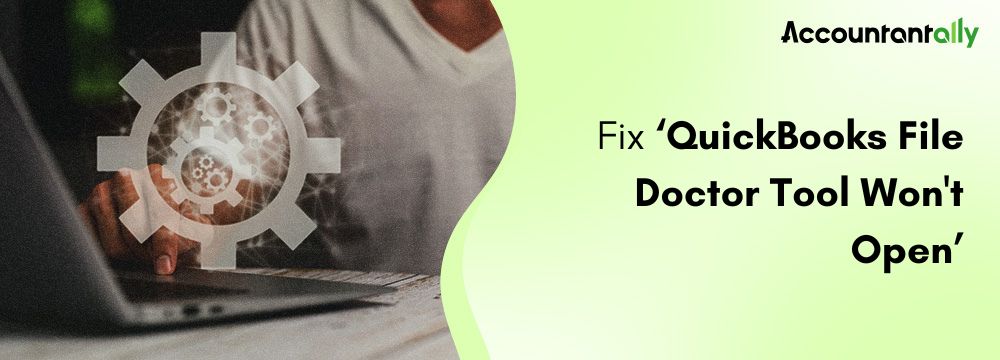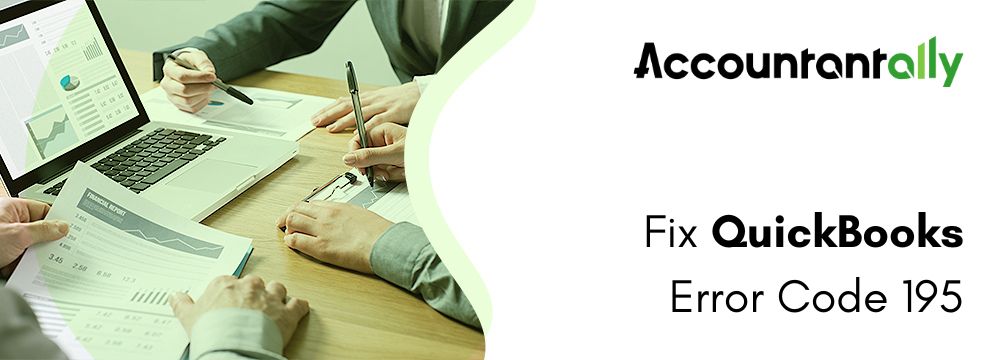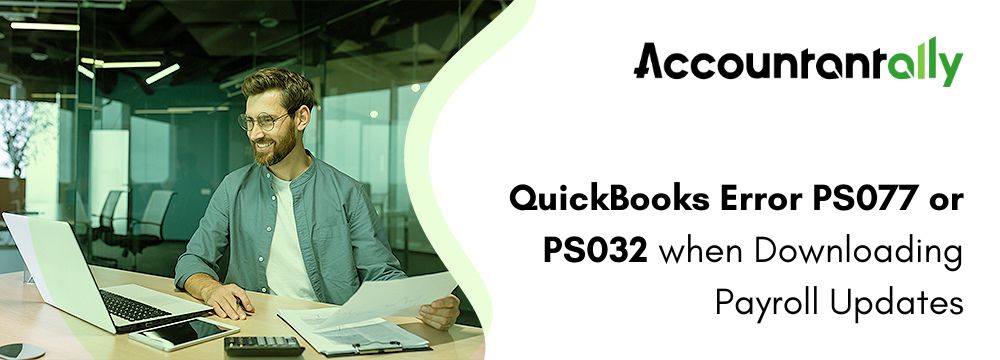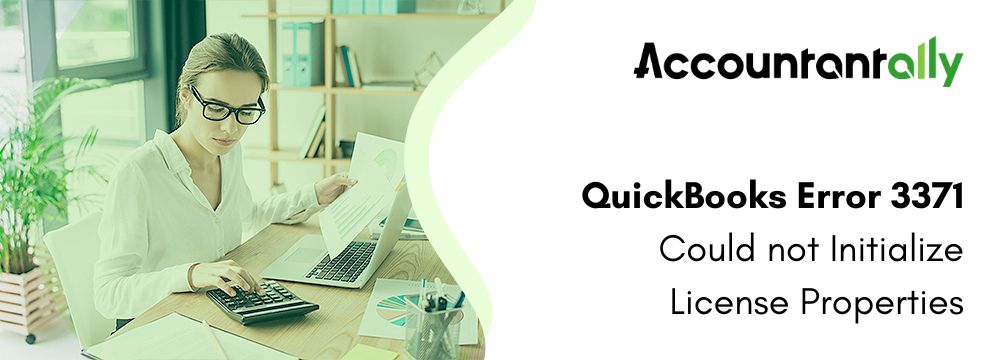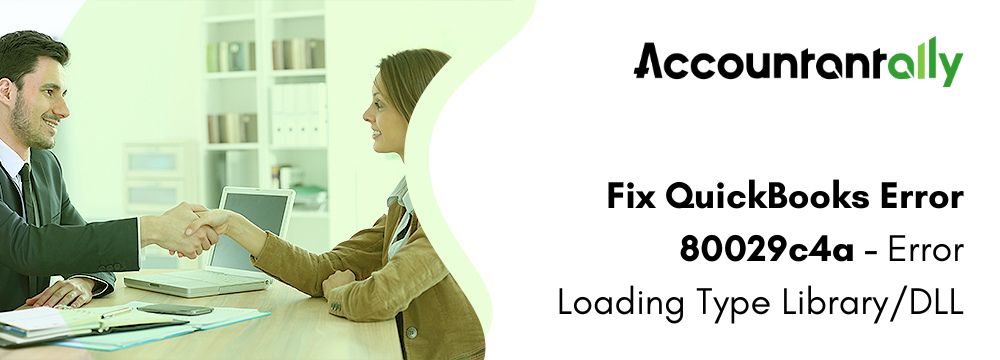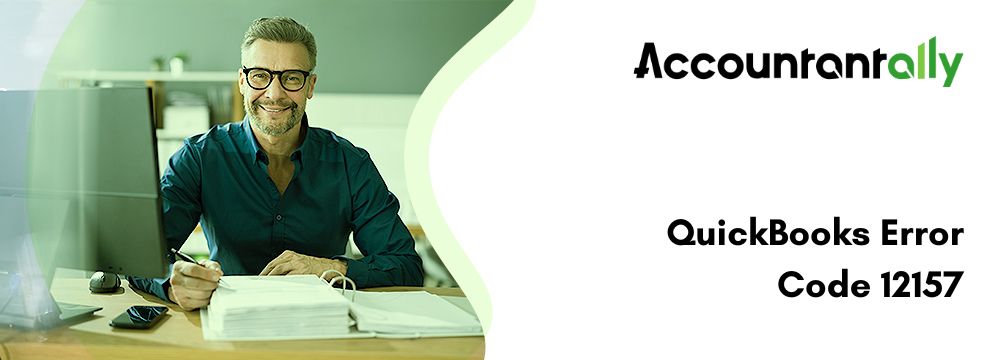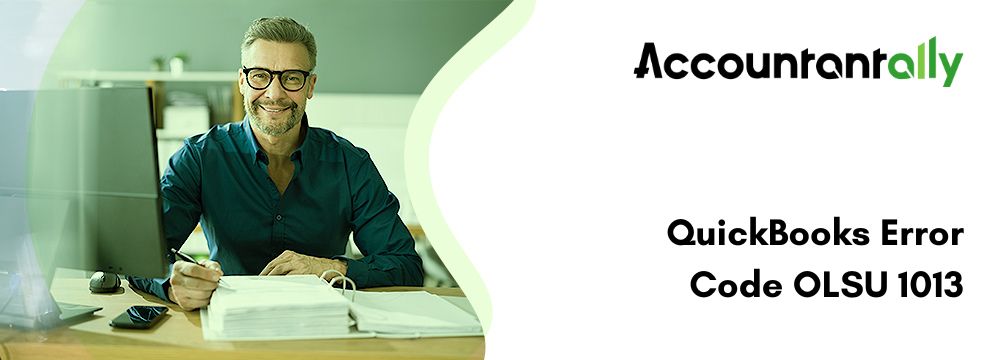QuickBooks file doctor is the name given by Intuit for diagnosing and solving the problems that the company file may have due to corruption, network errors, or installation issues. It is one of the quickest solutions provided by Intuit, but it can sometimes fail to open the application. This post will detail the causes behind the issue and provide step-by-step troubleshooting to rectify the QuickBooks File Doctor won’t open problem.
What is QuickBooks File Doctor
The QuickBooks File Doctor diagnoses your network and helps resolve network problems that affect QuickBooks functioning. This tool helps diagnose and repair the following problems:
- Corrupted Company Files.
- Network-related problems, mainly in multi-user implementations.
- Errors that consists of H101, H202, H303, H505, and 6000 series.
This proves helpful in terms of the technical recovery of QuickBooks users, which can easily recover them from any kind of technical error even without pursuing deep technical knowledge. In such cases, when this tool fails to open, users face a standstill.
Similar Issues-- QBDBMgrN Not Running
Common Reasons Why QuickBooks File Doctor Not Opening
- Installation Problems
File Doctor will fail to open if there is incomplete or corrupted installation
- Compatibility Problems
QuickBooks File Doctor cannot work with some versions of the operating system or QuickBooks installed on a computer.
- Conflict Background Programs
QuickBooks other programs or some third-party apps, running in the background, may conflict with File Doctor to function properly.
- Administrative Privileges
Trying to run File Doctor without proper administrative permissions may make it impossible to run.
- System Configuration Issues
Incorrect system configuration or outdated system files like .NET Framework can prevent the application from launching.
- AV/Firewall Restrictions
Antivirus or Firewall might consider File Doctor as a threat and, thus deny it from launching.
- Corrupted Tool Files
There are either missing or corrupted QuickBooks File Doctor application files.
Solving the QuickBooks File Doctor Won’t Open Problem
QuickBooks Desktop file doctor tool is developed by Intuit to run a mini repair of your server, network, and company file errors. Follow the steps mentioned below to solve the QuickBooks File Doctor won’t open issue.
Step 1: QuickBooks Desktop: Verify & Update
Make sure that you’re dealing with the most recent version of QuickBooks. Corresponding to this, an older version can be incompatible with the latest system update, making File Doctor Inoperative.
- Open QuickBooks Desktop.
- Help > Update QuickBooks Desktop.
- Click Update Now and make sure that all available Updates are updated and installed.
- Please reboot your system after this update is complete.
If File Doctor is still not opening then move to the next steps.
Step 2: Reinstall QuickBooks Tool Hub
QuickBooks File Doctor is one component of the QuickBooks Tool Hub, which is considered the control panel of all tools designed to help diagnose issues. If Tool Hub or part of it for some reason happens to be out of date or corrupted, reinstallation simply can do the job.
- Remove Currently Installed Tool Hub:
- To access Programs and Features, you need to navigate to Start > Control Panel.
- Find QuickBooks Tool Hub, select it, and at last, click on uninstall.
- Download and Install the Latest Version of Tool Hub.
- You can download the latest version of QuickBooks Tool Hub from the official website of Intuit. Simply accept the agreements and adhere to the installation instructions.
- Next Step: To restart File Doctor, launch Tool Hub and choose the Company File Issues option.
Step 3: Run File Doctor with Administrative Privileges
The tool requires administrative permissions to access system-level file repair.
- The QuickBooks Tool Hub or QuickBooks File Doctor shortcut can be right-clicked.
- Choose Run as Administrator.
- Try opening File Doctor once more.
Step 4: Check System Compatibility
QuickBooks File Doctor is most effectively used for specific Windows versions. If your operating system is old, it is advisable for you to upgrade to the correct version of the operating system.
- Open Windows Start by pressing the ‘Windows’ key, type ‘cmd,’ and press the ‘Enter’ key, then type ‘cmd’ again or arrest a ‘Windows + R’ combined key press, type ‘regedit’, and press ‘Enter.’
- Check what version of Windows you’re running, as well as whether this tool will work on your version.
- If needed, you can hit Windows Key + I and then proceed to the Update & Security part of your machine and click on the Windows Update tab.
Similar issue- QuickBooks Instant Deposit Not Working
Step 5: Stop Conflicting Background Processes
Conflicting processes could stop File Doctor from opening. Follow this procedure to close them using Task Manager.
- First of all, you have to hit Ctrl + Shift + Esc to open Task Manager.
- Locate the following processes-QuickBooksDBXX or QBW32.exe-under the Processes tab.
- Select the processes, click End Task, and then try to open QuickBooks File Doctor again.
Step 6: Turn off the Antivirus and Firewall for Some Time
At times, the anti-virus in the computer may prevent the File Doctor program from running.
- Disable Antivirus Software:
- Click on the antivirus program on your desktop.
- Pause real-time protection for the short term.
- Turn Off Firewall:
- Open the Control Panel and click on System and Security, from the list select Windows Defender Firewall.
- Click Turn Windows Defender Firewall on or off.
- Switch it off completely for both private and public networks for a while.
- Retry opening File Doctor. Do not neglect to turn on your antivirus and your firewall after its operation is done.
Step 7: Use Windows Diagnostic Tools
Corruption of the file system can also prevent the File Doctor icon from launching, although the shortcut is created. Fix these problems by running diagnostics of the Windows.
Run System File Checker (SFC):
- Type cmd on start > right click > run as administrator.
- Here it is, just input sfc /scannow and press the Enter key.
- Wait for the process to run and then restart your computer and you will see the results.
Run DISM Command:
- First of all, type cmd in the search bar to open Command Prompt and then right-click it and select run as administrator.
- Then, you have to Type DISM /Online /Cleanup-Image /RestoreHealth into the command field and hit Enter.
- Restart your system.
Try to open File Doctor once again after running through these commands.
Similar Issue– Intuit Data Protect Not Working
Solutions to Avoid QuickBooks File Doctor Does Noting Problem
To avoid the flow of problems regarding File Doctor:
- You have to keep up with the latest versions of QuickBooks and QuickBooks Tool Hub.
- Keep your system updated for Operating System and critical drivers.
- Do not open multiple resource-heavy applications at once while using QuickBooks.
- Set Appropriate and Strong Configurations of Antivirus and Firewall to Let QuickBooks Tools Work Perfectly.
Conclusion
While QuickBooks File Doctor is a great tool, the odd technical failure might make the application unable to open. If any of the aforementioned solutions above don’t solve your problem, reach QuickBooks support or an IT expert. Intuit’s technical department is skilled in high-level issues.