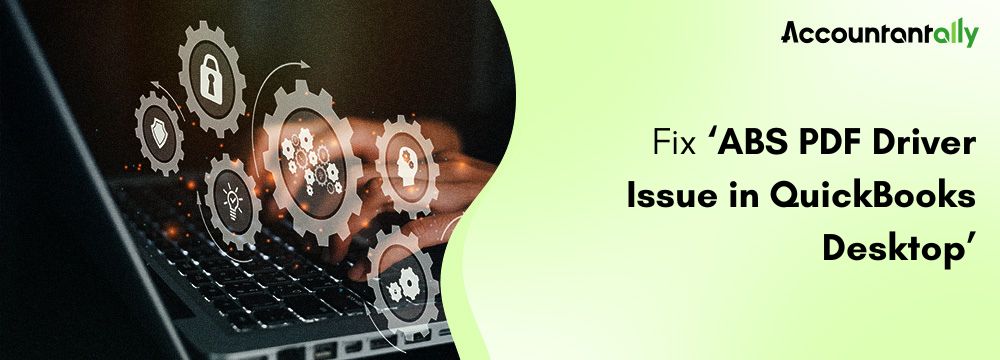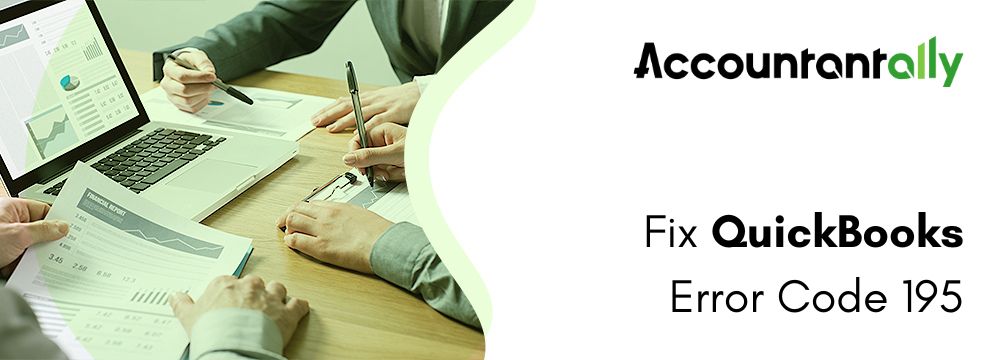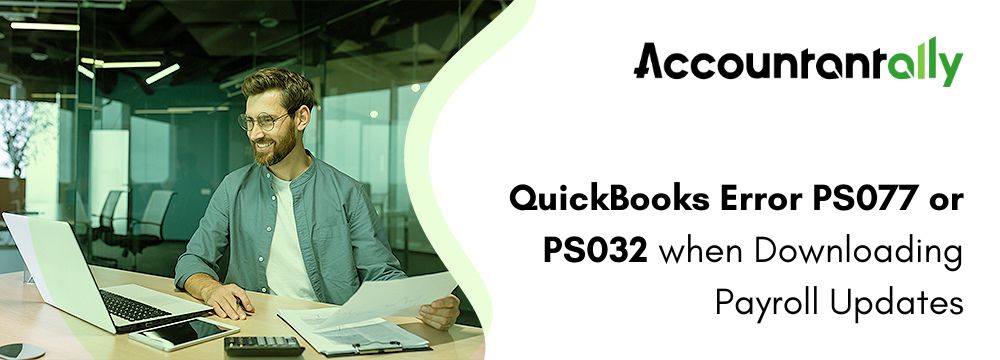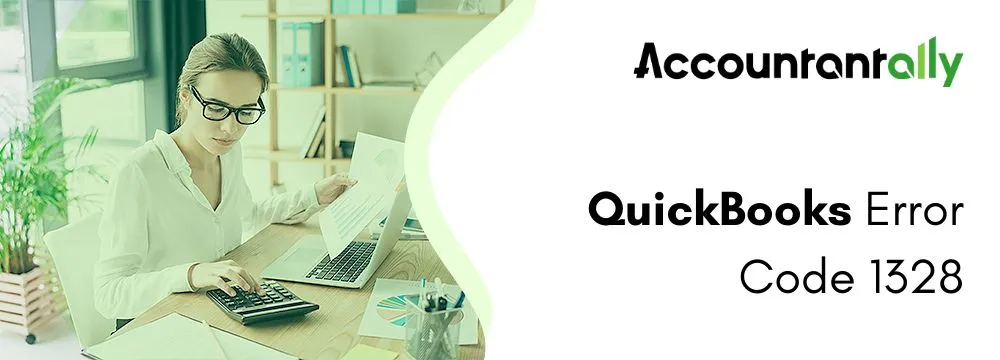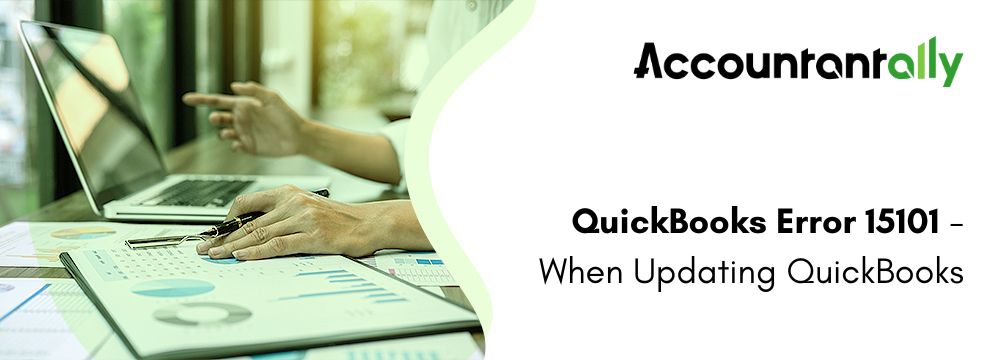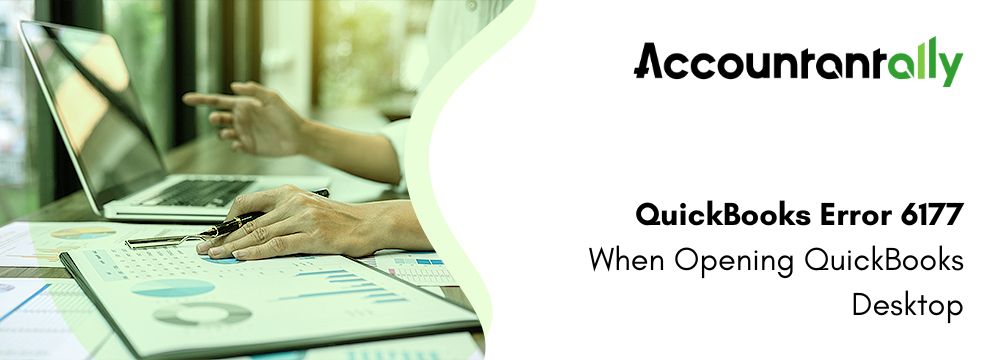QuickBooks Desktop is a popular software with small and middle -pace businesses for accounting solutions. It encompasses various tools to handle invoices and expenses and to develop financial statements. However, like all the other software, it is not without a specific share of technical problems. Such a problem that users face is the failure to install the ABS PDF driver.
The ABS PDF is integrated into QuickBooks Desktop and enables QuickBooks to generate, print, and even email PDFs such as invoices, purchase orders, and reports. Problems such as the driver not installing or where the driver is corrupted could be a big blow to the normal running of operations as it would be a reason for a lot of frustration to users.
Read the detailed article below to understand why and how to resolve the “QuickBooks stuck on installing ABS PDF driver” and why it happens at all.
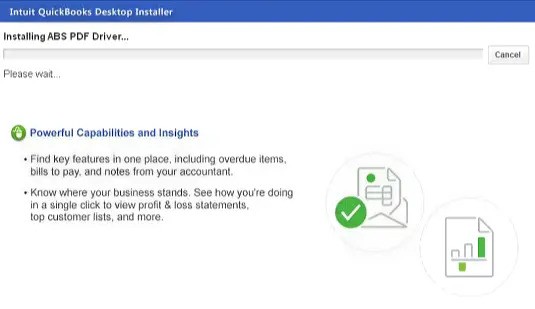
Installing ABS PDF Driver
Stuck on “Installing ABS PDF driver” while installing QuickBooks Desktop
What is the ABS PDF Driver?
The ABS PDF driver in QuickBooks Desktop works somewhat like a virtual printer as it allows QuickBooks to generate PDF files. The driver is a customized edition of Amyuni PDF Converter, a third-party product, used by QuickBooks in order to convert files to PDF format. Users can save QuickBooks forms and reports as PDF files directly, email them, or print them.
Without a working ABS PDF driver, users experience many problems such as these:
- Saving forms as PDF.
- While emailing invoices or reports, getting some errors.
- Printing a problem with forms from QuickBooks Desktop.
Principal uses of the ABS PDF Driver
The ABS PDF driver in QuickBooks Desktop is mostly used for the following purposes:
- Save Reports and Forms as PDF: Print financial reports, invoices, purchase orders, and other QuickBooks documents directly to PDF files. This allows the user to attach these documents to e-mail messages.
- Emailing Documents: When you email an invoice, a sales receipt, or some other report from QuickBooks, the ABS PDF driver auto-generates the attachment of a PDF.
- Printing to PDF: When you go to “print” the report, you can actually select the “QuickBooks PDF Converter” printer; in this case, you save the report as a PDF in the document.
Why Stuck Installing the ABS PDF Driver
Here we consider the most common problems that the users face when dealing with the ABS PDF driver. Some of the most common causes include:
- Incomplete or corrupted installation: The QuickBooks installation process is lengthy and may get interrupted or fail; in such a case the ABS PDF driver may have been installed incorrectly.
- Outdated QB Version: You still using the QuickBooks Desktop past version which is no longer compatible with the current interface. The earlier versions of the ABS PDF driver are not very effective.
- Missing or Corrupt Files: Your QuickBooks Desktop installation had missing or damaged critical files regarding QuickBooks or ABS PDF driver.
- Windows permissions: Sometimes, the Windows permissions may not be set correctly so that the driver cannot install or execute in the way needed.
- Conflicts with Microsoft XPS Document Writer: The two, ABS PDF drivers and Microsoft XPS Document Writer are virtual printers. Conflicts between these will prevent the driver from working.
- Printer Spooler Issues: Problems with Windows Print Spooler service can cause issues to any virtual printer including the ABS PDF driver.
- Antivirus or Firewall Interference: Antivirus software might wrongly block the installation or working of the ABS PDF driver considering it some sort of security threat.
Therefore, this is why it is very important to find the root cause in order to apply the right solution. Fortunately, most of these issues can be resolved using the troubleshooting steps below.
Similar Topic- Run QuickBooks Install Diagnostic Tool
How to Troubleshoot QuickBooks Stuck on Installing ABS PDF Driver Issue
Below is the detailed process of how to fix the problem of the ABS PDF driver in QuickBooks Desktop.
Step 1: Execute QuickBooks PDF and Print Repair Utility
- Go to the Intuit website and download the QuickBooks Tool Hub.
- Now, you need to select Program Issues by clicking the Tool Hub.
- Select QuickBooks PDF & Print Repair Tool and let it run through on its own.
- Please try reinstalling it and if the ABS PDF driver does not install, then restart your computer.
Step 2: Run as Administrator QuickBooks Desktop
- Close QuickBooks Desktop.
- They should go to the desktop and select the right-click on the QuickBooks Desktop icon.
- Choose Run as administrator.
- One of the easy steps is to try printing a PDF or sending an invoice and see if the driver downloads by itself.
Step 3: Verify Windows Print Spooler Service
- Open Windows + R, type services.msc, and enter.
- Now, you have to Search for Print Spooler by scrolling down the list.
- Right-click on it and select Restart
- If it is stopped then click on Start
- Install the ABS PDF driver once again.
Step 4: Check User Permissions
- Log in with an Administrator account.
- Be sure you have access permission to add or change printers.
- Verify the file permissions for this folder:
- C:\Program Files (x86)\Intuit\QuickBooks
- Right-click the folder, and click Properties. Ensure that the Users have Full Control.
Step 5: Manually Reinstall the ABS PDF Driver
When the auto repair fails to work, you can now manually reinstall the driver.
- Open Control Panel → Devices and Printers.
- Next, search for either QuickBooks PDF Printer or QuickBooks PDF Converter.
- If it exists then right-click on it and tap Remove device.
- Reboot your computer.
Now, manually reinstall the driver:
- Access the Control Panel Include a printer
- Tap on Add a local printer.
- Tick Create a new port
- Select Local Port.
- Use the following port name as PDF1.
- Select Have Disk, and navigate to:
- C:\Program Files (x86)\Intuit\QuickBooks YEAR
- Select the Amyuni PDF Converter or ABS PDF driver file.
Step 6: Repair Microsoft XPS Document Writer
The ABS PDF driver requires Microsoft XPS Document Writer to work. If it is damaged, it could be preventing the driver from installing it.
- Open Control Panel → Programs and Features.
- Click Turn Windows features on or off.
- Check if Microsoft XPS Document Writer is enabled.
- If unchecked, check it, click OK, and restart the computer.
Step 7: Disable Antivirus/Firewall
Most of the time, printer drivers may not be installed due to the interference of Firewall or Antivirus software.
- Disable any antivirus software or firewalls temporarily.
- Try to install the ABS PDF driver.
- After successful installation, re-enable antivirus protection.
Step 8: Update Windows
Outdated Windows components- for example, .NET Framework-may cause driver installs to fail.
- Start Click > Settings > Update & Security.
- Check for updates and install them.
- Try installing the driver once more after restarting your computer.
Step 9: Reinstall QuickBooks Desktop
If all the above fails, consider reinstalling QuickBooks.
- Uninstall QuickBooks Desktop.
- Go on the Intuit website and obtain the most current copy of the software.
- During installation, make a selection of Repair from the popup.
Read More: Resolve QuickBooks Desktop ABS PDF Driver Issue
Conclusion
The ABS PDF driver is one of the essential parts of QuickBooks Desktop that allows its users to create, save, and email PDF files. Although problems with the driver can be very frustrating, there are methods provided in this guide that one can easily apply to correct them.
There is a good practice that might prevent the same issue of ABS PDF in the future, namely keeping the software updated, running as administrator, and antivirus configuration correct. Otherwise, try contacting QuickBooks Support or talking to an IT professional if you cannot overcome the issue. The right solution will surely help restore QuickBooks Desktop to full functionality and run accounting operations as smoothly as possible.