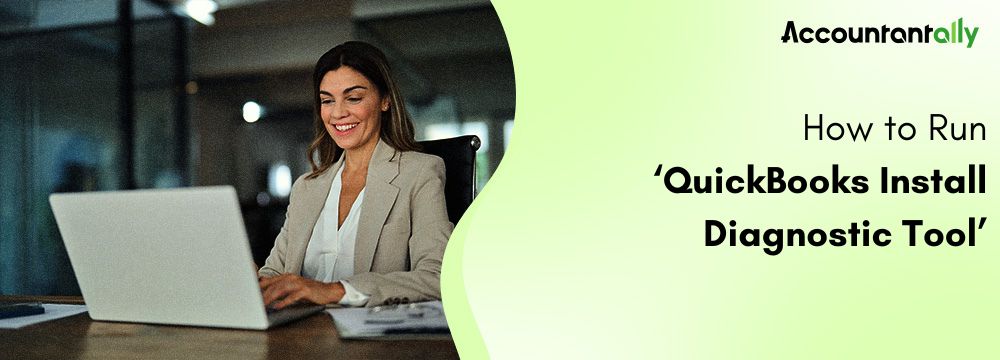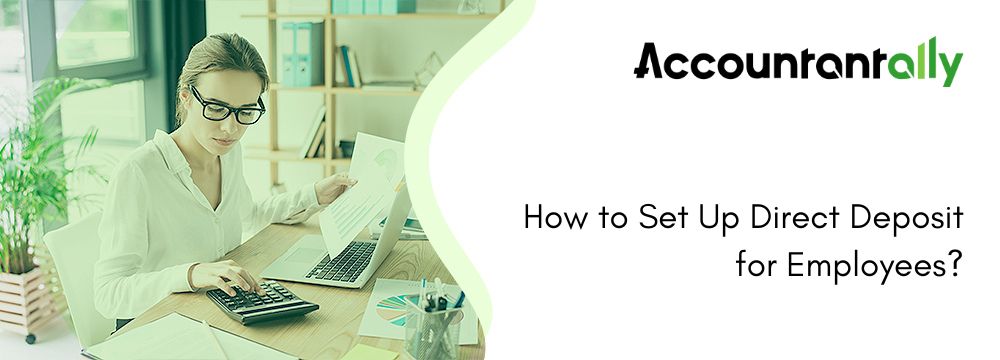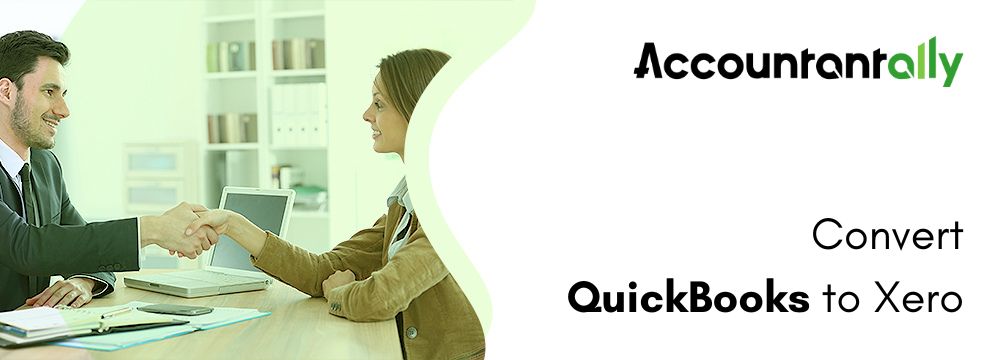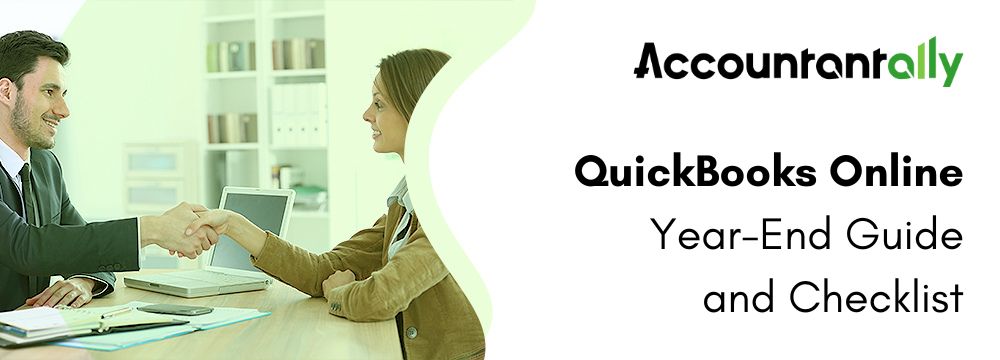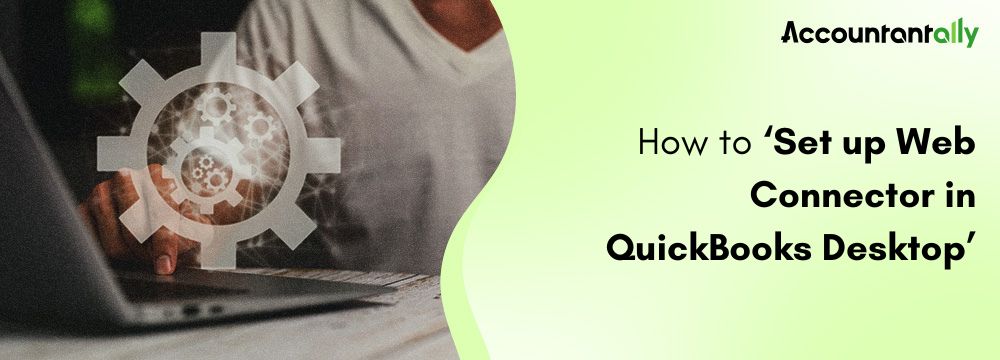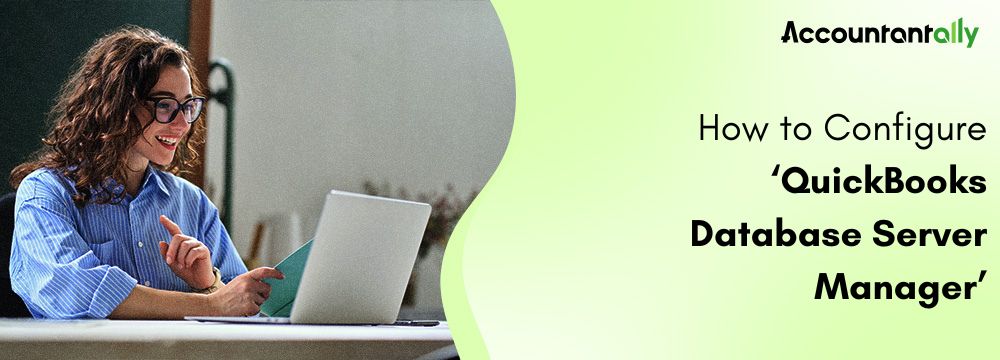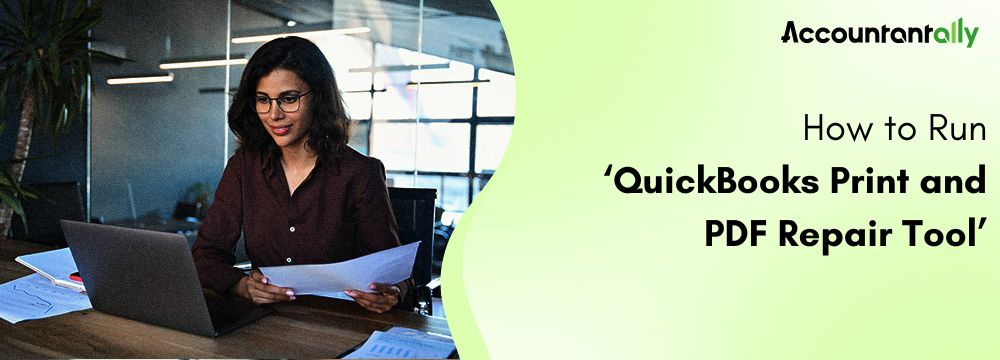In some way, QuickBooks proves to be the most popular accounting software for businesses and sometimes brings problems in installation due to its system and compatibility challenges. An installation diagnostic tool for QuickBooks that fixes the problem often can quickly troubleshoot and resolve issues on the spot and help the user avoid major problems in setup. In this post, we will discuss a QuickBooks Install Diagnostic tool, its benefits, features, how to download, and use it, and a few troubleshooting tips.
What is QuickBooks Install Diagnostic Tool?
The QuickBooks Install Diagnostic Tool is Intuit’s utility which can diagnose and repair problems with the installation of QuickBooks Desktop. It’s extremely effective at fixing problems due to missing or damaged Microsoft components that QuickBooks relies on, which can include among others:
- The Microsoft .NET Framework
- MSXML: Microsoft.
- Microsoft Visual C++
These components are essential to the smooth installation and usage of QuickBooks. When they become corrupted or outdated, this can interfere with the installation process and raise error conditions. The QuickBooks Tools scans your system tries to determine what is behind it and then attempts to automatically repair it.
Features & Benefits
- Automated Detection and Repair: The tool is so simple in that it automates diagnostics, identifies problems with necessary Microsoft components, and fixes them for its users.
- Saves time and effort: The QB Install Tool does the majority of the work, allowing customers to finish the setup process quickly, rather than having to manually find and fix installation errors.
- Improves System Compatibility: It updates some core components of Microsoft to enable QuickBooks to work well with the system’s operating platform.
Similar Tools: Run QuickBooks PDF & Print Repair Tool
How to Run QuickBooks Install Diagnostic Tool
Instructions to follow when downloading and Installing QuickBooks Install Diagnostic Tool.
Using the QuickBooks Install Diagnostic Tool is extremely simple, follow the steps below. Here’s a step-by-step guide to downloading and installing it:
- Download the Tool:
- Visit the QuickBooks’ official website to download the QuickBooks Install Diagnostic Tool (Though, you can search for the tool, from the QuickBooks support section, to get the latest version).
- It’s important to make sure that the file has been downloaded (usually in the form of QBInstall_tool_v2.exe) and is well placed in the respective folder.
- Close All Open Applications:
- You should close all running programs for no interference in the diagnostic process.
- Run the Tool:
- Double-click the QBInstall_tool_v2.exe to run the tool
- You will be prompted with a window; click yes to allow changes to be made to your computer
- Let the Tool Run:
- Once you have initiated the diagnostic tool, it begins scanning your system for any problems in QuickBooks components.
- It may take up to 20 minutes, depending on the speed of your system and the intensity of issues it may be trying to resolve.
- Restart Your Computer:
- After the tool has cleaned your computer, you are required to restart your computer for the changes to take effect.
Similar Tools: Setup QuickBooks Database Server Manager Tool
Common Errors Resolved by QuickBooks Install Diagnostic Tool
This QuickBooks Install Diagnostic tool is known to clear several common errors due to which users fail to complete the installation process. This tool resolves the following errors:
- Error 1603: QuickBooks error 1603 occurs mainly because of the errors associated with the Microsoft .NET Framework.
- Error 1935: QuickBooks error 1935 is associated with problems in the installation of MSXML and Visual C++ components.
- Error 1904: QuickBooks error 1904 is associated with a file error that occurs when the component is missing or damaged while installing.
- Error 1402: QuickBooks error 1402 is a registry permission-related error where the error arises due to the permission constraint applied to the registry, and the tool resolves such an error also.
If the problems don’t have to self-correct, then additional manual steps are likely necessary. However, with many machines, this QuickBooks Install Diagnostic Tool typically proves effective.
Troubleshooting QuickBooks Install Diagnostic Tool Tips
Although QB Install Tool seems to work reasonably well, occasionally you may need some further troubleshooting:
- Windows Update: Ensure your operating system is updated. Sometimes, the components of Windows that are outdated may interfere with QuickBooks and its dependencies.
- Selective Startup Mode: Try running Quick Books in a Selective Startup in case installation issues persist. This way, it will limit the interference that other applications and services might cause.
- Manual Repair Microsoft .NET Framework: If the fix tool cannot remedy the errors in the .NET Framework, you can manually repair the same by accessing Windows Features and re-enabling the framework.
- Reinstall QuickBooks Desktop: If none of the above troubleshooting options works then reinstall your QuickBooks Desktop.
Related Topic: Run Repair Tools for QuickBooks Desktop
Final Words
If the installation problems can’t be resolved with the help of the Install Diagnostic Tool, then it is time to look into professional support. QuickBooks has a support team specifically dedicated to its software, reachable directly via the program or website, and available to guide you through chat, phone, or email. Some of the best people to turn to are QuickBooks ProAdvisors, trained in questions of both installation and use and many of whom also happen to be accountants, thus well-equipped to offer financial insight.