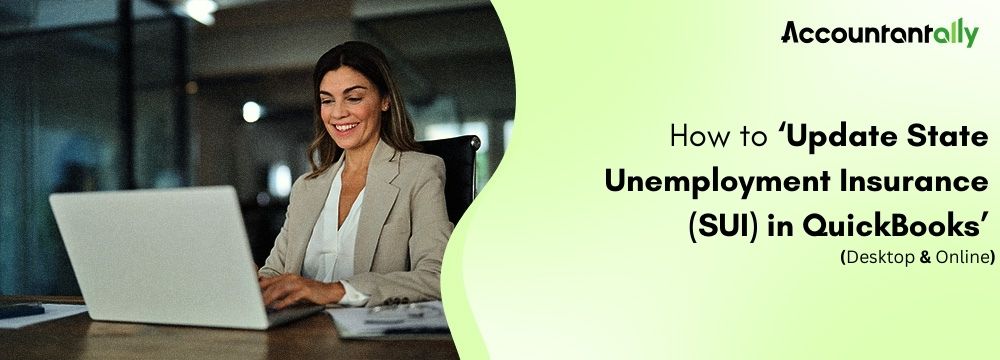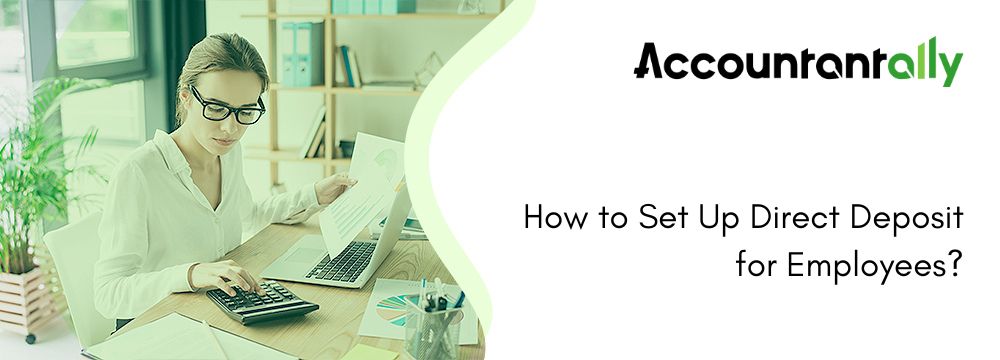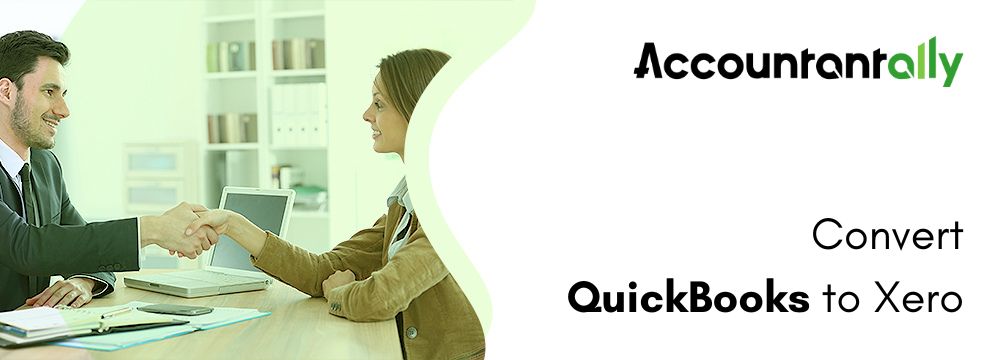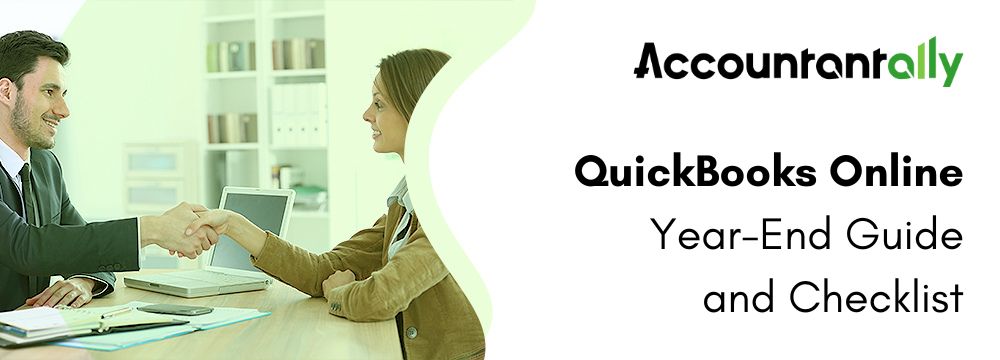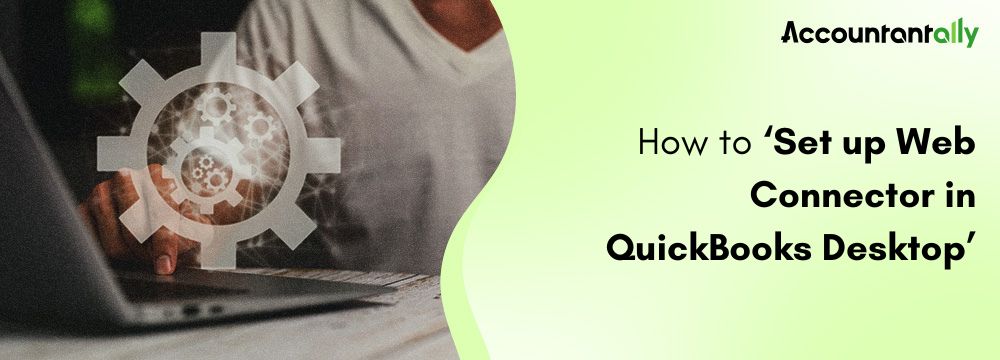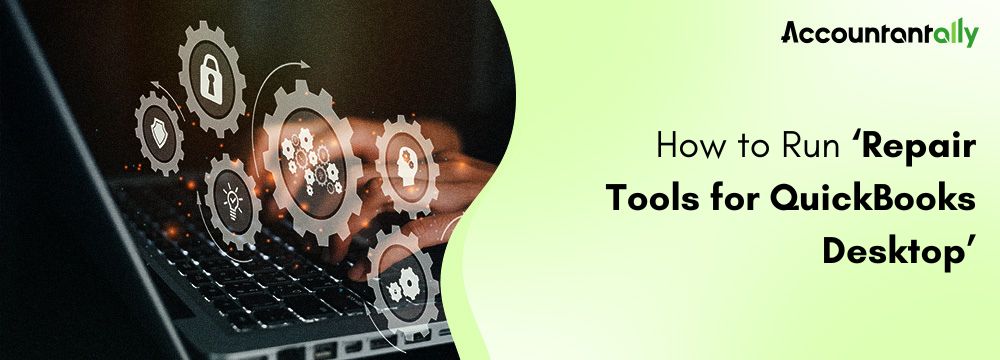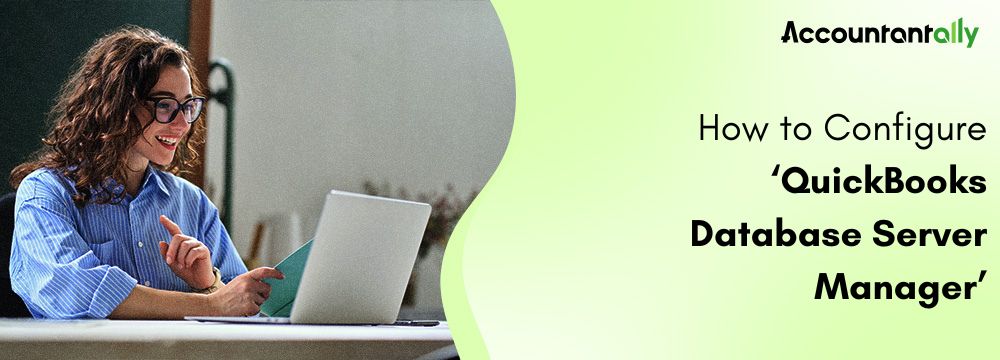State Unemployment Insurance (SUI) is a state-managed program that provides temporary financial aid to workers who lose their jobs through no fault of their own. Funded by employers, SUI helps individuals while they look for new jobs. Each business is assigned a unique SUI rate by the state, and new employers start with a standard rate until they’ve paid unemployment taxes for a specific time.
When your SUI rate changes, you must update it in QuickBooks Payroll to ensure accurate tax calculations. States typically send updated SUI rates at the year’s end or early in the new year. In this article, you will learn how to update the SUI rate in QuickBooks Desktop (QBDT) and QuickBooks Online (QBO).
How to Update State Unemployment Insurance (SUI) Rate in QuickBooks (Desktop & Online)
Keeping your State Unemployment Insurance (SUI) rate updated in QuickBooks ensures accurate tax calculations. Here’s a simple guide for both QuickBooks Desktop and Online users:
Update SUI Rate in QuickBooks Desktop Payroll
Unlike Online Payroll, QuickBooks Desktop requires manual updates:
- Click on Lists and then click on the Payroll Item List.
- Double-click your state’s Unemployment Company item (e.g., CA – Unemployment Company).
- Select Next until you reach the Company Tax Rates section.
- Input the correct rates for each quarter.
- Click Next and then Finish to save.
If You Have Surcharges or Assessments
Some states require additional rates for surcharges or assessments. Here’s how to update them:
- Go to the Lists menu and select Payroll Item List.
- Double-click the State Surcharge item.
- Click Next and follow the steps.
- Fill out the Rate as a percent in the Company Tax Rate page.
By following these steps, you’ll ensure accurate payroll calculations for your business!
Read more: How to Print W2 Forms in QuickBooks
Update SUI Rate in QuickBooks Online Payroll
- Sign in to QuickBooks Online.
- Go to Settings ⚙ and choose Payroll settings.
- Find your state and click Edit ✎ next to it.
- Under the State Unemployment Insurance (SUI) Setup section, select Change or add a new rate.
- Enter your new rate and its effective date (usually 1/1, except for TN, VT, and NJ, which is 7/1).
- If you can’t update it yourself, send your notice to QuickBooks Support, and they’ll handle it for you.
- Add any additional surcharge or assessment rates if applicable.
- Click OK to save changes.
Read more: QuickBooks Online Year-End Guide
Conclusion
It is important to update State Unemployment Insurance in QuickBooks to ensure that all the people in need are receiving their income on time. These changes can be made in the Payroll settings tab (in QBDT) or in the Payroll Item List tab (in QBO). The step-by-step guide to Update State Unemployment Insurance (SUI) in QuickBooks Desktop and QuickBooks Online will help you make edits or update the SUI rate without any hassle.