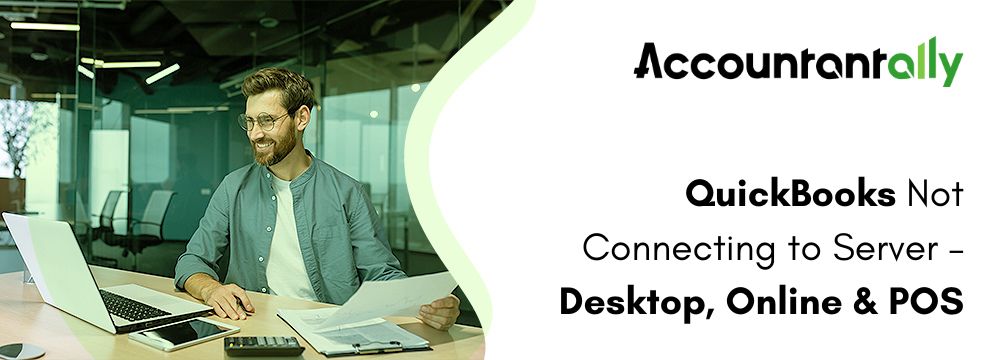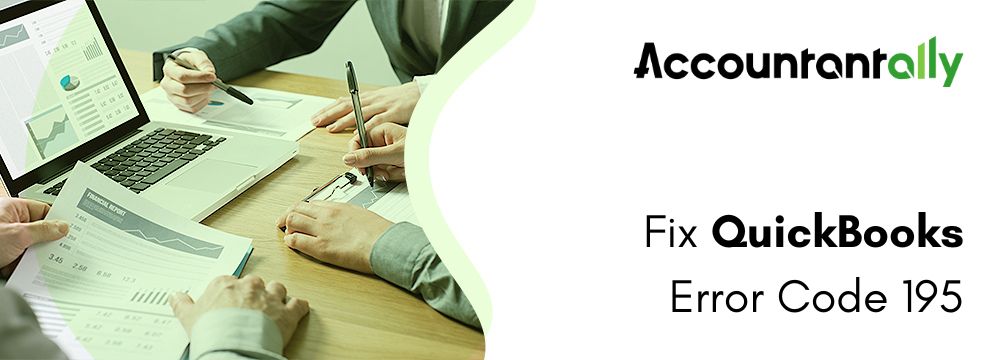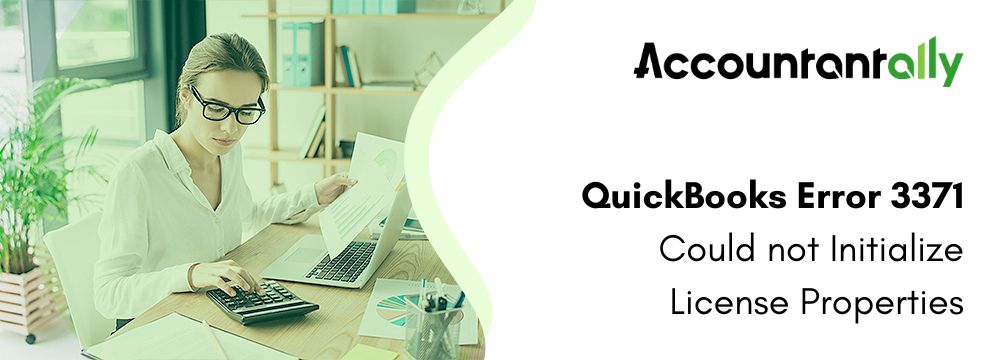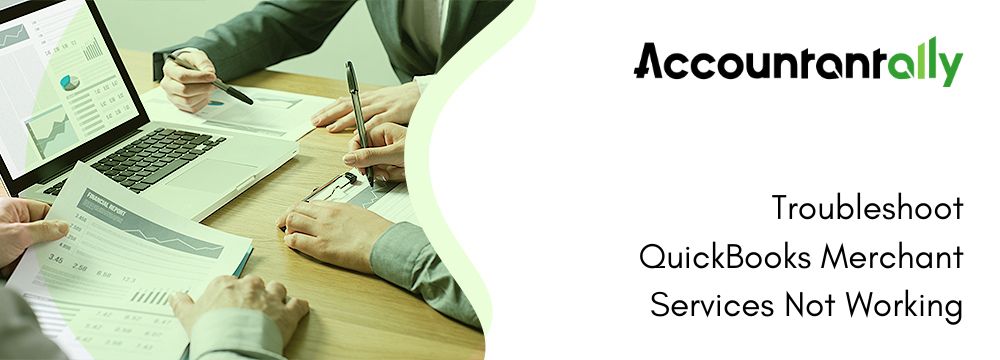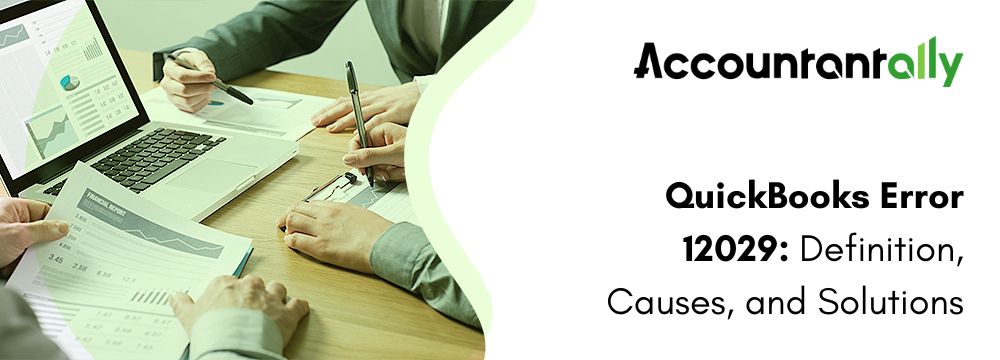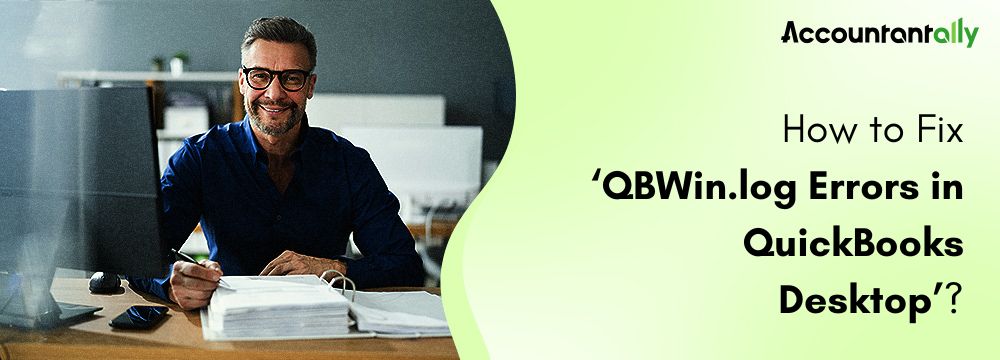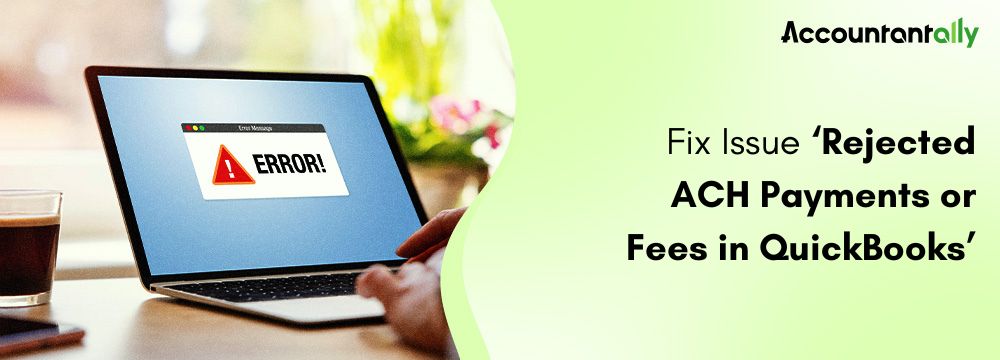Users may encounter an error message for QuickBooks Online not connecting to server. Still, you shouldn’t worry because we’ve got you covered. We’ll look at several scenarios in this guide where QuickBooks can’t establish a connection with the server.
You may encounter the issue of QuickBooks being unable to establish a server connection when using QuickBooks Desktop, QuickBooks Online, or POS. In addition, the screen of your device may display one of the following errors:
- The company file’s connection has been lost. QuickBooks needs to shut down right away. It will be necessary to reenter any unsaved data.
- It is not possible to establish a connection with our service. Kindly give it another go later.
- There is a network issue. Please try again.
- Factory error: Unable to connect to the company file.
- If you cannot establish a connection to the email server.
These error messages suggest that there is a problem preventing QuickBooks from communicating with the server. Let’s investigate these problems and find solutions.
Similar Issue: Fix QuickBooks Online Slow Issue
Troubleshooting Issue QuickBooks Online Not Connecting to Server
When attempting to create an estimate or an invoice in QuickBooks Online, do you encounter this error message “QuickBooks Online not connecting to server”? It is not possible to establish a connection with our service. Kindly give it another go later.
This usually means that there is a short-term issue with the QBO servers and your QuickBooks Company. You may be seeing the above error message for several reasons, including:
- A problem with the internet service provider or the network.
- An outdated browser, cache, or stored data could be the cause of a browser issue.
- For maintenance, the QuickBooks Online server is unavailable.
The final case, though, is an uncommon one. In the event that you are unable to connect to the server using QuickBooks Online, let’s look at some quick fixes.
- Depending on the device, switch the internet connection you are using.
- Now, exit the browser or QBO app and launch QuickBooks Online again.
Open QuickBooks Online in a private window if you’re using a browser and log into your company file.
The following instructions will help you open your browser’s private or incognito window:
- Safari: Command + Shift + N
- Google Chrome or Microsoft Edge: CTRL + Shift + N
- Mozilla Firefox or Internet Explorer: CTRL + Shift + P
If the QuickBooks server is reachable, proceed to delete any temporary files from your browser and update it if it hasn’t been updated in a while.
- Clear the data on any apps you are using that is QBO. Check to see if you are able to connect to the QBO server now.
- Try restarting your application after shutting it down if that doesn’t work.
- You can remove and reinstall the QBO Windows application if you’re using it.
You should be able to connect to the QuickBooks server as a result of this.
Conclusion
That concludes the list of troubleshooting steps to take if your QuickBooks Online not connecting to server. However, get in touch with us if you discover that the problem you encountered still exists or if QuickBooks isn’t operating properly.
Frequently Asked Questions
Try opening QuickBooks Online (QBO) in an incognito or private window if you are experiencing issues with it not functioning properly on Chrome or another browser, or if you are unable to connect to the server. If it does, try clearing your browser’s cache. The browser must be up to date.