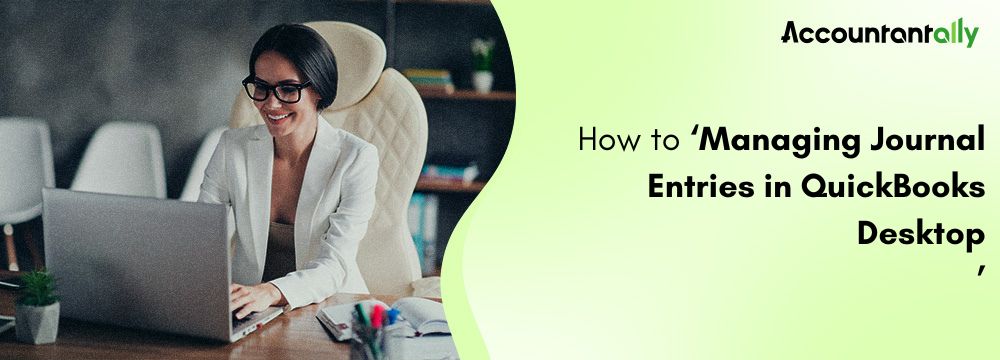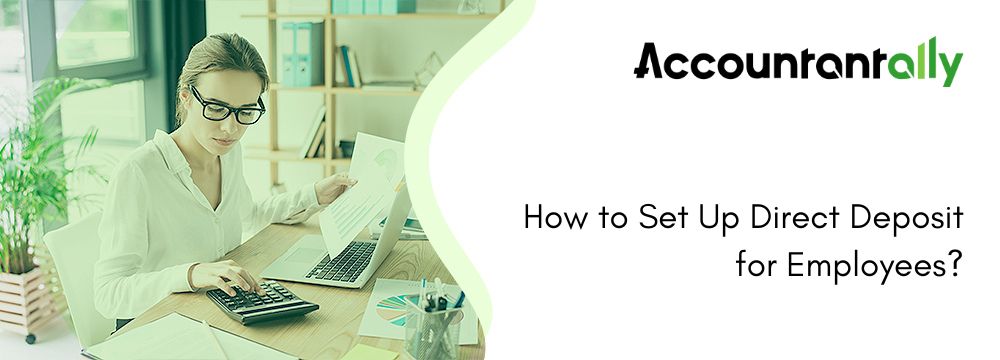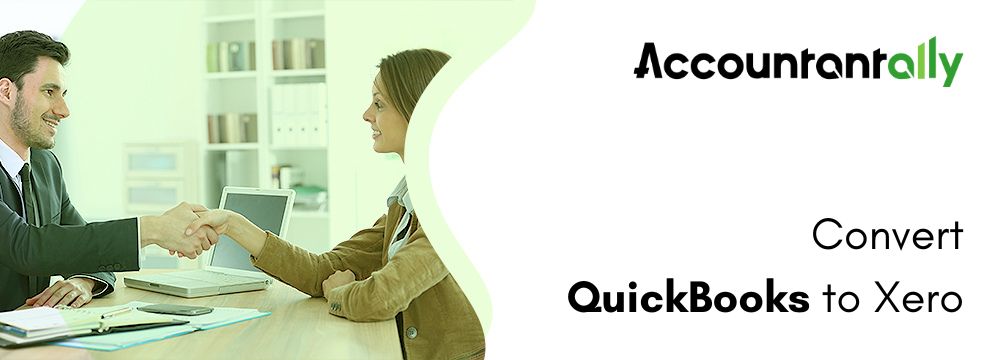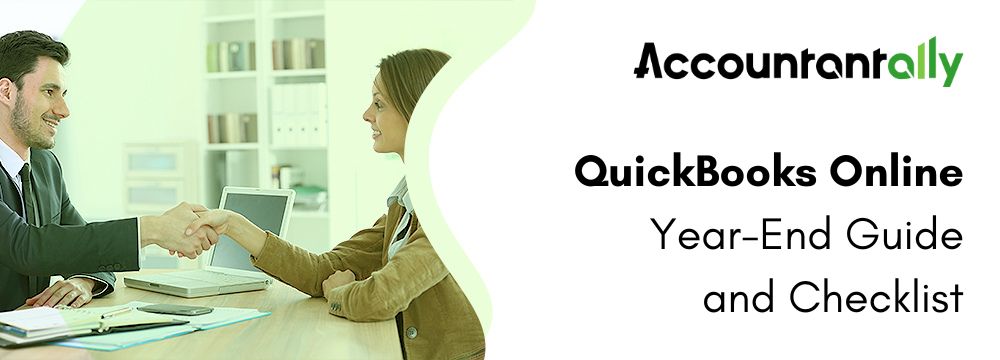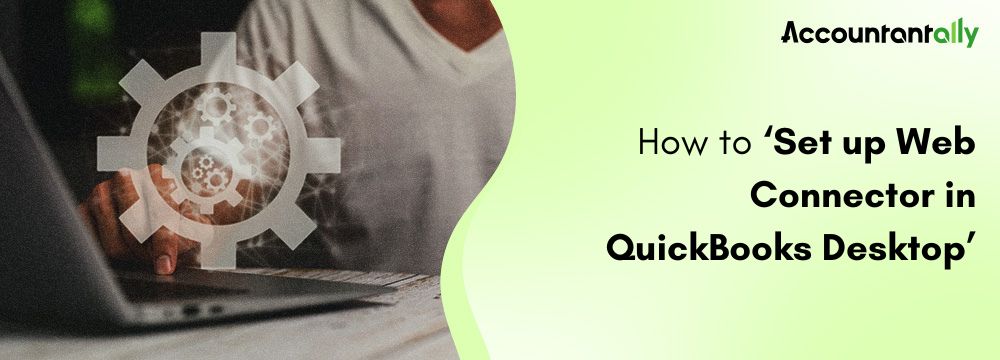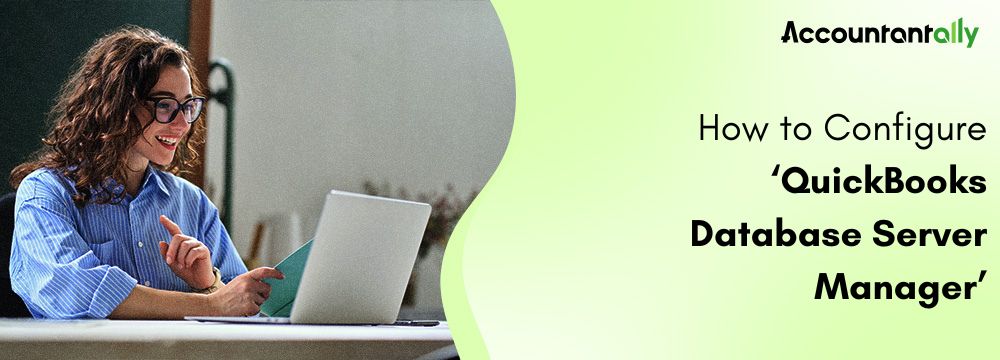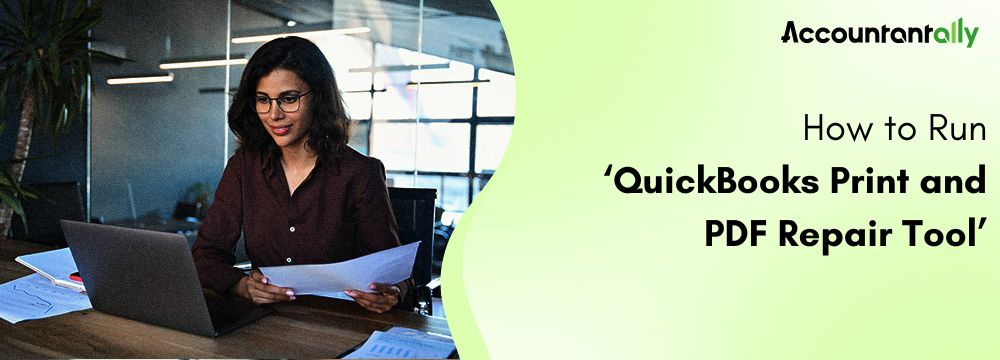A Journal entry in QuickBooks Desktop refers to a manual record of a financial transaction that affects a business’s accounts. It’s an essential part of the double-entry accounting method, which ensures that each transaction is recorded accurately in at least two accounts, one account is debited, and another is credited. By following this method, QuickBooks maintains balanced financial records where the total debits equal the total credits.
Managing Journal entries in QuickBooks Desktop is crucial for maintaining accurate financial records. Whether you’re adding, editing, reversing, or deleting journal entries, QuickBooks makes it easy to perform these actions. Below is a step-by-step guide to help you manage journal entries effectively.
How to Managing Journal Entries in QuickBooks Desktop
Below is a step-by-step guide to help you manage (add, edit, reverse, and delete) Journal entries effectively in QuickBooks Desktop.
Adding a Journal Entry
To create a new journal entry, start by clicking on the Company menu and selecting Make General Journal Entries. This opens up the general journal window where you can enter all the necessary details.
- In this window, you will need to fill out fields like the date, journal entry number, and the accounts you want to debit or credit.
Note: QuickBooks ensures your debits always equal your credits to maintain balanced books. Double-check the amounts to make sure they are correct.Once you’ve completed the entry, you have two options:
- Click Save to store the entry and keep working on other tasks.
- Choose Save & Close to save the journal entry and exit the window.
Editing a Journal Entry
To make adjustments to an existing journal entry, follow these steps:
- Click on the Company menu and then click on the Make General Journal Entries.
- You’ll need to locate the entry you want to edit:
- In QuickBooks for Windows: Use the Find feature to search by Name, Date, Entry No., or Amount, and click Find.
- In QuickBooks for Mac: The entries are listed on the left side of the window. Simply select the one you wish to modify.
- Once you’ve found the correct journal entry, double-click it to open it.
- Make your changes to the necessary fields. When you’re done, click Save or Save & Close to save the edits.
Related Topic: Managing Journal Entries in QuickBooks Online
Reversing a Journal Entry
Sometimes, it’s necessary to reverse a journal entry if it was recorded in error. Here’s how you can reverse one:
- Click on the Company menu and then click on the Make General Journal Entries.
- Use the Find function (for Windows) or select the entry from the list (for Mac) to locate the journal entry you wish to reverse.
- Once the entry is open, select the Reverse option.
- QuickBooks will create a new journal entry that reverses the original one. The reversed entry will have an “R” next to the entry number, and the debit and credit amounts will be reversed. The new entry will automatically be dated the first day of the following month.
- To finalize, select Save or Save & Close.
Deleting a Journal Entry
Follow the steps given below to delete or void a journal entry:
- Click on the Company menu and then click on the Make General Journal Entries.
- Find the journal entry you want to delete using the same search process mentioned for editing.
- Once located, double-click the entry to open it.
- Choose Delete or Void, depending on your preference. Confirm the action when prompted.
- Click Save & Close to finalize.
Read more: Reconcile an Account in QuickBooks Desktop
Conclusion
In conclusion, managing journal entries in QuickBooks Desktop is a straightforward process that helps maintain accurate financial records. Whether adding, editing, reversing, or deleting entries, QuickBooks provides clear steps for each action. Following these steps ensures balanced accounts and helps streamline financial management, offering businesses greater control over their financial data. With these tools, users can easily keep their records up-to-date and error-free.