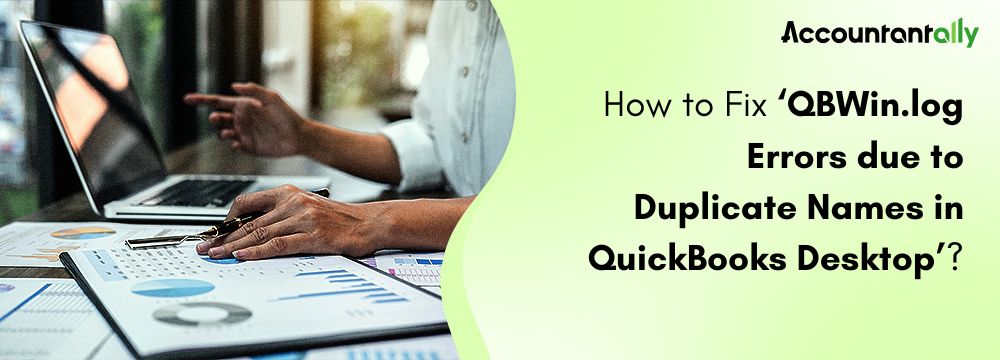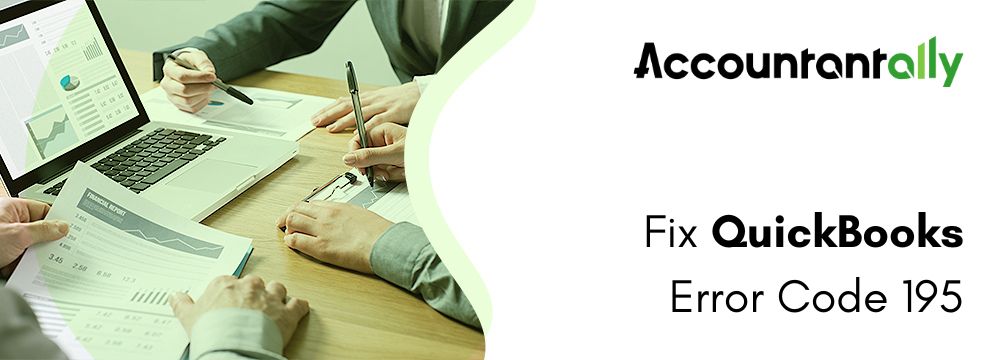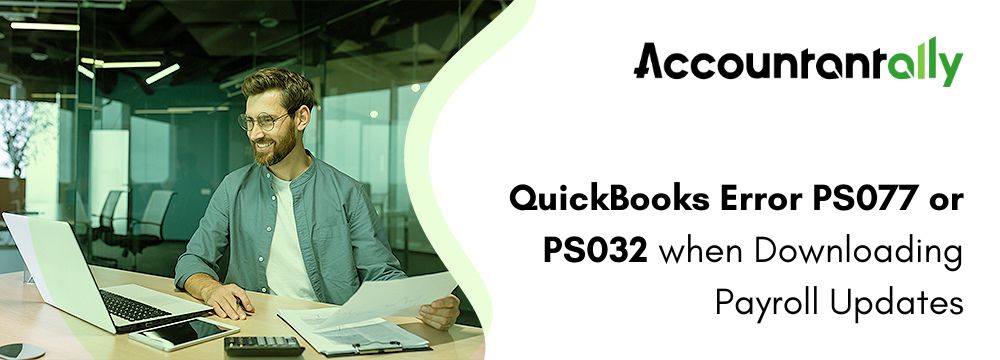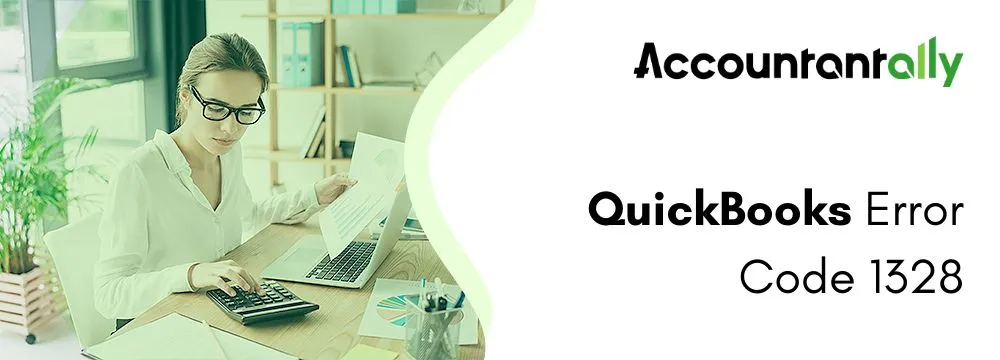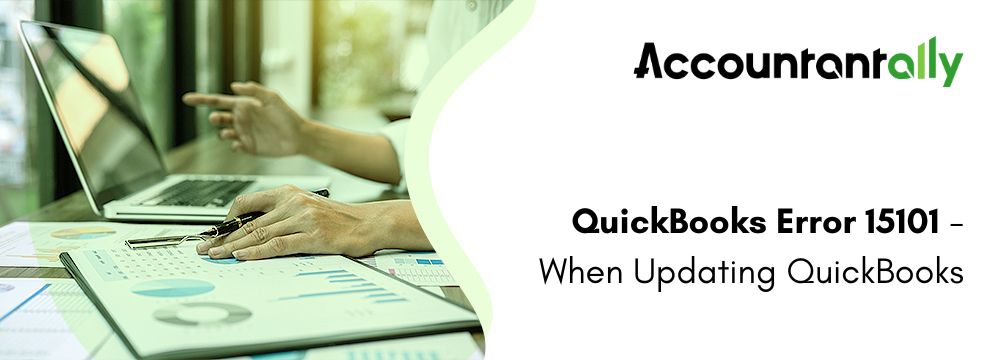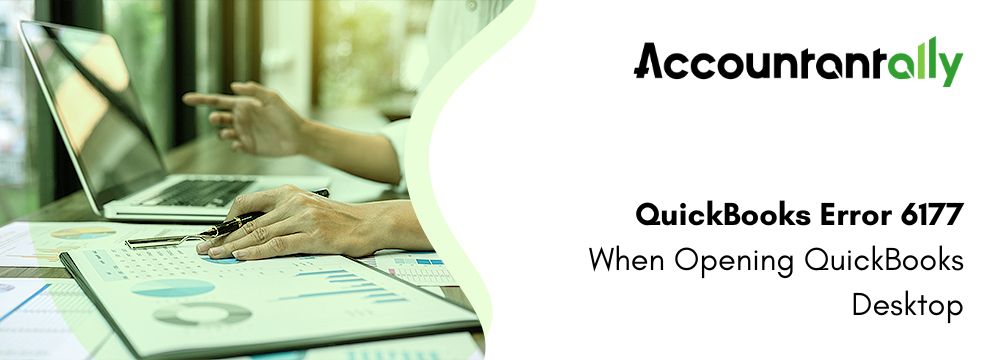QBWin.log errors due to Duplicate Names in QuickBooks Desktop can occur in various lists, including accounts, customers, vendors, and more, typically resulting from importing data from other sources. Identifying and resolving these errors ensures a smoother QuickBooks experience and prevents disruptions in data integrity.
To resolve QBWin.log errors that are caused by duplicate names, you must first back up the company file, update QuickBooks, and ensure a stable internet connection. In this article, you will find a step-by-step guide to locate and delete duplicate names using the QBWin.log file. Apart from this, you will also find its causes, prerequisites, and answers to the frequently asked questions.
What is the Use of QBWin.log File in QuickBooks Desktop?
The QBWin.log file in QuickBooks Desktop plays a crucial role in troubleshooting and resolving errors within your company file. It logs detailed program messages and errors, providing valuable insights into issues that arise during operations. This includes data from utilities like Verify, Rebuild, and Condense Data, helping you pinpoint the source of problems. By reviewing the QBWin.log file, users and support teams can identify specific errors and take the necessary steps to resolve them, ensuring smoother QuickBooks performance. It’s an essential tool for diagnosing and fixing issues efficiently.
There are many examples of Duplicate Name Errors, such as:
- “LVL_ERROR–Error: Verify Account list. Duplicate name encountered.”
- “LVL_ERROR–Error: Verify Customer list. Duplicate name encountered.”
- “LVL_ERROR–Error: Verify Employees list. Duplicate name encountered.”
- “LVL_ERROR–Error: Verify Class list. Duplicate name encountered.”
- “LVL_ERROR–Error: Verify Job Type list. Duplicate name encountered.”
- “LVL_ERROR–Error: Verify Item list. Duplicate name encountered.”
- “LVL_ERROR–Error: Verify Shipping Method list. Duplicate name encountered.”
- “LVL_ERROR–Error: Verify Item Site list. Duplicate name encountered.”
- “LVL_ERROR–Error: Verify Name list. Duplicate name encountered.”
- “LVL_ERROR–Error: Verify Terms list. Duplicate name encountered.”
- “LVL_ERROR–Error: Verify Template list. Duplicate name encountered.”
- “LVL_ERROR–Error: Verify Vendor list. Duplicate name encountered.”
- “LVL_ERROR–Error: Verify Payment Method list. Duplicate name encountered.”
- “LVL_ERROR–Error: Verify Memorized Report list: Display index invalid.”
- “LVL_ERROR–Error: Verify Unit of Measure list. Duplicate name encountered.”
Prerequisites for Fixing QBWin.log Errors due to duplicate names in QuickBooks Desktop
Before resolving QBWin.log errors caused by duplicate names in QuickBooks Desktop, make sure to adhere to certain prerequisites mentioned below. These precautionary steps will help streamline troubleshooting and protect your data throughout the process.
- Back up your company file: Safeguard your data by creating a secure backup.
- Update QuickBooks Desktop: Use the latest version to access QuickBooks Desktop updated features and fixes.
- Ensure a stable internet connection: A reliable, high-speed connection minimizes disruptions during the process.
How to Fix QBWin.log Errors Due to Duplicate Names in QuickBooks Desktop
QuickBooks can detect duplicate names in lists, which may trigger errors. Here’s a step-by-step guide to fix QBWin.log errors due to duplicate names in QuickBooks Desktop.
Step 1: Locate Duplicate Names
Before you start removing the duplicate names, you will first have to find them by following the steps given below.
1. Use the QBWin.log File to Identify Duplicates
- Open QuickBooks Desktop.
- Find the QBWin.log or QuickBooks.log file.
- Press Ctrl + End to jump to the end of the file.
- Press Ctrl + F, then type “duplicate” to search for duplicate names.
- Take note of the names, accounts, or customers shown in the error—this info is needed for Step 2.
2. Check the Name List for Duplicates
- Go to the Banking menu, select Write Checks, or press Ctrl + W.
- Click the PAY TO THE ORDER OF dropdown or press Ctrl + L to open the Name List.
- Tick the Include inactive checkbox to see all names.
- Sort by the NAME column alphabetically.
- Identify any duplicate names and record them for Step 2.
3. Use Regular Lists to Find Duplicates
- Navigate to the Lists menu and select the list containing duplicates as indicated in the QBWin.log file.
- For Memorized Reports, go to Reports, select Memorized Reports, and then choose Memorized Report List.
- Sort the names alphabetically by clicking on the NAME column.
- Note any duplicates to address in Step 2.
Step 2: Edit any One Duplicate Names
Users will have to pick either one of the duplicate names in the lists and edit its name by following the steps given below.
- Open the list with the duplicate name.
- Find the duplicate name and click it twice to edit.
- Modify at least one character to distinguish it from its duplicate.
- Click OK to save the change.
- Repeat Step 1 for all duplicates identified in the QBWin.log file.
- After making the changes, run the Verify Data utility to ensure there are no remaining duplicates. Alternatively, rebuild the company file to repair any damaged list items.
Lastly, review the modified names. If there are related transactions, merge the names to maintain your records. Otherwise, you can delete the duplicates.
Reasons Why You’re Facing Duplicate Name Errors in QuickBooks
More than two identical names are marked as duplicate names in QuickBooks, and they are detected by QuickBooks. Such Duplicate Names errors in QuickBooks Desktop are caused by importing the lists from
- A different company file
- Different excel sheet
- Other applications that are used for integration.
Conclusion
Lists of Customers, accounts, vendors, shipping, sites, names, and more can have duplicate numbers in it due to importing the lists. These duplicate names become the reason for the occurrence of QBWin.log errors due to Duplicate Names in QuickBooks Desktop. By following the outlined steps identifying duplicates, editing them, and verifying the data you can ensure the accuracy and efficiency of your company file. Users who adhere to the prerequisites will be able to experience a smooth and fast troubleshooting process, which ensures the fixing of this issue without data loss.