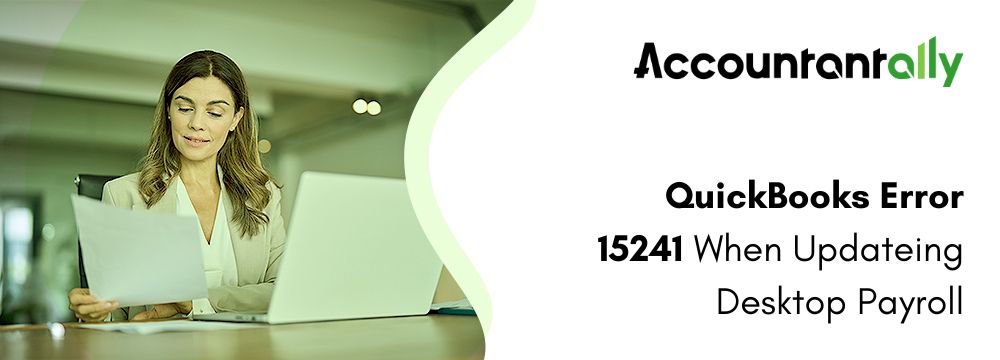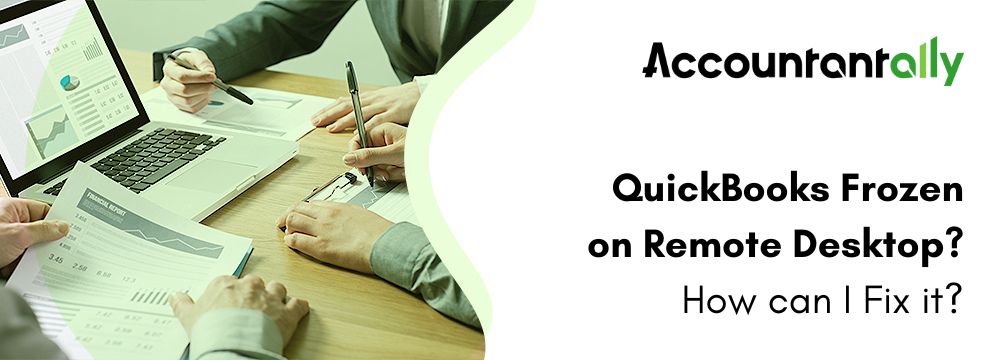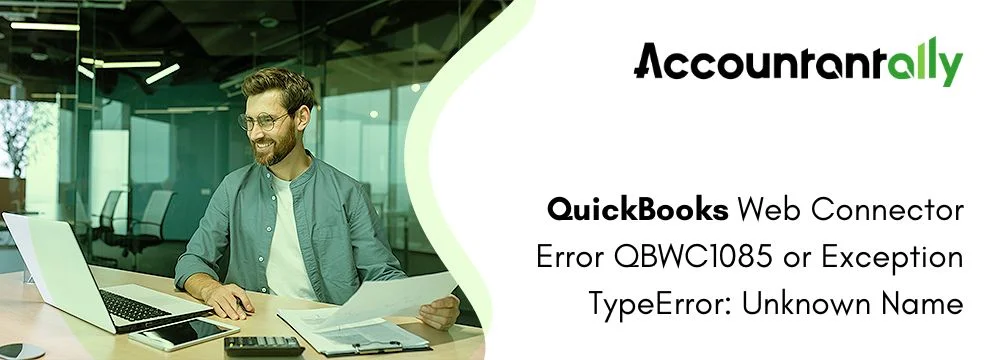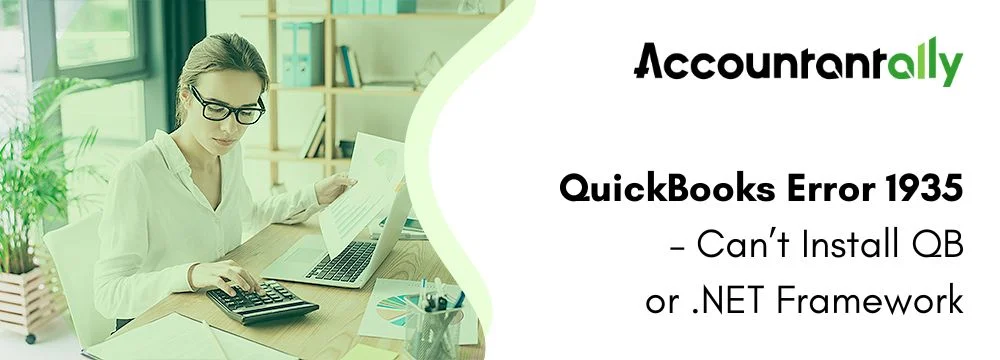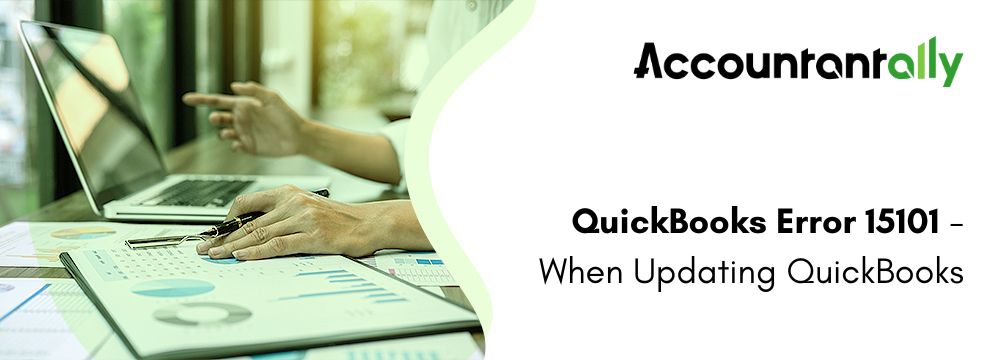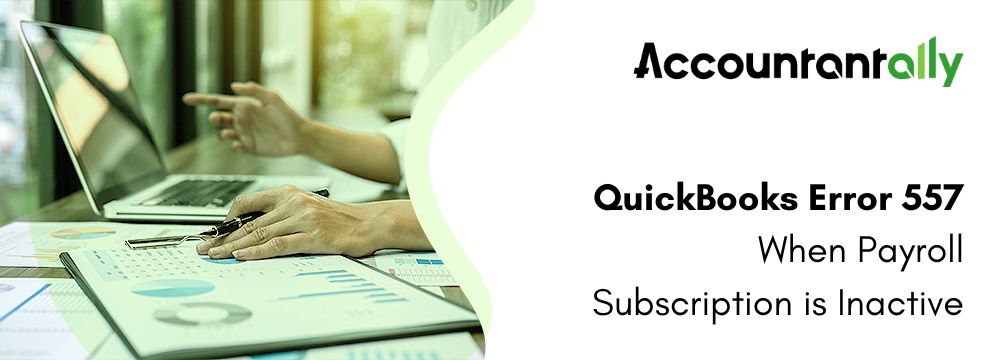Error code 15241 is a common error that is encountered when certain components necessary for QuickBooks operations are either missing or corrupted. The QuickBooks error 15241 can occur due to problems like the File Copy Service (FCS) being disabled, an incomplete installation, or corrupted files. It can also happen if a virus affects the system, or antivirus software blocks necessary updates. Early indications of error 15241 include slow system performance, issues with QuickBooks crashing, and failure to update payroll or other QuickBooks features.
This article provides several methods to resolve QuickBooks Desktop update error 15241 and its early indications and causes. It explains how to download updates as an administrator, run the Quick Fix tool, and troubleshoot by installing a Digital Signature Certificate. Additional steps include using the QuickBooks Install Diagnostic Tool and reinstalling QuickBooks. This article details tips for setting up automatic updates and ensuring that QuickBooks operates smoothly without further interruptions. Following these steps should help users fix the error and restore proper functionality to their QuickBooks system.
An error message stating the following appears on the screen when QuickBooks error number 15241 appears.
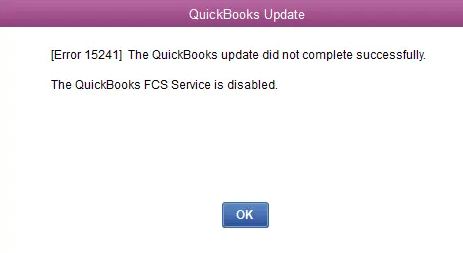
error 15241
The update of payroll is not completed successfully and the QuickBooks FCS service is disabled.
Troubleshooting Steps for Resolving QuickBooks Error 15241
You must refer to the methods mentioned below to fix QuickBooks error 15241.
Method 1: Download the Updates as an Administrator
- Close your company files and QuickBooks Desktop.
- Right-click on the QuickBooks Desktop icon and select Run as Administrator.
- You will click on the Yes button after receiving a prompt “Do you want to allow this program to make changes to your computer?”.
- After this, you must download the latest payroll and software updates once again.
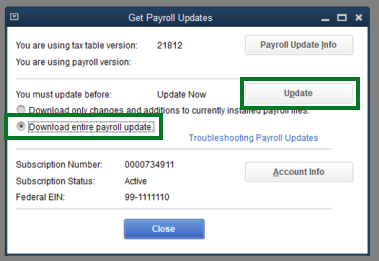
Move on to other methods provided below if you’re still facing QuickBooks Error 15241.
Method 2: Run Quick Fix My Program
Step 1: Download and Install the QuickBooks Tool Hub:
- Close all tabs of the QuickBooks Desktop application. After this, download the most recent version of QuickBooks Tool Hub.
- After downloading, open the file and follow the on-screen instructions to install it.
Step 2: Use Quick Fix My Program:
- Open the QuickBooks Tool Hub and select Program Problems.
- Click Quick Fix My Program. This will close any background processes and run a repair on your QuickBooks program.
- After it finishes, reopen QuickBooks and try downloading the updates again.
Step 3: Delete the Components Folder (if the issue persists):
- Close QuickBooks, go to `C:\ProgramData\Intuit\QuickBooks XX\Components` (where XX is your QuickBooks version).
- Right-click on Components and select Delete.
- Reopen QuickBooks and go to Help > Update QuickBooks Desktop. Now, you must click on the Update Now button and then click on the Reset Update option.
- Lastly, click on the Get Updates option, and then restart the QuickBooks application once the process of download is 100% complete.
Method 3: Install a Digital Signature Certificate
- Go to `C:\Program Files\Intuit\QuickBooks` and right-click on QBW32.exe.
- Select Properties, then go to the Digital Signature tab and verify that Intuit is listed.
- Click on the Details button, select the View Certificate option, and then click on Install Certificate.
- Follow the on-screen prompts until you see Finish. Restart your computer and try to redownload the update.
Method 4: Repair QuickBooks
Run Quick Fix My Program
If the issue persists, go back to the QuickBooks Tool Hub, select Program Problems, and click Quick Fix my Program again.
Run the QuickBooks Install Diagnostic Tool
- Open the Tool Hub and select Installation Issues.
- Click QuickBooks Install Diagnostic Tool and let it run (this can take up to 20 minutes).
- Once the tool finishes, restart your computer and open QuickBooks. Try downloading the update again.
Method 5: Reinstall QuickBooks
If the previous steps don’t work, you may need to reinstall QuickBooks:
Step 1: Uninstall QuickBooks
- Navigate to the Control Panel, click on the Programs and Features tab, click on QuickBooks, and then lastly click on the Uninstall button.
- If you don’t see this option, sign out and sign back in as an admin user.
Step 2: Reinstall QuickBooks
- You must uninstall and reinstall QuickBooks Desktop. This will create new folders and fix any issues with your company files.
- Now, you will have to make sure that your internet connection is active.
- Open the QuickBooks Desktop. Find and open the file called QuickBooks.exe.
- Now, you must click on the Installation Options:
- After this, select from the Custom and Network Options, and then hit the Next button.
- Choose one of these options:
- “I’ll be using QuickBooks Desktop on this computer” to install on a workstation.
- “I’ll be using QuickBooks Desktop on this computer and also storing the company file here to share over the network” (for installing on a server).
- “I won’t be using QuickBooks on this computer but will store the company file here to share over the network” (for installing the Database Manager on a server).
- Click on the Next button.
- Click on the Next button once again to start the installation.
- If you want to change where QuickBooks installs, click Change the install location, then browse and choose the folder. Most people put it in the Programs folder.
- Now, you must try to open QuickBooks Desktop and check if the error persists.
Causes Behind QuickBooks Desktop Payroll Update Error 15241
- FCS, or File Copy Service, is not enabled for QuickBooks Desktop. For the QB application and payroll service to function properly, this service is crucial.
- The file that was downloaded was somehow corrupted.
- Or if the installation of QuickBooks was not completed correctly
- If installing QuickBooks corrupted the Windows registry data, a similar problem would appear.
- One such cause could be a Trojan assault.
- In the unlikely event that some crucial QuickBooks files were inadvertently lost
- In the event that the antivirus program prevents access to the updated file, the QuickBooks error number 15241 may also be identified.
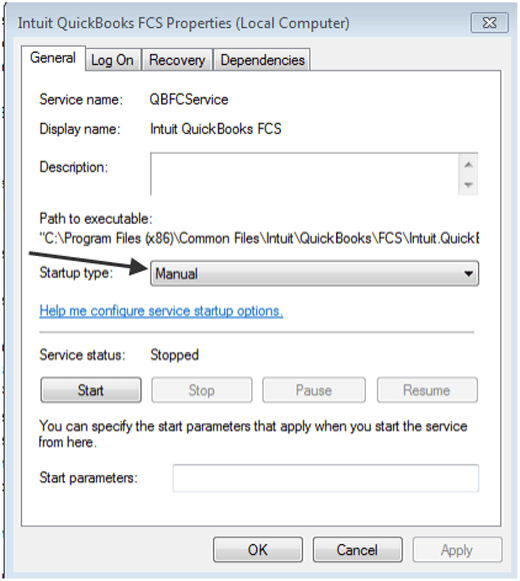
By following these steps, you should be able to fix the QuickBooks 15241 error and continue using QuickBooks without facing any issues. You can consult the QuickBooks support team if you are still facing his error.
Conclusion
QuickBooks error 15241 can disrupt your work by causing issues with updates, system performance, and functionality. However, with the right troubleshooting steps given in the article, you can resolve this error and get QuickBooks running smoothly again. From running updates as an administrator to using the QuickBooks Tool Hub and even reinstalling the software, there are several methods to fix the problem. By following the steps outlined in this article, you can ensure QuickBooks remains up-to-date and functional, allowing you to continue managing your business without interruptions.
Here are a few of the articles that are from the QuickBooks 15000 series error…
Frequently Asked Questions
QuickBooks error 15241 occurs when critical components like the File Copy Service (FCS) are disabled or corrupted. Incomplete installation, system viruses, or antivirus interference can also trigger this error. Users may notice slow system performance, QuickBooks crashing, and failed payroll updates as early signs of this issue.
You will have to run the QuickBooks Desktop as an administrator to resolve QuickBooks Payroll error code 15241. Right-click on the QuickBooks icon, select “Run as Administrator,” and approve the prompt. Then, download the latest updates for payroll and the software. This method ensures that QuickBooks has the necessary permissions to update and function properly.
Yes, QuickBooks Tool Hub can fix Error 15241 in QuickBooks. To be able to do so, you will have to Download and install the latest Tool Hub version, then use the “Quick Fix My Program” option under the Program Problems section. This tool will repair the QuickBooks components and close interfering background processes, enabling smooth updates and operations.
Installing a Digital Signature Certificate for QuickBooks ensures secure file verification and smooth updates, which can fix Error 15241. To install it, locate the QBW32.exe file, verify Intuit’s signature, and follow the on-screen prompts to install the certificate. Restart your system and reattempt updates after the process.
Yes, reinstalling QuickBooks can help you as a final solution for fixing Payroll error 15421 in QuickBooks. Basically, this process replaces corrupted files and ensures proper installation of components. Uninstall QuickBooks via the Control Panel, then reinstall it using a fresh installer. Lastly, you will have to ensure your system meets all requirements before proceeding with this method.