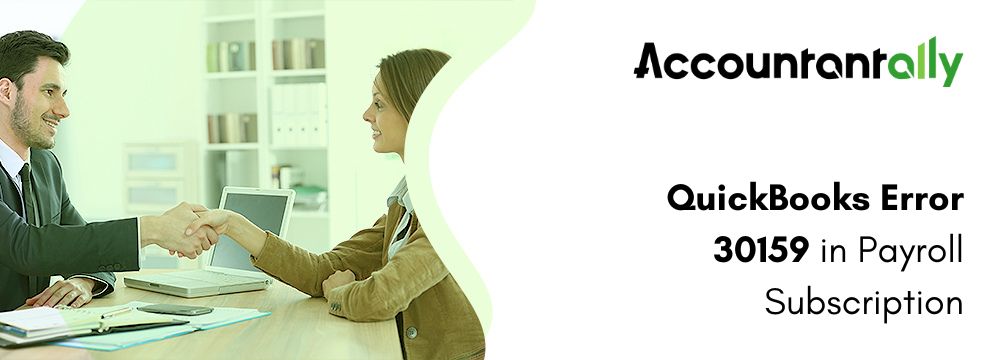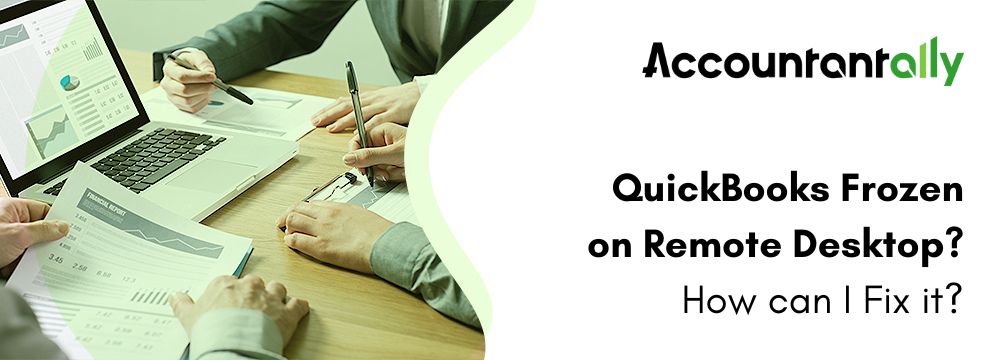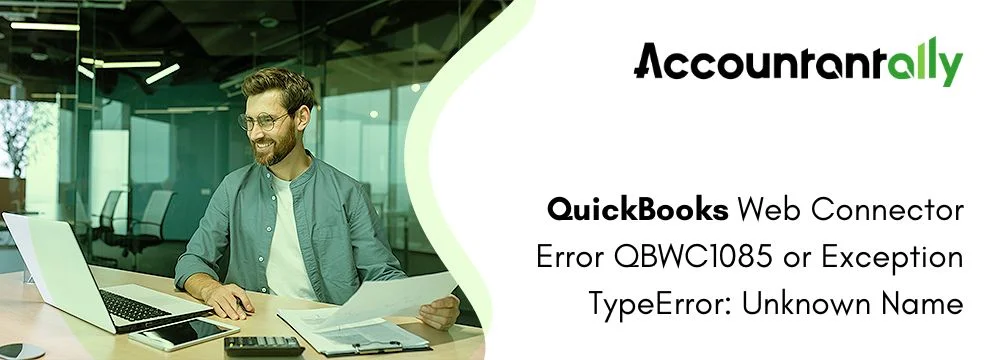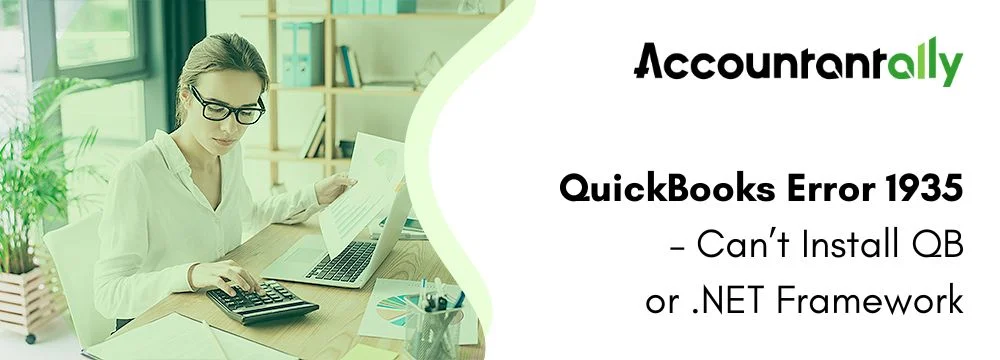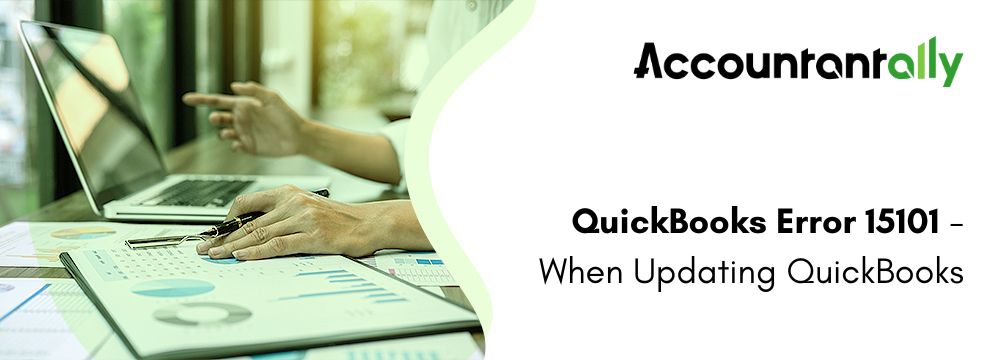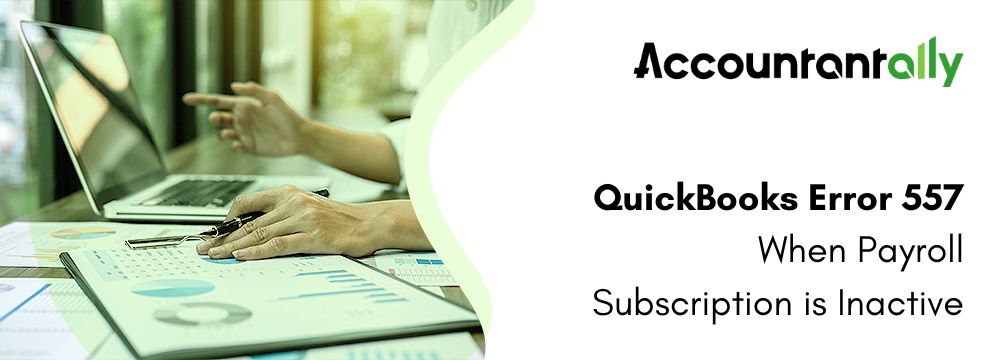Have you ever encountered an error with QuickBooks payroll? QuickBooks accounting software is equipped with uncountable codes and algorithms, making it vulnerable to a wide range of technical issues. One such problem is the error 30159 which is related to payroll subscription.
This is a payroll issue that occurs as a result of incorrect file configuration in the operating system or when a user attempts to add an existing payroll subscription to their QuickBooks payroll account. This problem may also be caused by incorrect system files in the window.
The QuickBooks update error code 30159 is generally seen on the screen of the system with a warning message:
- Warning: QuickBooks has encountered a problem and needs to close. We are sorry for the inconvenience.
- Error 30159 in QuickBooks: Unable to load account for PSID null: Entitlement is Enabled, but Entitlement Unit is deactivated.
Let us begin by understanding what QuickBooks error code 30159 is all about.
Possible causes for the Error Code 30159 in QuickBooks?
Here is a list of the most prominent reasons that trigger the QuickBooks error code 30159 in your system:
- There are multiple current payroll agreements with an inactive Direct Deposit agreement.
- Incorrect Employer Identification Number (EIN) in the particular company file.
- Your product has not been updated to the latest.
- The QuickBooks Desktop version you have installed on your machine does not support the Windows version you are now using.
- Maybe your QuickBooks Payroll subscription is lapsed.
- The QuickBooks Desktop file ‘paysub.ini.’ has been damaged.
- Possible issues also include data destruction, incorrect PSID in the company file, or incorrect service key.
- The status of the payroll subscription in the QuickBooks Desktop Service Keys screen is an Invalid number or EIN.
Now that you are aware of the causes of the error code 30159, let us learn in detail about the effective troubleshooting steps to fix this issue.
Similar Issue: Fix QuickBooks Enterprise Subscription Error
Solutions to Fix the QuickBooks Error 30159?
Here is the list of some of the solutions that can easily help you fix the QuickBooks error 30159 with ease:
Solution 1: Fixing the paysub.ini. File
The paysub.ini file is critical to QuickBooks payroll procedures. Error 30159 might be caused by a faulty or incorrectly set file. To fix this, we must identify and resolve errors in the paysub.ini file.
- Add .old at the end of the paysub.ini filename. This prevents QuickBooks from accessing the potentially damaged file.
- Step 2: Restart QuickBooks Desktop after renaming the file. This will create a new paysub.ini file for the system to use.
Solution 2: Download the QuickBooks Tool Hub and then run the Program Diagnostic Utility
The QuickBooks Tool Hub contains a variety of tools, including the Program Diagnostic application, which can help you fix error code 30159. This strategy includes scanning and correcting payroll-related errors. Implement the following steps:
- Download and install QuickBooks Tool Hub from Intuit’s official website.
- Before you run the tool, make sure to close QuickBooks.
- Open the QuickBooks Tool Hub and navigate to the Program Problems menu.
- Select the QB Program Diagnostic Tool option and wait for the process to complete.
- If any issues are discovered, take the steps to resolve them.
- Once the diagnosis is complete, close the tool hub and check to see if QuickBooks Error 30159 has been resolved or not.
Solution 3: Authenticate your Payroll Subscription Status
Inactive payroll subscriptions are one of the common causes of QuickBooks error 30159. As a result, to correct the issue, you must first verify the validity of your subscription. To do so, follow the steps listed below:
- Begin by launching the QuickBooks Desktop program. Then, from the Employees option in the top area, select My Payroll Services and then click Account and Billing Info.
- Next, enter your login information and click Sign In.
- In the Confirm your account details window, select the method you prefer to prove your identity.
- You will receive a confirmation code either via phone or email. Once you have it, select Continue.
- In the Enter your confirmation code window, enter the six-digit confirmation code you received and click Continue.
- Once the login is successful, attempt to update the payroll tax table once more to check if the error 30159 is fixed or not. In case the issue has not been fixed, move on to the next step.
Solution 4: Update QuickBooks
Error 30159 is also caused by out-of-date QuickBooks software. Making sure your QuickBooks is up to date is a simple yet efficient way to address this mistake. Here’s how to update QuickBooks:
- Close QuickBooks and stop any QuickBooks-related processes.
- Right-click the QuickBooks Desktop icon and choose Run as administrator.
- From the Help menu, select Update QuickBooks.
- In the Update QuickBooks window, select the Update Now tab.
- To erase past updates, check the box next to Reset Update.
- Click the Get Updates button to begin the updating process.
- Once the update is completed, shut and reopen QuickBooks. Check whether you are still receiving QuickBooks Payroll Error 30159.
Solution 5: Authenticate the Employer Identification Number (EIN) details
Wrong EIN information in QuickBooks can also give rise to the error 30159. Authenticating and rectifying the information is an important step.
Here are the steps to authenticate the Employer Identification Number:
- Open QuickBooks and go to the Employees menu.
- Choose My Payroll Service and then Manage Service Key.
- Make sure your employer identification number (EIN) is right.
- If the EIN is wrong, please contact the payroll service provider to change it.
Solution 6: Rebuild the Company file to fix the QuickBooks error 30159
A damaged or corrupted company file in QuickBooks can lead to several technical errors, 30159 being one of them. Only rebuilding the company with the help of the following steps can fix this situation:
- Open QuickBooks, go to the File menu
- Now click Utilities and choose Verify Data. A ‘Do you wish to continue? box will appear.
- Click OK.
- The Verify Data utility will scan your file. If faults are found, a notice will appear indicating the problem with the file. If no mistakes are discovered, no further action is required with the Rebuild Data tool.
- If the tool detects any issues, return to Utilities and click Rebuild Data. You will be prompted to make a backup of your company file.
- A choice between online and local backups will be provided. Choose the one that meets your needs.
- Determine the frequency of your backups, whether daily, weekly, or monthly.
- A window will appear asking, Do you wish to save the backup now or schedule it for later? Make your decision and then click Next.
- When you launch the Rebuild Data tool, a progress window will appear.
- After completing the Rebuild Data utility, it is recommended that you run the Verify Data tool again to ensure that all errors have been repaired.
- Check the final report for any remaining errors and take notes on them.
- If the report identifies any unsolved concerns, you may need to repeat the process or seek additional assistance.
- Before repeating the process, ensure that QuickBooks is up to date, since this may resolve certain underlying difficulties.
Now that you have an understanding of how to fix QuickBooks Desktop error 30159 on Windows, let us now learn how to fix this issue on Mac.
Fix the QuickBooks Desktop Error Code 30159 on a Mac?
Here is the list of the methods to fix the QuickBooks Desktop error code 30159 on Mac operating systems:
Note: To minimize accidental data loss, create a backup of your company file before performing any troubleshooting actions.Solution 1: Disable the Firewall or the Antivirus
- Open the Firewall or Antivirus software that is installed on your Mac.
- Temporarily disable antivirus and firewall protection.
- Launch QuickBooks and see whether the error persists.
- If the error is resolved after disabling the antivirus/firewall, contact the program provider for additional help configuring it to work properly with QuickBooks.
- After you’ve resolved the issue, enable antivirus/firewall protection.
- Restart your Mac and see if the error has been permanently resolved. If not, try the following procedure.
Solution 2: Update Mac OS and QuickBooks
- Open QuickBooks on your Mac.
- Navigate to the QuickBooks menu and choose Check for QuickBooks Updates.
- If there are any available updates, select the Install Update option and follow the on-screen directions to finish the update process.
- After the update is complete, restart your Mac.
- After resuming, check to see if QuickBooks Error 30159 is fixed. If not, go to the next method.
Updating MAC (Using the Software Update Feature)
- Connect to the Internet: Ensure that your Mac is linked to a reliable Internet connection. You can connect using Ethernet or Wi-Fi.
- Open the Apple menu: Click on the Apple menu symbol in the upper-left corner of your screen. A dropdown menu will display.
- Select System Preferences: In the drop-down box, select System Preferences. A new screen will appear.
- Open Software Update in the System Preferences window, locate and click the Software Update icon. It looks like a blue circle with a white app store icon in the center.
- Check for updates: Click the Check for Updates button. Your Mac will now connect to Apple’s servers to check for any available updates.
- Install updates: Any available updates will be listed. Click the Update Now button to apply all of the updates. Alternatively, you can choose individual updates and click Install next to them.
- Provide the administrator password: If asked, enter your administrative password. This step is required to authorize the installation of system updates.
- Restart your Mac: After installing the updates, you will be required to restart your Mac. To complete the update procedure, click the Restart option. Check to see if you can fix QuickBooks Error 30159.
Solution 3: Authenticate Payroll Subscription
- Open QuickBooks on your Mac.
- From the main menu, pick Employees and then My Payroll Service.
- Sign in to your Intuit account by clicking Account/Billing Information.
- Check that your payroll subscription is current and up-to-date. If necessary, upgrade or renew your subscription.
- Close QuickBooks and restart your Mac.
- Launch QuickBooks again to see whether QuickBooks Error 30159 has been repaired. If the problem remains, proceed to the next method.
Solution 4: Use QuickBooks File Doctor
- Download and install the QuickBooks File Doctor program from Intuit’s official website.
- Launch the QuickBooks File Doctor app.
- Choose the company file that corresponds with the error notice.
- Select the option Check your file and then click Continue.
- The utility will begin scanning for file-related faults and, if possible, will repair them automatically.
- After the repair is complete, exit the QuickBooks File Doctor tool.
- Restart your Mac and see if the error has been repaired. If not, go to the next method.
Solution 5: Reinstall QuickBooks
- To uninstall QuickBooks from your Mac, drag the application icon to the trash.
- To totally delete QuickBooks from your PC, empty the trash.
- The most recent QuickBooks version is available for download from the official Intuit website.
- To install QuickBooks, follow the on-screen instructions.
- Launch QuickBooks and re-register the software with your license and product details.
- Restore your company’s file from the backup or copy it to the correct spot.
- Check to see if the QuickBooks Error Message 30159 has been addressed following the reinstallation. If the error persists, you may need to seek additional technical assistance from Intuit.
Final Words
Lastly, if you’ve tried all of the options given above and the QuickBooks payroll Error 30159 still continues, it may be time to seek expert assistance. Don’t hesitate to contact us when you need help. Our experts can provide advanced troubleshooting procedures as well as more personalized advice to help you resolve your issue. Remember that it is critical to keep your software’s performance and integrity, and expert assistance is sometimes the most effective method to accomplish it.
Read Also: QuickBooks Error 6177