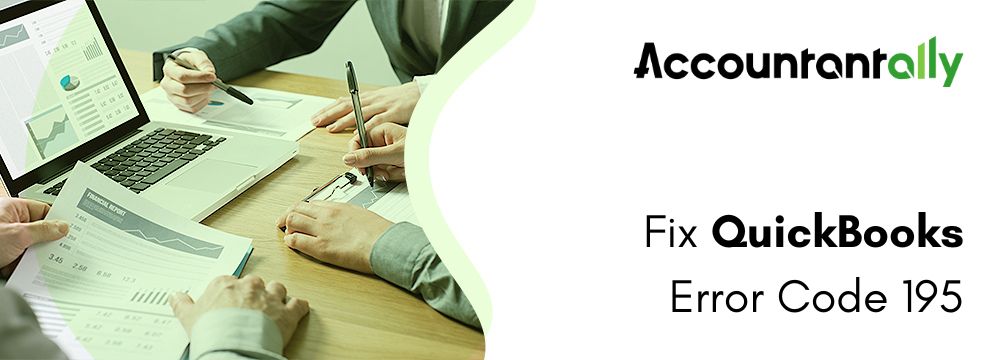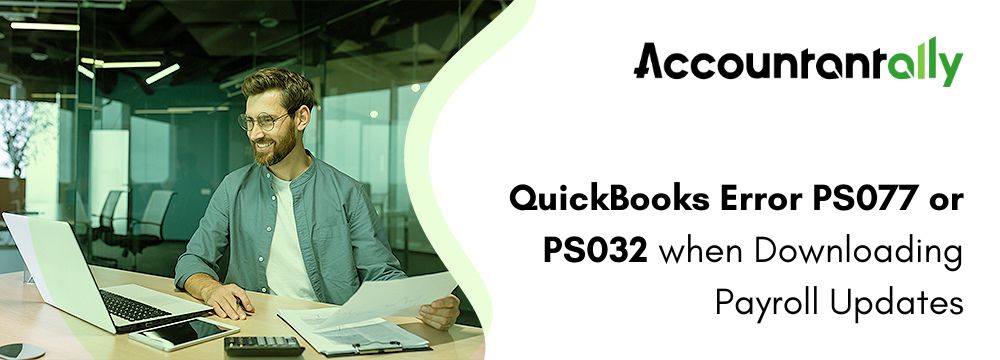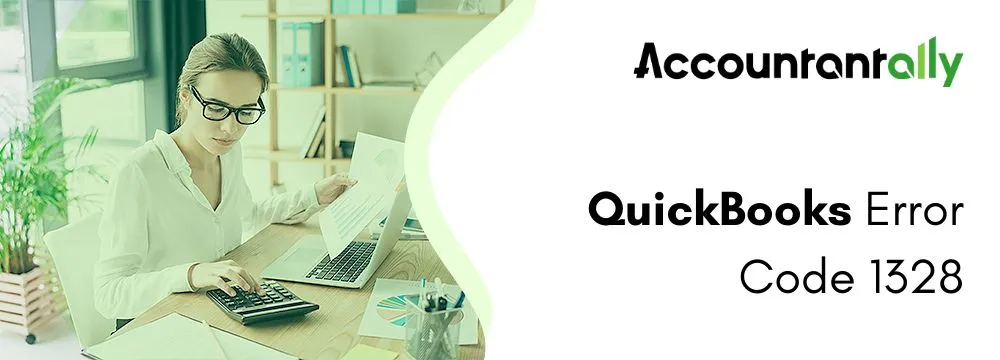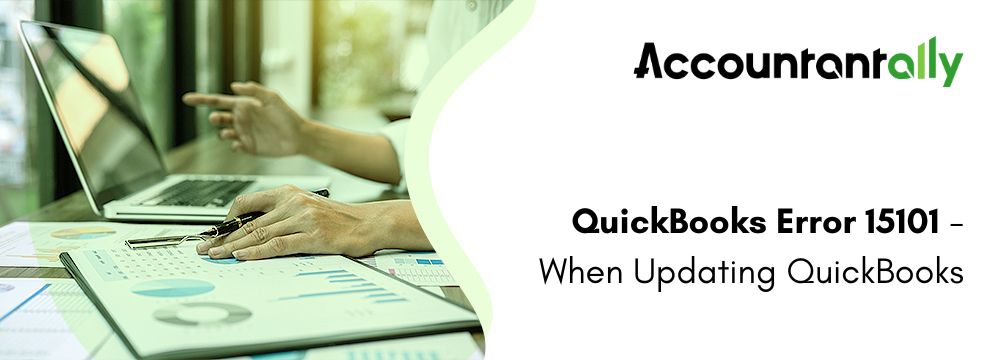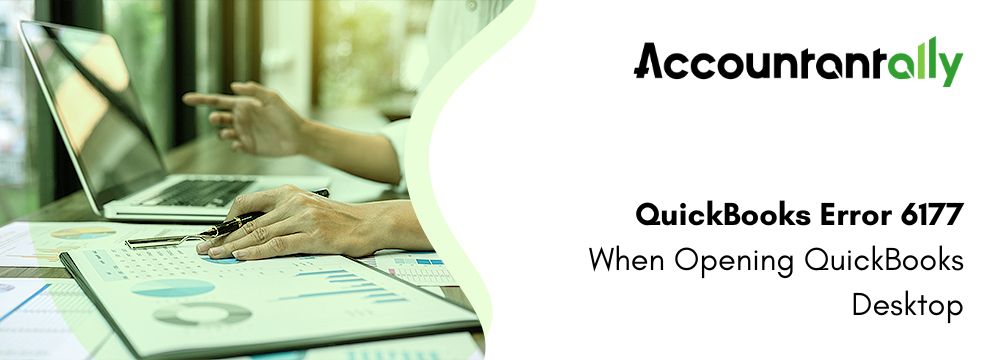Error code 6175, 0 occurs when the QuickBooks Desktop’s connection is lost with the company file and the internet server. The firewall software installed in your computer system can also trigger QuickBooks error 6175 0. As soon as you face this error, you will not be able to access the company file, the computer screen won’t respond, and your computer system will crash.
To resolve QuickBooks error code 6175 0, you will have to make changes in your host settings. Before that, you must ensure that you’re using the updated version of QuickBooks Desktop. Apart from this, check your internet connection speed and also create a backup of the company file. In this article, you will gain insights on error 6175, its causes, prerequisites, and a step-by-step solution guide to resolving this issue.
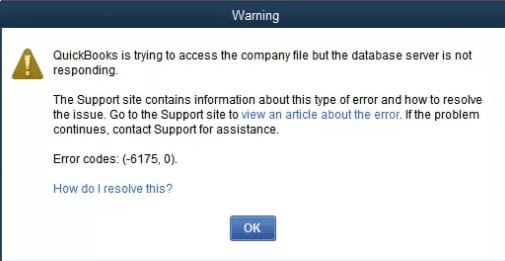
error 6175, 0
Error 6175 arises when you turn on multi-user mode.
How to Resolve QuickBooks Error 6175, 0
If you’re encountering QuickBooks error 6175, 0 while trying to use multi-user mode, don’t worry. This guide will help you troubleshoot and resolve the issue step by step.
Solution 1: Check Your Hosting Settings
Start by reviewing the hosting settings on both your workstations and server computers.
Step 1: Verify Workstation Settings
Workstations (other computers connected to your network that don’t host your company files) might mistakenly be set as servers. You must make sure that the company file should only be hosted by the server computer. Users working on each workstation must follow these steps to verify the workstation settings:
- You must open the QuickBooks on the computer system where the error is being displayed.
- You will have to go to the File menu, and then click on the Utilities option.
- If you see Host Multi-User Access, leave it unchecked and move to the next workstation.
- If Stop Hosting Multi-User Access is visible, click it.
Related Issue: Fix QuickBooks Error PS032 and PS077
Note: Repeat all the above-mentioned steps on all workstations showing QuickBooks Desktop Error 6175, 0.Step 2: Adjust Server Settings
Error 6175 0 in QuickBooks can be triggered due to improper configuration of the server. Users can refer to the step-by-step solutions given below to resolve this issue.
Situation 1: If QuickBooks Desktop is fully installed on your server, refer to the guide given below.
- Open QuickBooks on the server computer.
- You must navigate to the File menu and then select the Utilities option.
- Select Host Multi-User Access (if available).
- Repeat the process to Stop Hosting Multi-User Access and then enable it again.
Situation 2: If only Database Server Manager is installed on your server, follow the steps mentioned below:
Now, you must utilize the Database Server Manager in order to scan the folder where you have saved your company file.
If the 6175 0 Quickbooks Error persists, proceed to the next solution.
Solution 2: Run QuickBooks File Doctor
QuickBooks Desktop error 6175, 0 can be resolved by running the QuickBooks File Doctor, as this tool can help fix system file issues. Here are the steps to fix error 6175 by running the QuickBooks File Doctor.
- You must download the QuickBooks Tool Hub and then install it properly (in case you have not installed it already.)
- Double-click on the Tool Hub software’s icon to start it and then click on the File Doctor option present under the Company File Issues section.
- Now, users must carefully follow all the instructions that are displayed on their screens to scan, and repair their QuickBooks company file, and successfully resolve error 6175, 0.
Still seeing Error 6175, 0? Move on and refer to the Solution 3 step-by-step guide.
Solution 3: Review Windows Settings
- Add QBDataServiceUser as an Administrator: You must go to your Windows User settings and then give QBDataServiceUser admin rights.
- Check Firewall Settings: Lastly, you must ensure QuickBooks programs such as QBW32.exe, QBUpdate.exe, QBDBMgr.exe, and QBDBMgrN.exe are allowed through the firewall.
Still facing error 6175, 0? Well, if you are unable to resolve this error manually, feel free to contact the QuickBooks support team for additional assistance.
Related Issue: QuickBooks Error PS038
Reasons Why QuickBooks Desktop Error 6175, 0 Occurs?
Understanding why QuickBooks error 6175, 0 happens can help you prevent it in the future. While most errors are related to company file issues, here are the common reasons this particular error may occur:
- Firewall Blocking Connections: Your system’s firewall may be blocking QuickBooks from connecting to the internet or accessing the company files, causing interruptions.
- Cybersecurity Software Restrictions: Security software installed on your system might be restricting QuickBooks activities, preventing the program from functioning properly.
- Inactive Database Service: QuickBooks relies on its database service to manage company files. If this service is inactive or fails to start, you may encounter this error.
- Server Issues: The server hosting your company files might be busy, unresponsive, or unable to share the company files (.qbw) with other connected computers.
- Database Server Manager in Incorrect Mode: If the Database Server Manager is running in a mode other than the required multi-user setup, it can cause disruptions and trigger this error.
Read More: Fix QuickBooks Error H505
Conclusion
Users can now resolve the QuickBooks error 6175, 0 effectively by following the steps mentioned in the article. the QuickBooks Desktop software will start running efficiently Whether it’s adjusting hosting settings, using QuickBooks File Doctor, or checking your Windows settings, addressing these issues will get your system running smoothly. Lastly, users who are unable to resolve the 6175 0 Quickbooks Error should not hesitate to seek help from the QuickBooks support team for further assistance.