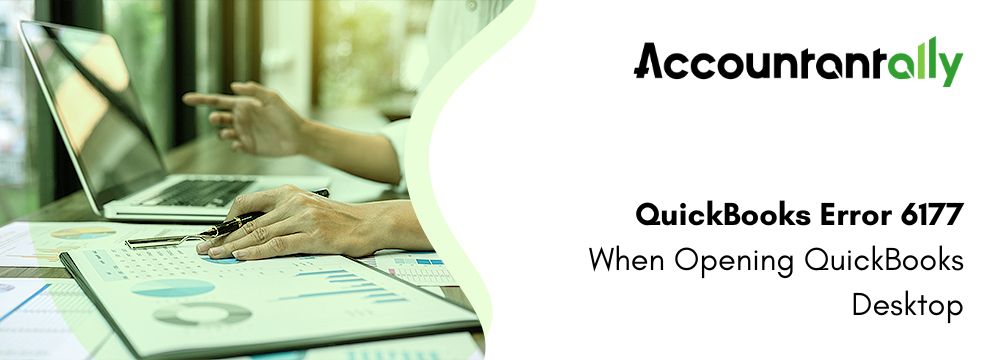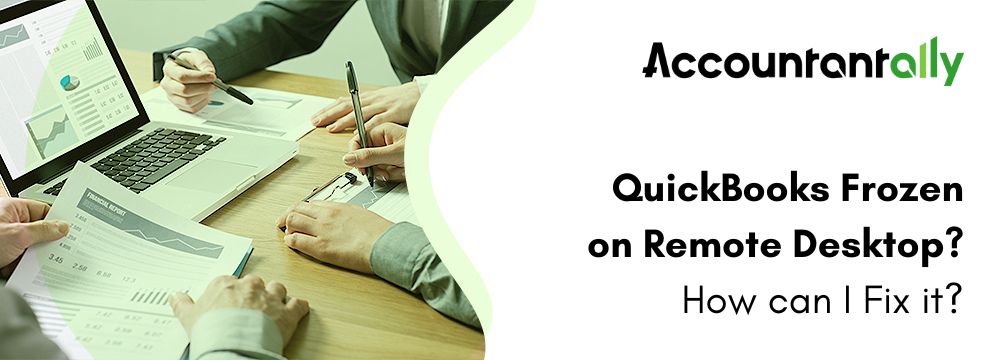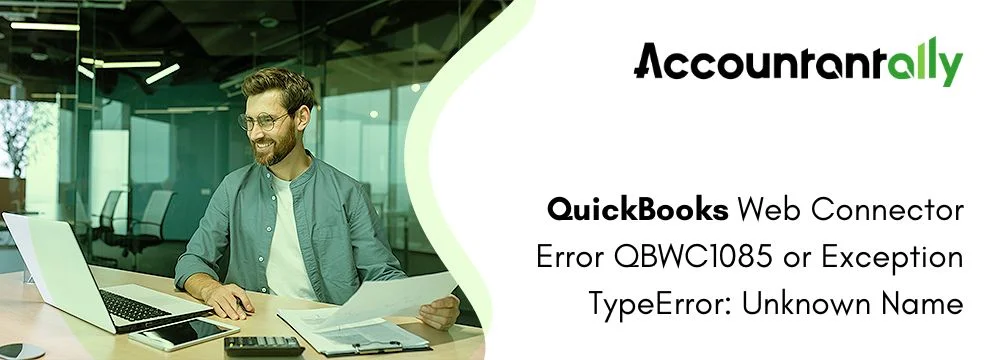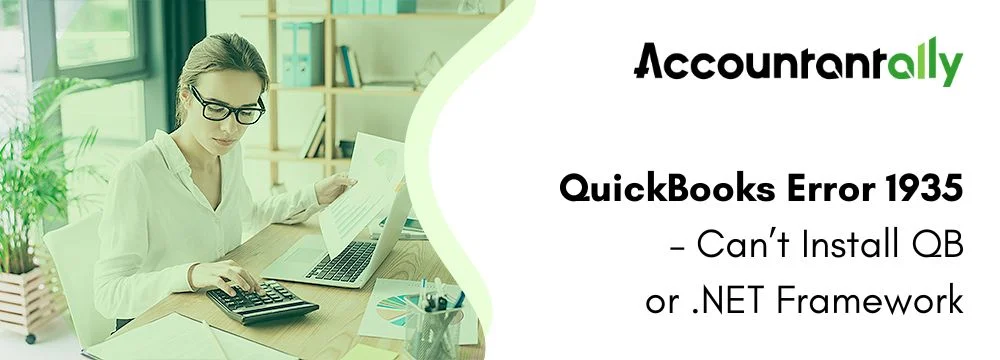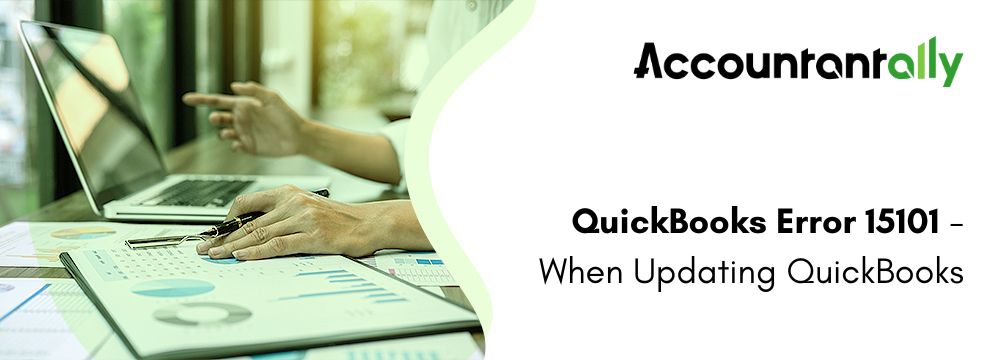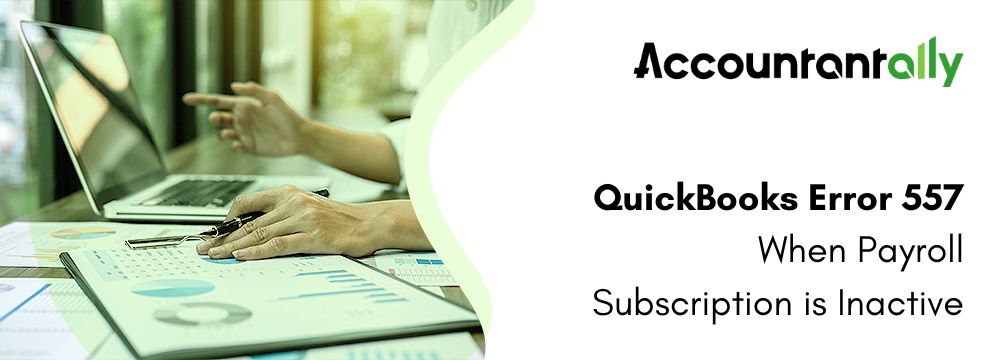The most popular accounting software of recent times is QuickBooks accounting. The application is available in both online and desktop versions. Its easy access enables it to become small and medium companies’ constant helpline. Despite the power-packed services it provides, QuickBooks has its fair share of glitches.
The article here will help you fix one such Error 6177 in QuickBooks. You will get to know the reasons behind its appearance and the methods that can be used to troubleshoot it.
What is QuickBooks Error 6177?
The error message that will appear on the screen is “QuickBooks is attempting to open this Company file”. The error means the software cannot enter the path to open the company file. The error occurs often when a company file is used in multi-user mode. During this mode, whenever a user tries to open the file, QuickBooks error 6177 appears on the screen.
As the company file is used by multiple users, such errors can halt the productivity of the organization’s activities.
The reasons for the occurrence of error 6177 in QuickBooks can be many. Usually, corrupted files, installation failures and networking troubles can lead to this error. However, there are many others as well. Read on to learn more!
What are the reasons that trigger the QuickBooks Error code 6177?
Some of the triggering factors of QuickBooks error 6177 occurrence are as follows:
- The outdated QuickBooks Desktop version is a common reason for the occurrence of this error. In order to fix it, users must update their QuickBooks version.
- The location of the company file can often lead to the occurrence of this error. The location of the company file can be on a server, cloud, network, or an external drive but can cause an error to appear if the setting is not properly done.
- A corrupt file can also be the cause of the QuickBooks 6177 appearance. It can be resolved quickly by using QuickBooks Desktop File Doctor.
- The path could be wrong and trigger error 1677. To fix it user can delete the ND file, and install and set up QuickBooks Database Server Manager.
What are the Solutions to Fix QuickBooks Error 6177?
If the users consider the methods mentioned above to troubleshoot the error, the problem may be solved. However, if they do not work, follow the solutions below:
Solution 1: Make sure that the QuickBooks version is updated to the latest version
- Enter the QuickBooks application and click on “Close company” within the File tab.
- Select Exit under the File menu.
- Now, go to your system’s desktop and right-click on the QB icon.
- Select Run as Administrator.
- QuickBooks will now show No Company Open. Press the Help tab and choose Update QuickBooks.
- Select Mark All in the Options tab and press Save.
- Now, go to the Updates Now tab and tick the Reset Update checkbox.
- Now reopen QuickBooks and a pop-up will appear on the screen with an Install Now command.
- Click Yes on the Install Updates popup and wait for the updates.
- Once the updates are done, restart your computer for the changes to take action.
Solution 2: Run QuickBooks File Doctor
- Navigate your QuickBooks program by pressing Ctrl while double-tapping the QuickBooks software.
- It will open the No Company window. There, go to the File menu.
- Select Utilities under the tab and then choose the option named Repair File and Network Problems.
- Press OK when an informational pop-up window will appear on the screen. It will help to run QuickBooks as an administrator.
- Once you click another Yes to an informational window, press the wrench icon to open the QuickBooks File Doctor Tool.
- Press Continue and log in to your company file for scanning and fixing procedures.
- Under the Advanced settings, tap the File menu to verify and repair the issues as needed.
- Press Next to visit the subsequent screens and launch the system prompts.
Solution 3: Install and set up QuickBooks Database Server Manager
- First, download the app afresh from the product site and save the file to an easy location.
- Close all running windows within the system including QB.
- Find QuickBooks.exe and carry on with the instructions that will be present on the screen.
- Select Custom or Network Options for the type of installation.
- Select Next and ignore the Express option.
- Select the options that are applicable and best suited for the network setup and press Next.
- After completing the instructions, press Install and get QB on a server.
- Now, activate and update QuickBooks if required.
Solution 4: Replace your company file with a local hard drive
Experts recommend relocating your company file if it is located on a server, external hard drive, or a cloud-based location. Transferring the file to your local drive and eventually placing in it its original location can resolve the error.
- If you can access the server, use a flash drive to copy the company file and move it to the local storage of the computer that is experiencing error 6177.
- If server accessibility is not allowed, go to QBD and press F2. You will be able to get the Product Information window.
- Observe the path shown under the File Information part.
- Search the company file name in the location as shown in the File information section.
- Copy the .qbw file and paste it into the C drive of your computer with the QB company folder.
- Form a portable QuickBooks file and store this on the local drive.
- Relocate it back to the server from the local drive.
- Try working from the workstation that faced the error.
Solution 5: Repair the file path manually
QuickBooks network data files store company file details in QuickBooks Desktop. If it gets damaged, the application will not be able to locate the company file. Thus, forceful removal of the network data will allow QuickBooks to create a new one.
Deleting QB Network Data (.ND) files
- Go to the Windows File Explorer window containing the QB installation files.
- The company files with your company name but with a .nd extension are the files you need.
- Select the file and press delete on your keyboard.
- Confirm the action by clicking Yes.
If the problem remains, make a move to follow the next solution.
Using QuickBooks Database Server Manager
- Delete the .nd extension file as mentioned above.
- Configure QB database manager by going to the Programs option, then QuickBooks, and finally QuickBooks Database Server Manager.
- In the case where you cannot find QBDM, work with QB Tool Hub.
- Click on Add Folder and then locate the company file to Scan it.
- Go to the Set-up Folder Permission option to check the company file permissions for any incorrections.
- Reopen the file in the computer where the issue was visible.
Final Words
The error 6177 occurs usually when QuickBooks is unable to find the correct path to open the company file. The methods that are provided in the article are effective in fixing the error and maintaining the productivity of a company. The reasons that are associated with the error are corrupted files, networking issues, and servers. These can be managed easily by following the methods but it is always advisable to follow experts’ instructions.
The article will be helpful to fix the error. However, if you are concerned about anything, feel free to contact our professionals to get personalized solutions.
Also read: QuickBooks Error 6000 83