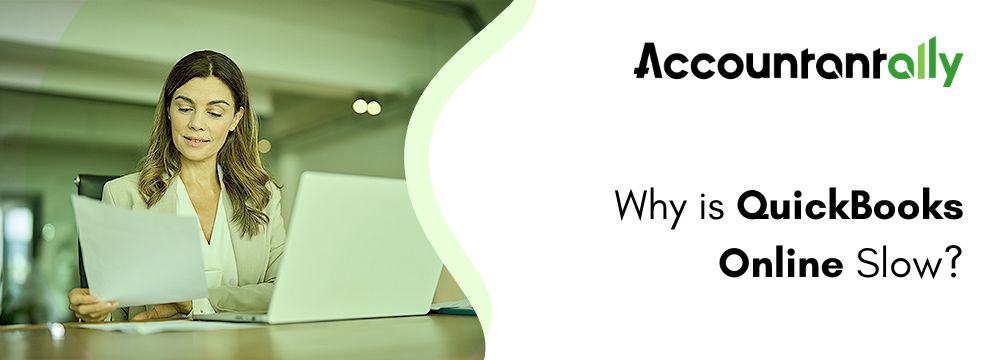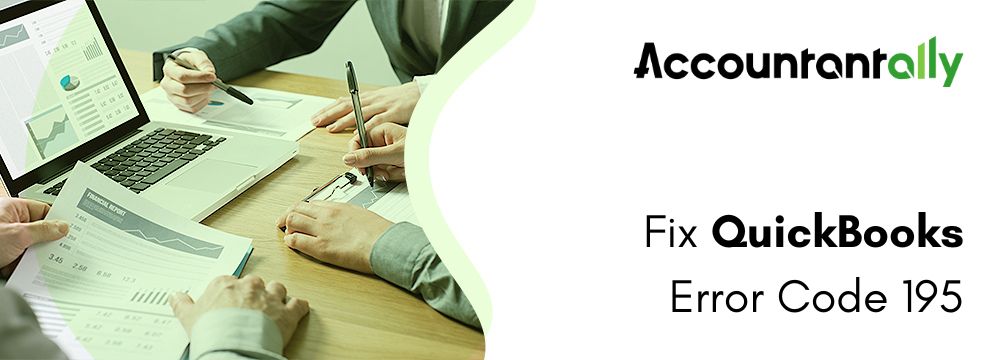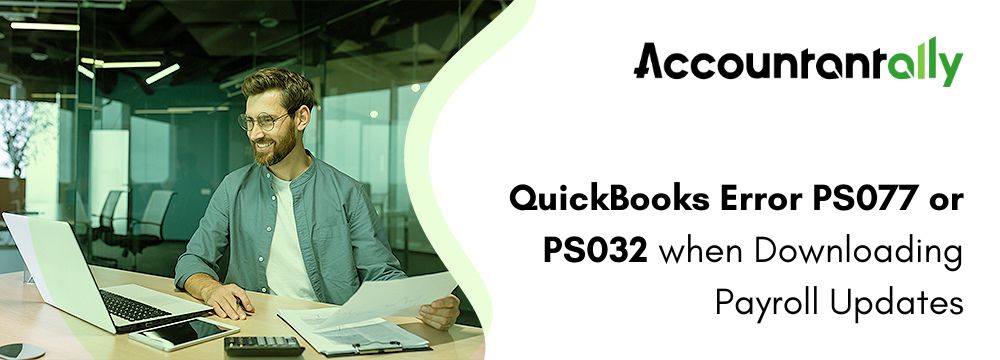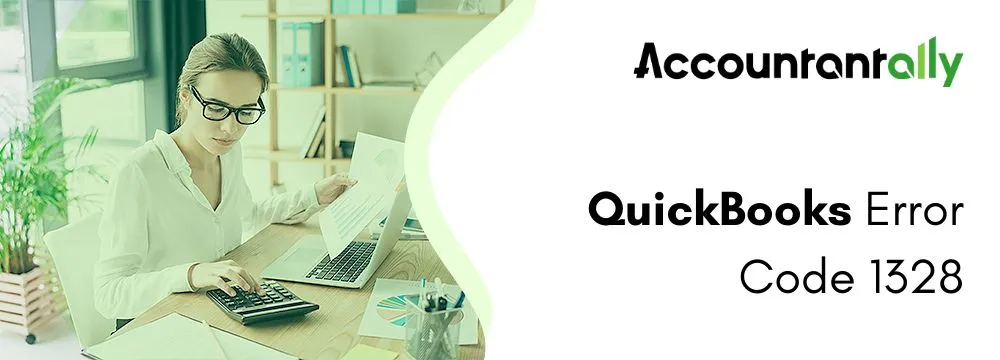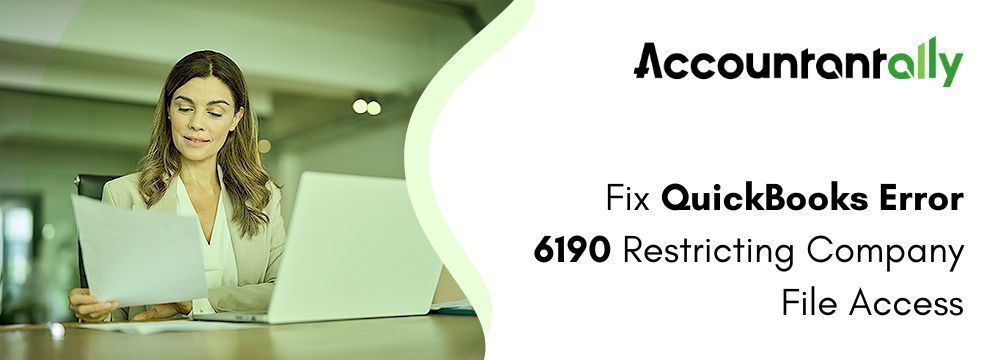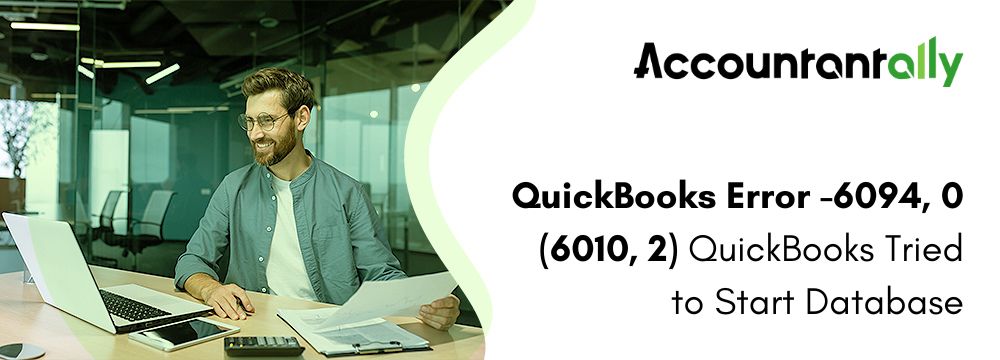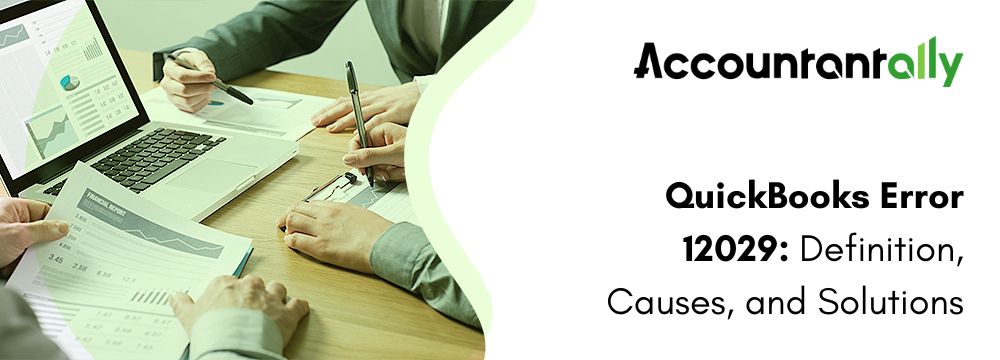QuickBooks Online slow issue has been faced by many users due to several unknown reasons. According to Intuit’s official website, it should take barely 10 seconds to load any page while you are using QuickBooks Online. If you are constantly facing issues where you are unable to load any page, then it has to be resolved.
Before you are in the process of fixing this issue, you must also be aware of its causes. There could be many underlying factors when it comes to facing this issue. Your system requirements have to be met, including network issues, cache files and enabled suggested categorization.
Troubleshoot QuickBooks Online Slow Performance Problem?
Since there are many causes behind the slowing down of QuickBooks Online performances are many, the way to resolve this issue is different based on the causes. Here are the methods to resolve this problem.
Method 1: Use the Recommended Browser
It is highly recommended to all QuickBooks Online users to use Google Chrome to have the best experience. However, those who have already been using the Google Chrome browser and still facing the same issue are required to upgrade the browser to its latest version.
To check if your browser is up-to-date or not, click on Chrome Menu, select Help, and then click on About Google Chrome. If your browser is not updated, you will see an option to update it. Here are the other browsers and their versions best for QuickBooks Online apart from Google Chrome:
- Mozilla Firefox – version 76 or newer
- Safari – version 12 or newer (Mac only)
- Microsoft Edge – version 75 or newer
- Opera – version 68 or newer
- Samsung – version 10 or newer
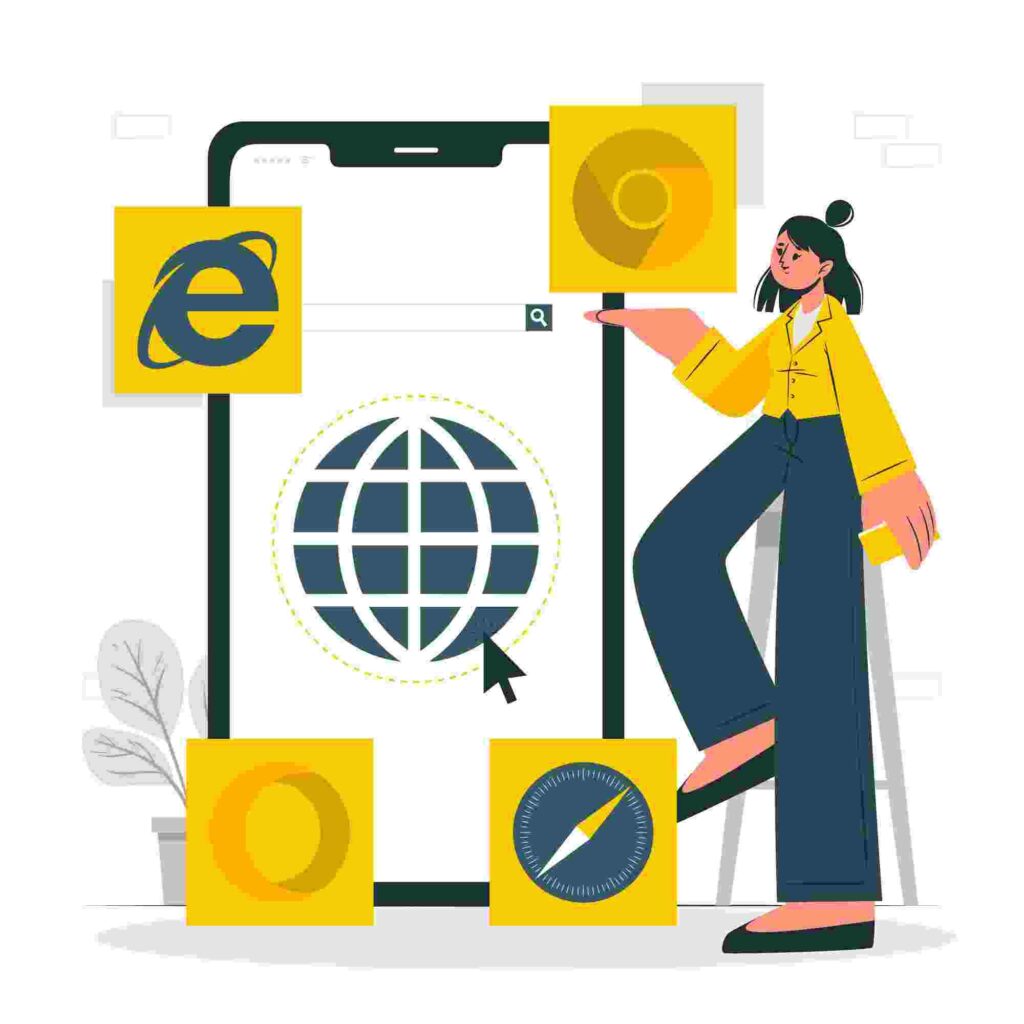
Method 2: Use an Updated Operating System
Use the latest Windows and Mac iOS to experience a smooth usage of QuickBooks Online. Even though it is a webpage, if you use an outdated Operating system, it will affect your experience of using QuickBooks Online. Follow the steps given below for the same:
- For Windows:
Click on Start > Settings > Windows Update > Check for Updates. In case you see a notification regarding a newer version, click on it and update it.
- For Mac iOS:
Click on Apple Menu > System Settings > General > Software Updates. In case there’s a newer version available, click on the Upgrade to Update button.
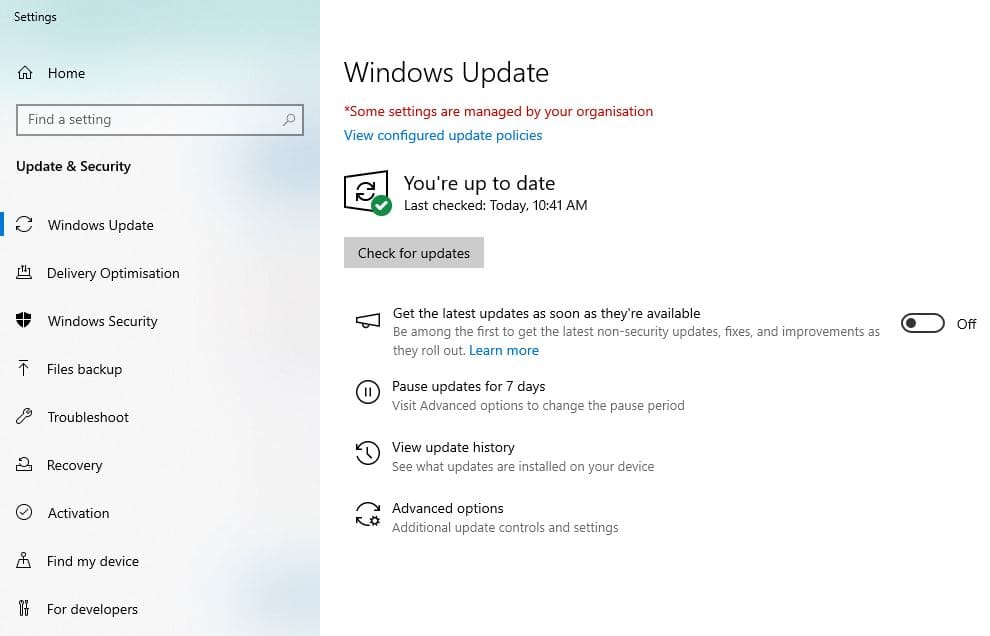
Method 3: Check Your Internet Speed
Check your internet connectivity and speed to see if none of the above-mentioned methods helped you resolve this QuickBooks Online Slow issue. To know the internet speed of your device, follow the instructions given below:
- Search for Internet Speed Test on your Chrome Browser.
- Click on the RUN THE SPEED TEST button.
- The speed test results will be displayed on your computer screen.
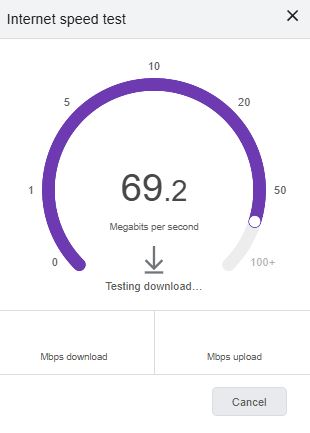
The recommended internet connectivity for QuickBooks Online is 3 Mbps or higher.
Method 4: Use Incognito Mode
If the internet connectivity is good and your QuickBooks Online is slow, then you must try to login in incognito mode. Follow the given shortcuts for the same:
- Google Chrome Users: Press Ctrl + Shift + N
- Safari 11 or Newer Users: Press ⌘ + Shift + N
- Mozilla Firefox Users: Press Ctrl + Shift + P
- Microsoft Users: Ctrl + Shift + P
If you can use QuickBooks Online in incognito mode, you need to delete your browser cache and Intuit-specific cookies. Here are the steps to follow to clear the cache and cookies:
- Google Chrome Users: Follow these instructions, click on More>Privacy and Security>Cookies and other side data> Type Intuit> Remove all Shown>Trash Can icon.
- Safari 11 or Newer Users: Click on Menu>Settings>Privacy & Security>Manage Data>Enter>Remove All Shown>Save Changes.
- Mozilla Firefox Users: Click on Safari>Settings or Preferences>Privacy>Manage Website Data>Remove All>Remove Now>Done.
- Microsoft Users: Click on ellipsis>Settings>Cookies and Site Permissions>See all cookies and site data> all>Confirm
Method 5: Disable Suggested Categorization
Sometimes users turn on the Enable Suggested Categorization feature or activate the bank rules, this is done so that you can automate your bank transactions. However, you must be aware that the transaction’s information that is populated is not at all random. It is based on your categorization history in your computer system. This feature can also slow down the processing of QuickBooks Online. The suggested categorization can be disabled by following the given steps:
- Navigate to the Transactions menu.
- Now, click on the settings tab (gear icon) from the Bank Transactions page.
- Then remove the tick mark from the Enable suggested categorization.
You must also inactivate the bank rules and ensure that it is either deleted or disabled. Here are the steps to inactivate the bank rules:
- Navigate to the Transaction menu.
- Go to the Rules Page.
- Look for the rules and then click on it.
- From the dropdown, click on Delete or Disable option as per your requirements.
How Mobile Connections and Internet Browsers can lead to QuickBooks Online Running so Slow?
QuickBooks Online is designed and tested to work with the most recent versions of operating systems and browsers. Performance can suffer on older computers because browser updates are typically not applied regularly.
Today’s browsers make it simple to use the incognito mode. Because all site elements must be fetched again for every new session or visit, this mode may cause QuickBooks Online to perform less quickly. The first page will load more slowly, but the following pages within the same session should load more quickly.
Tips: Intuit suggests not to use QuickBooks Online with the Incognito mode.Some Internet connection types are shared by multiple users and claimed speeds may differ significantly. It’s possible that mobile connections don’t always offer the promised speed. To find out how fast your Internet is, use Google Speed Test. Please be aware that your smartphone may incur data charges as a result of this test, which does utilize data.
What are the System Requirements to Avoid QuickBooks Online Slow Issues?
QuickBooks Online is a highly useful tool that is preferred by businesses for accounting management. However, if a system fails to meet the user requirements, it may encounter slow performance problems.
Here is the list of the system requirements for QuickBooks Online:
Make sure that your computer satisfies the system requirements before using QuickBooks Online. A suitable processor (2015 or newer) with 4GB of RAM or an Intel Core i5 processor is required for Windows users’ computers. For Mac users, OS X 10.11 or later must be installed on the computer.
In addition, a screen resolution of 1440 x 900 pixels or greater and an internet connection of at least 3 Mbps are required. You must have laser or inkjet printers connected to your computer to print documents with QuickBooks. To print forms and other relevant documents on Windows, Adobe Reader 11.0 or above is required.
What are the Challenges of QuickBooks Online Slow?
Here is the list of the challenges that may arise when users experience QuickBooks Online slow problems on their computer:
- You will not be able to update the company files
- Limitations when trying to copy the data file or relocate the data file
- The client computer QuickBooks will not be able to find the data folder on your system
- Users attempting to install QuickBooks again may experience the issue
- Users will not be able to recreate the organizational data
- Limitations in backup might be caused since the link to the data file will not be located
- Users will experience performance problems while using QuickBooks multi-user mode
- Cannot print PDF files
Why is QuickBooks Online So Slow
Here is the list of the reasons behind the why QuickBooks Online so slow :
- Failed to meet the minimum system requirements: The system requirements of the machine do not meet the standard set by QuickBooks Online.
- Wrong Configuration: Wrong configuration of firewall settings that is restricting the proper functioning of QuickBooks Online.
- Surpassing the maximum file size: You have surpassed the maximum allowed size for the files of your company, which is set by QuickBooks Online.
- Old version of QuickBooks: You may be using an old version of QuickBooks Online.
- Corrupted QBWUSER.INI File: Another possible reason for the slow performance of QuickBooks Online can be due to the damaged or missing QBWUSER.INI file in your system.
- Corrupted files: A few of the software files of QuickBooks installation files are damaged because of some cause.
- Corrupted hard drive: Accessing a corrupted hard drive can also be the cause behind the slow performance of QuickBooks Online.
- Corrupted Windows: Using a damaged Windows system can be the cause being the slow performance of QuickBooks Online.
Final Words
To conclude, there are a number of reasons why QuickBooks Online performs slowly, including out-of-date plugins, heavy system resource usage, and a slow internet connection. You may speed up QuickBooks Online and prevent performance problems by implementing the above-mentioned fast remedies.
There could be several reasons why QuickBooks isn’t working well for you right now. It’s conceivable that there are technical issues with the platform, or QuickBooks isn’t working properly with your gear and internet connection. The problem can be resolved and QuickBooks performance can be enhanced by heeding the advice provided in this blog post. If the issue continues, you might want to get in touch with QuickBooks customer service for more help.
Frequently Asked Questions
When using QuickBooks, if you see a spinning wheel, it may indicate that the system is having trouble processing your request. This can be the result of too many people using the platform at once or a slow internet connection. Try restarting your computer or shutting down any background programs to fix this problem.
QuickBooks Online may run slow due to several reasons, such as using an outdated browser or operating system, slow internet connection, or excessive cache of files. It’s essential to check these factors to improve performance.
Google Chrome is recommended for the best experience. If QuickBooks Online is slow even on Chrome, try updating it to the latest version. Other compatible browsers include Firefox (version 76 or newer) and Safari (version 12 or newer).
To resolve the QuickBooks Online Slow issue, you can use an updated browser and operating system, check your internet speed (should be 3 Mbps or higher), clear browser cache and cookies, and disable suggested categorization in QuickBooks.
Yes, logging into QuickBooks Online in incognito mode can help if the issue is related to cache or cookies. If it works smoothly in incognito mode, try clearing your browser cache and cookies for better performance.
The suggested categorization feature can slow down QuickBooks Online by adding extra processing time. Disabling this feature, along with any unnecessary bank rules, can improve the speed and performance.