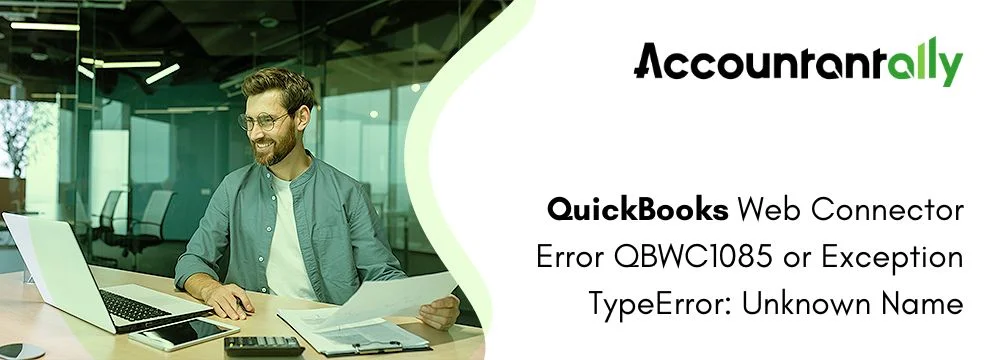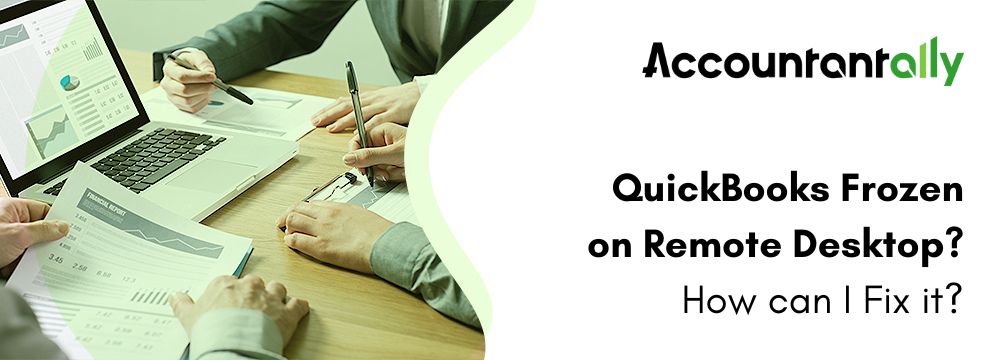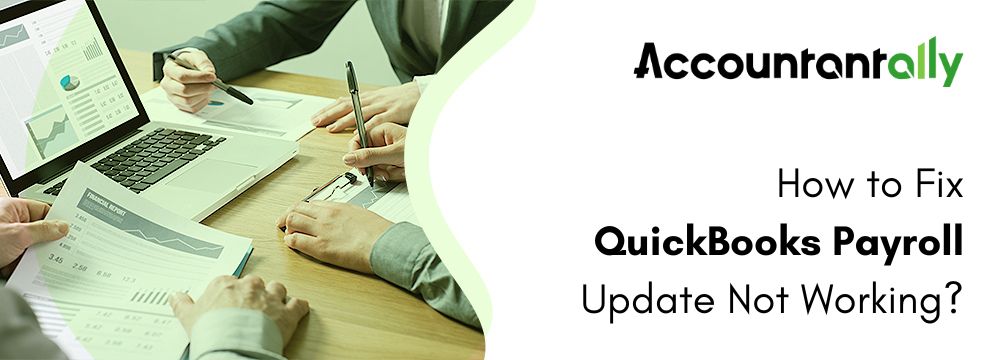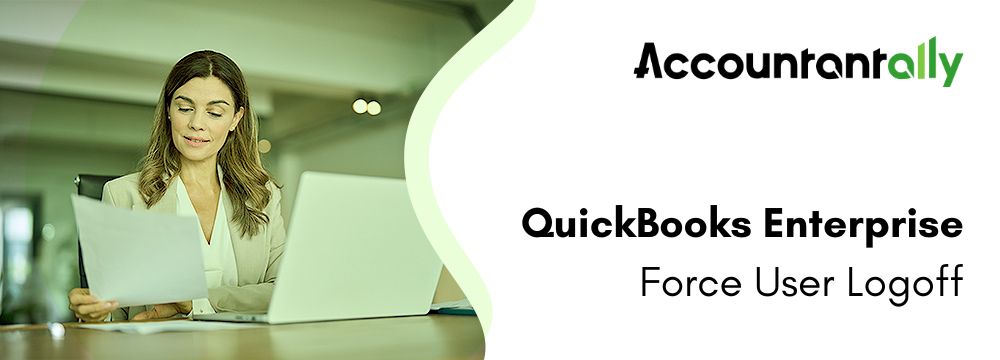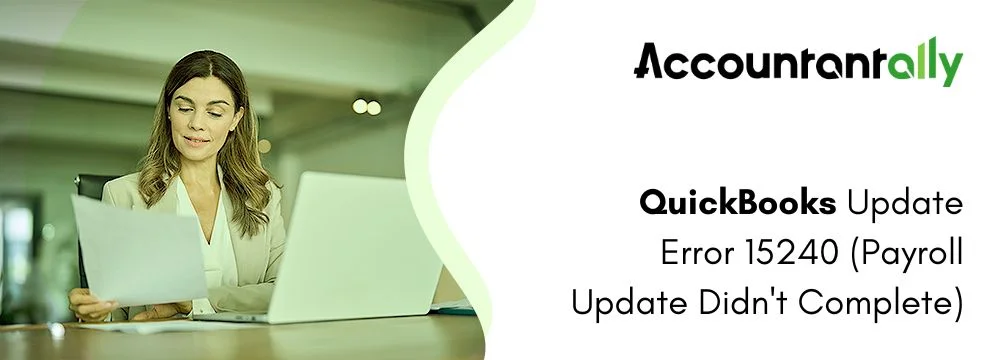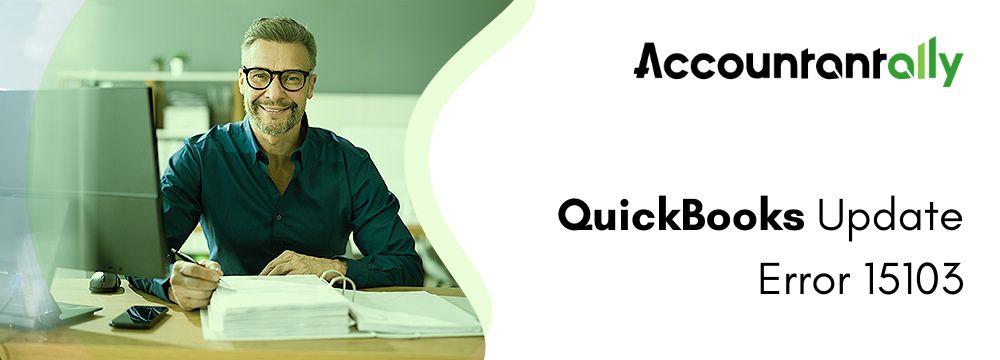QBWC1085 error occurs in QuickBooks Web Connector (QBWC) which is a tool that allows QuickBooks Desktop to exchange data with online services. However, it can sometimes encounter errors, with the QBWC1085 being a common issue. This error often happens when the QWCLOG.TXT log file becomes corrupted or unavailable. Users will encounter issues such as QuickBooks freezing, the web connection not working properly, or Windows becoming unresponsive whenever the error QBWC1085 appears.
To resolve the QuickBooks web connector error QBWC1085, you can follow many steps that are mentioned in this article in detail. These steps include ensuring the company file is properly linked to third-party applications, renaming the corrupted QWCLOG.TXT file, or removing the web connector from the start-up menu. The article provides clear instructions for each solution, including step-by-step processes for fixing the issue manually. If these solutions don’t resolve the problem, we recommend contacting QuickBooks support for further assistance
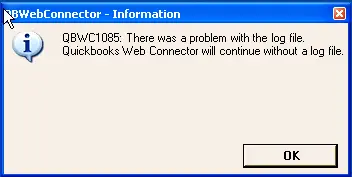
1085
QBWC1085: QuickBooks is not able to write to the log file. Without writing to log file QuickBooks will open.
QBWC1085: There was an issue with the log file. Without the log file, QuickBooks Web Connector will continue.
Exception Type Error: Unknown name
What is a QuickBooks Web Connector?
The Web Connector is a Microsoft application that enables quick and easy data interchange between QuickBooks Desktop and QBO hosted online. Similar to any other software, the web connection is susceptible to mistakes and problems can receive bugs and errors.
For Windows users, this web connector is a web-based application that facilitates data transmission between web services and QuickBooks desktop products. The web connector and QuickBooks Desktop share a local network, allowing QB financial software or QuickBooks Point of Sale (POS) and web-based applications to exchange qbXML and qbposXML. This problem typically arises from corruption or damage to the QWCLOG.TXT log file.
Why Does QuickBooks Web Connector Error QBWC1085 Occurs?
One of the most common errors that users report to the QuickBooks community is the QuickBooks web connector error QBWC1085. The issue occurs when you accidentally corrupt or damage the QWCLOG.TXT log file. We will detail this error’s causes and fixes in our blog.
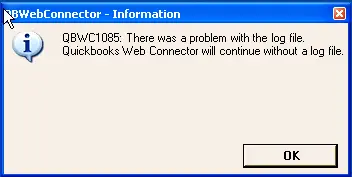
What can lead to QBWC2085?
Due to many reasons, this error is caused and the errors are mentioned below:
- When the web connector’s QBWCLOG.TXT file is corrupted for whatever reason.
- When the web connector’s QBWCLOG.TXT file is unavailable to you.
- If QuickBooks is unable to write the web connector log file, this type of error may appear.
- This type of error could appear if you weren’t able to establish a connection between QuickBooks and the third-party applications.
- This type of problem could be caused by any damage to the QB web connector’s components.
Read more-- Troubleshooting QuickBooks Application with Revoked Certificate
What are the Ways to Resolve the QuickBooks Web Connector Error QBWC1085 or Exception Type
Resolving the QuickBooks web connector error QBWC1085 or the exception type error: unknown name is frequently quite challenging for users. They can, however, troubleshoot the problem quite easily by using the process listed below; if not, our error assistance team is always here to help you out.
Solution 1: Ensure that the company file is linked to the third-party application
One can connect the company file to the third-party program manually. These steps following would be effective for this:
- First, press and hold the Windows and R keys at the same time.
- The Run window will then appear on the screen.
- Next, enter MSConfig and press the OK button.
- Then you have to click on the Startup tab option.
- After this, you have to search and mark the Checkbox for QuickBooks web connector.
- Then you have to click on the Apply option and then you can click on the OK button.
- Lastly, restart the computer and you can also check out if the web connector error gets fixed or not.
Solution 2: Change the name of the QWCLOG.TXT file
You also have the option of renaming the QWCLOG.TXT file. Here are the steps that are involved in this:
- The QuickBooks Web Connector icon should be right-clicked after the taskbar has been opened. This is the most important step.
- The Windows File Manager will then open after selecting the Exit option.
- Visit the C:\Program Data\Intuit\QBWebConnector\log folder after finishing.
- Right-click the QWCLOG.TXT file now, and choose Rename from the menu.
- Now you can click on Log and then you can rename the QWCLOG.TXT to QWCLOGOLD.TXT.
- After completing that task, the web connection application needs to be restarted.
- Rebooting the computer and reopening the software is the last step in this process.
Solution 3: From the start-up menu remove the web connector
Removing the Web Connector from the Start-up menu is an option if you are not connected to QuickBooks through any 3rd programs. The steps are mentioned below.
- Getting into your computer as a Windows Administrator should be your initial step.
- After doing this, you must navigate to the C:\Program Data\Microsoft \Windows\ Start Menu\ Program\Start Up command.
- Regarding Windows XP: Documents and Settings All Users/Start Menu/Program / Startup is the path you must go.
- At this point, the QuickBooks Web Connector File must be deleted.
- After that, restart your computer and open the QuickBooks application.
Similar Issue: Fix QuickBooks Web Connector Error QBWC1039
Conclusion
We sincerely hope that the details on this page are useful to you. Even without much computer or QuickBooks program knowledge, anyone may quickly solve the QuickBooks Web Connector error QBWC1085 by following the four solutions listed above. Even after applying the options listed above, if the problem continues, you should contact the QuickBooks enterprise expert team. With their advanced tools and technology, our skilled and informed professionals can handle any QB-related problem.